Shortcuts & Knowledge Base Articles
Text Snippets and Shortcuts let you save frequently used comments and ticket actions in a personal or shared library. This helps you quickly apply multiple actions to tickets with just a few clicks, improving efficiency and consistency across your team.
Common Uses
Troubleshooting steps for common issues (e.g., computer power problems, printer errors)
Follow-up questions for requestors
Workflows for password resets, grade changes, or login issues
Documenting ticket actions and automatically assigning tickets to the next agent
Accessing and Managing Shortcuts
There is a dedicated Shortcuts page in the left navigation menu accessible to users with the Work Tickets permission. From here, you can:
View all shortcuts (personal and shared)
Filter shortcuts by type: All, My Shortcuts (personal), District Shortcuts (shared), or Text Snippets
Create new personal shortcuts
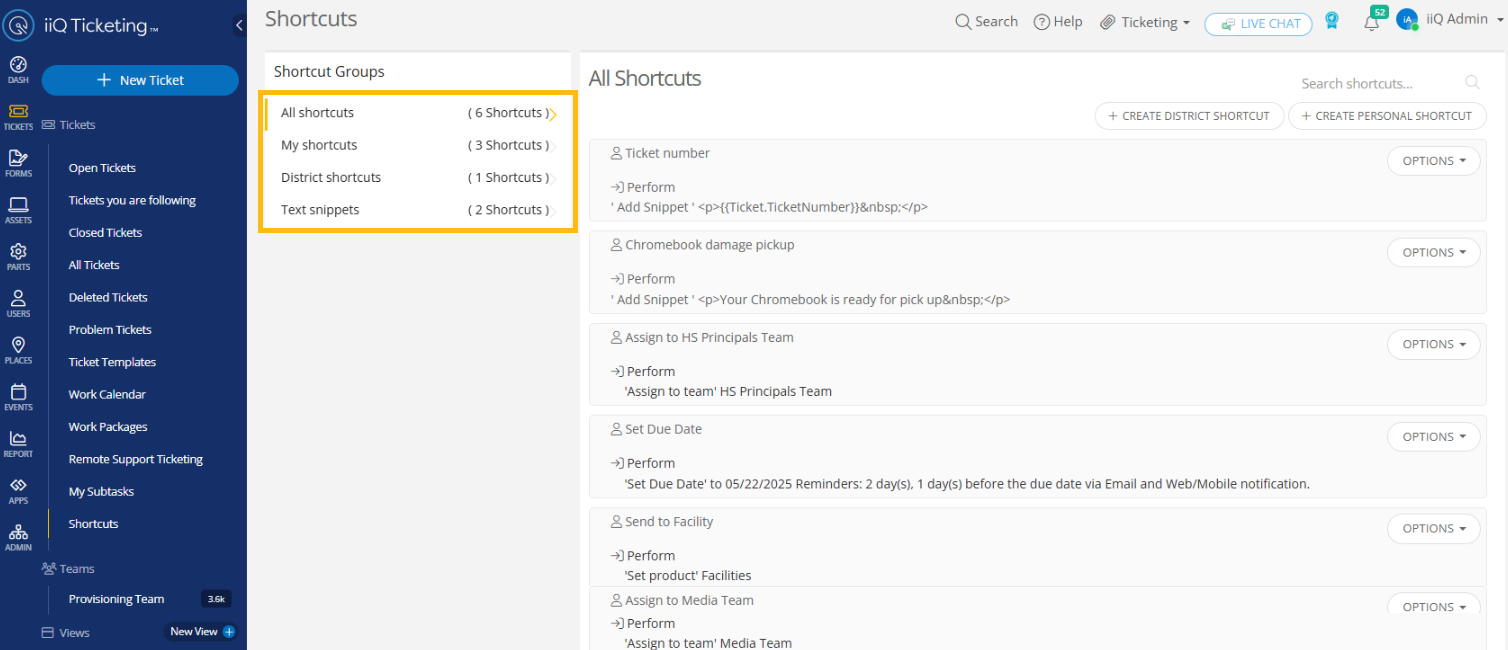
Creating and Using Shortcuts on Tickets
For example, if you wanted to set up a shortcut to support working password reset tickets, you could create a shortcut that applies a comment and a resolution action and sets the status to resolved all at once.
To build a shortcut within a ticket:
Open an In-Progress ticket.
Click Shortcuts > New Shortcut.
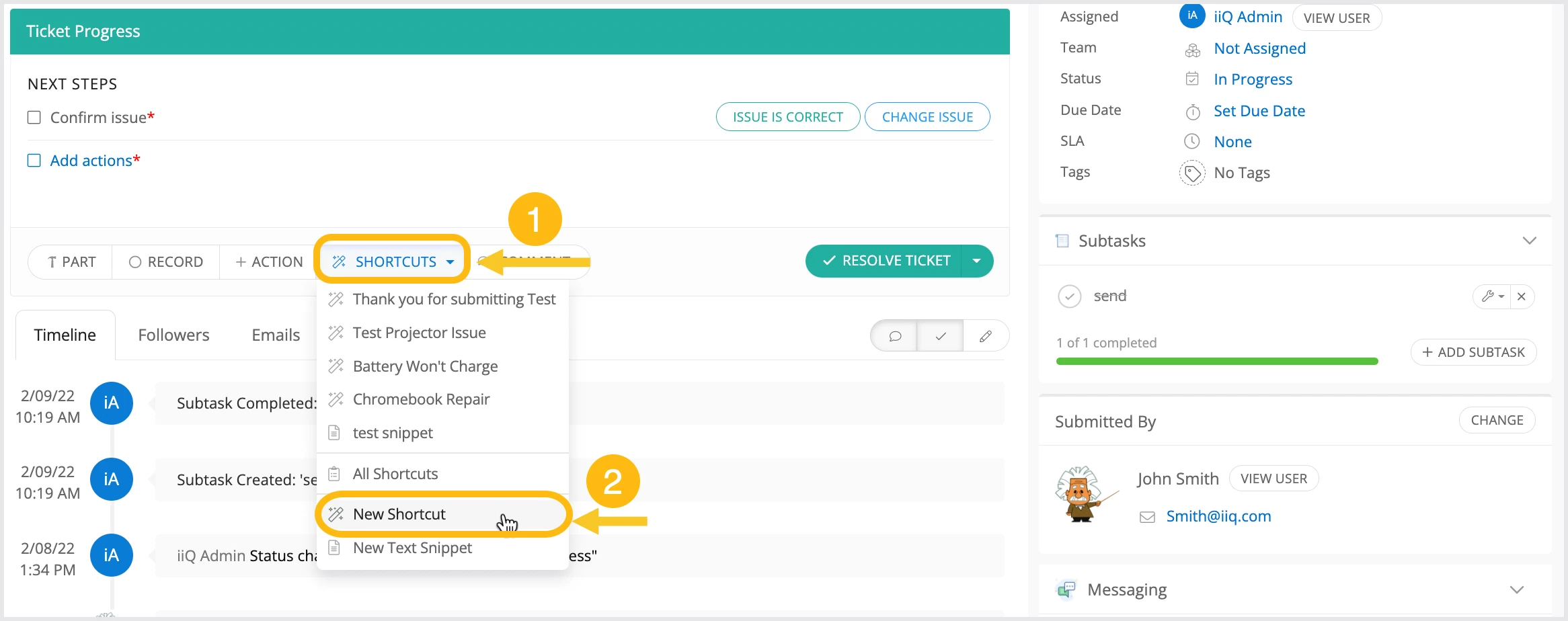
Use Add Action to add multiple actions like comments, status changes, and assignments.
Save the shortcut for repeated use.
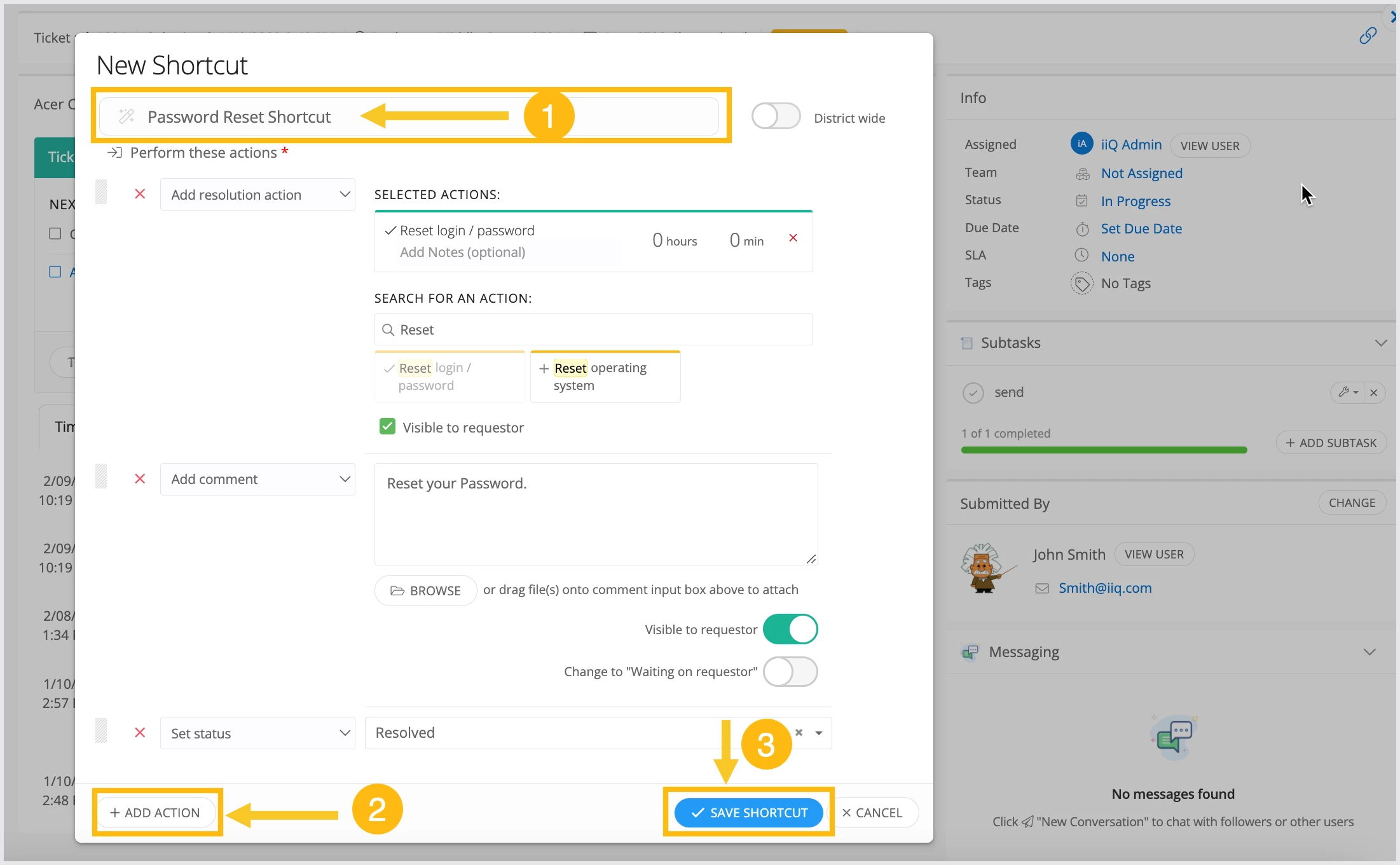
To use saved shortcuts on tickets, click Shortcuts > All Shortcuts and select from personal or district-shared options.

Variables in Shortcuts
You can insert variables in comments and shortcuts to personalize messages automatically (e.g., requestor name, ticket ID). Refer to the supported variables guide for details.
Adding Knowledge Base Articles to Tickets
You can quickly add helpful KB articles directly to ticket comments:
In the ticket progress area, click Shortcuts > All Shortcuts.
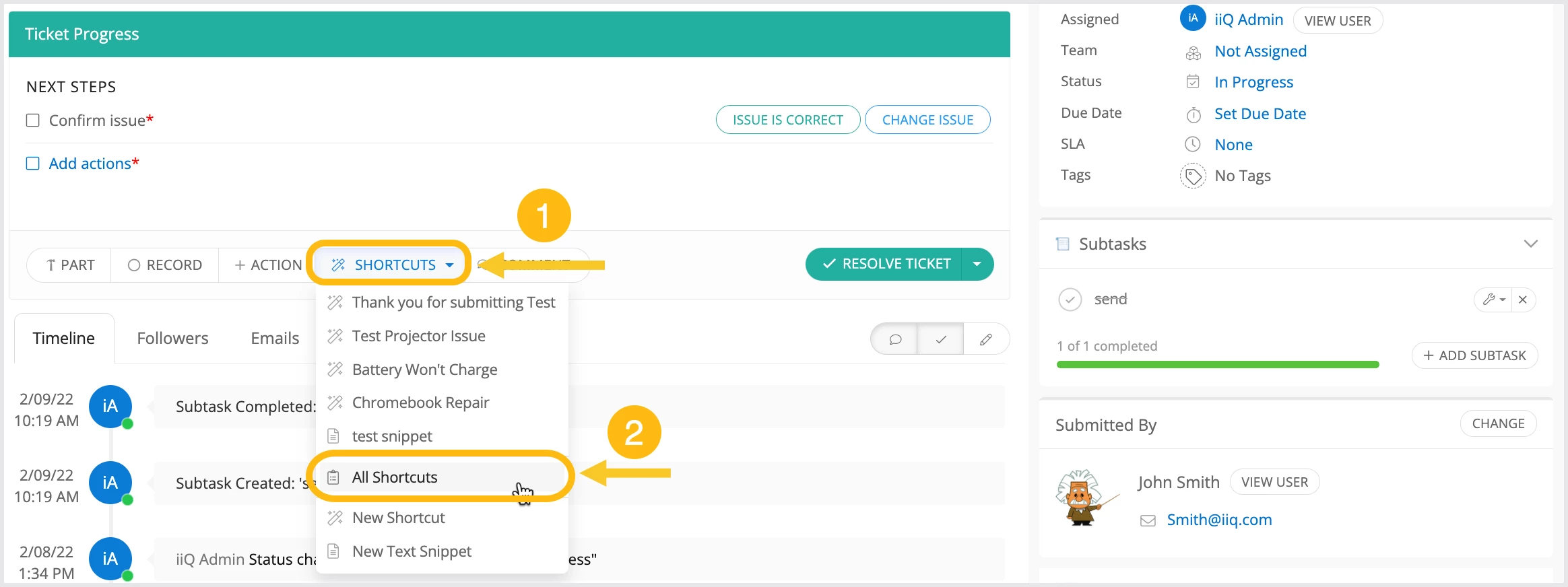
Filter by KB Articles on the left.
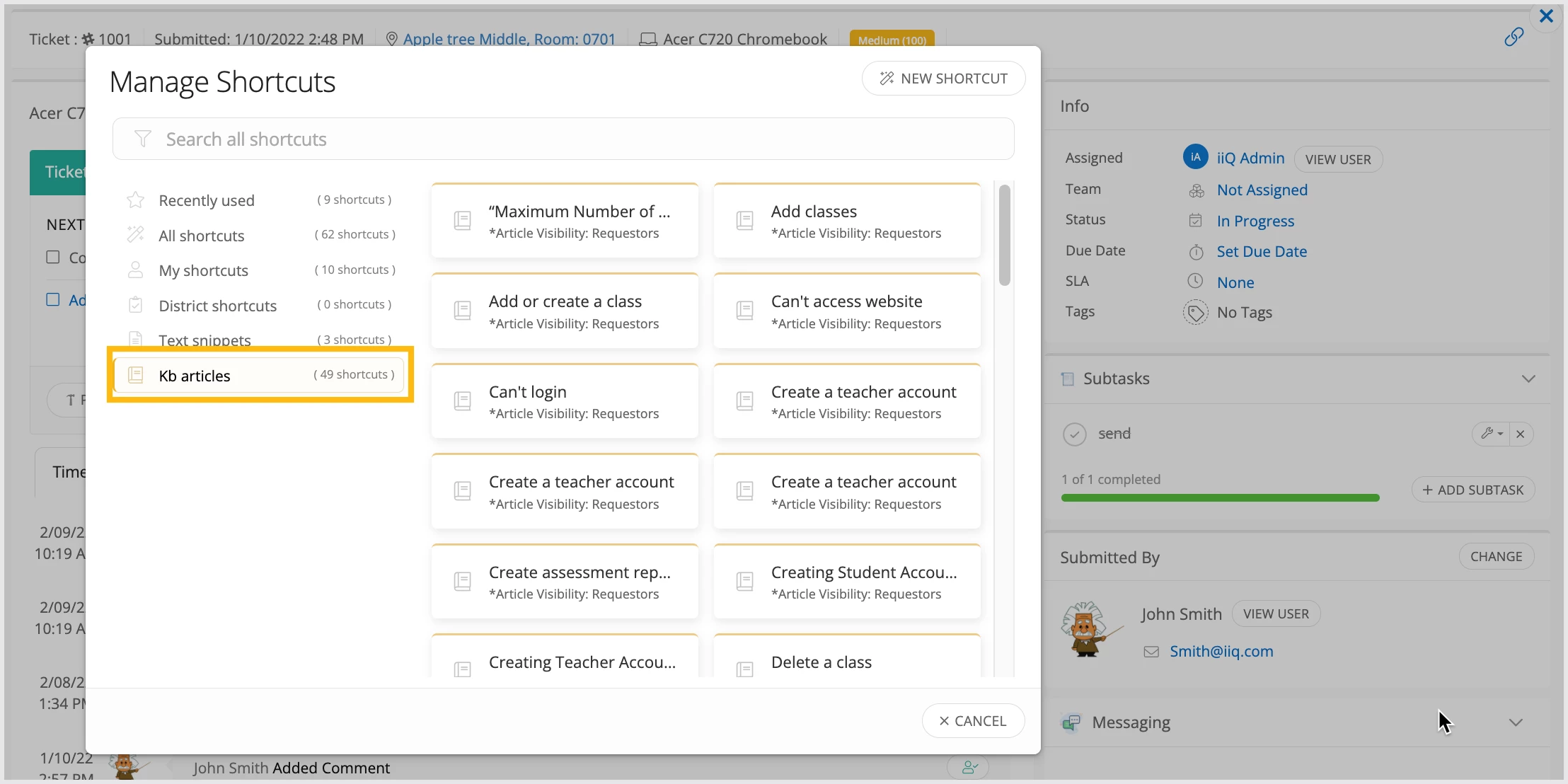
Select the article to populate it into the ticket comment.
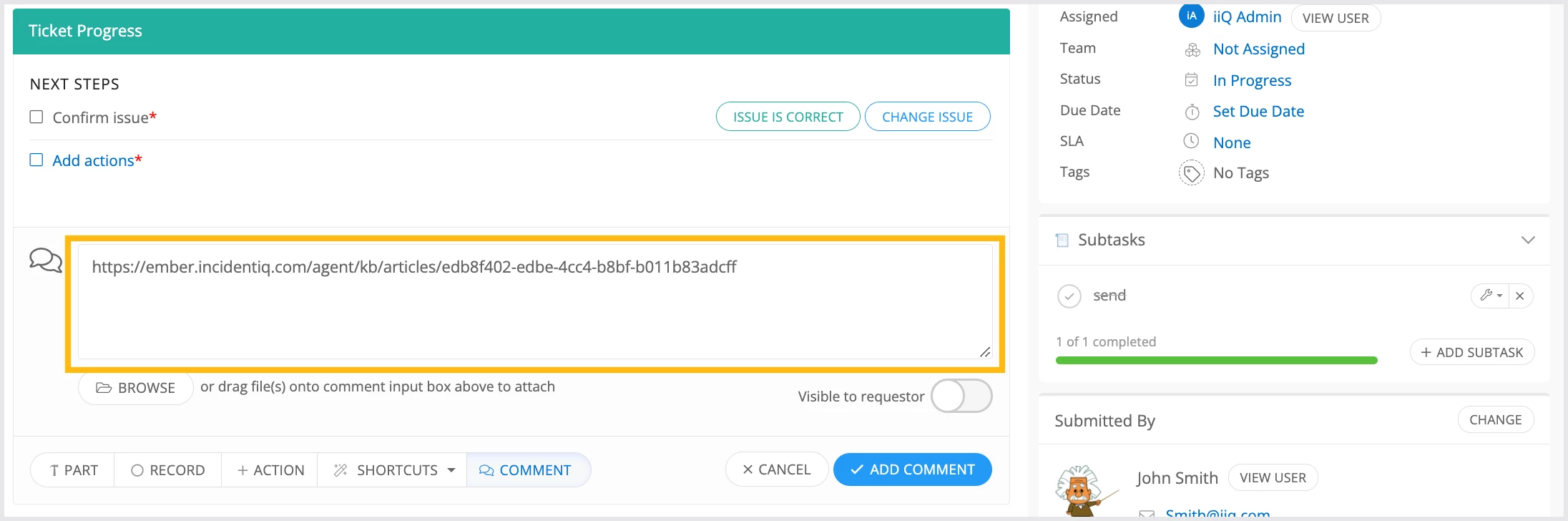
You can choose to make the article visible to just agents or also the requestor.
