View and Manage Your Course Notifications
In addition to notifications preferences in Account Notifications, you can manage notifications for a single course from the Course Notification Settings page within each course. In order to receive course notifications, you must first set your Canvas Account Notifications preferences.
Course Notification Settings only apply to the course in which they are set.
Once a Course Notification preference is changed in your course, the Course Notification will override preferences set in your Account Notifications. You must continue to manage that notification type within your course.
Open the course > In the course homepage sidebar, find and select View Course Notifications
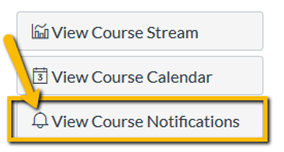
To manage your course notification settings, click the Enable Notifications toggle. When notifications are enabled for the course, the toggle displays green with a checkmark icon.
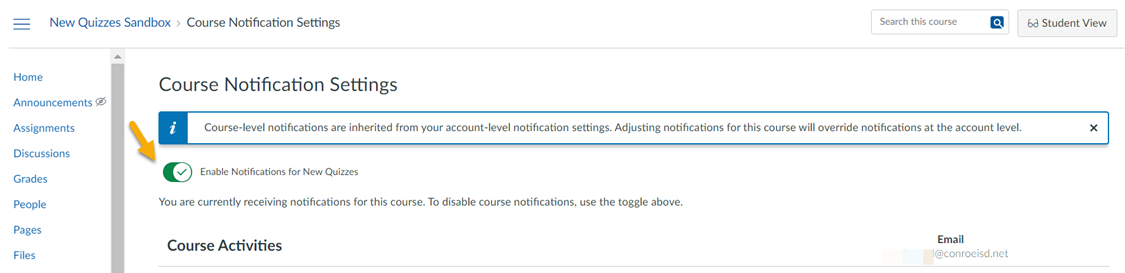
To manage notifications for specific course features, click the notification icon for that feature.
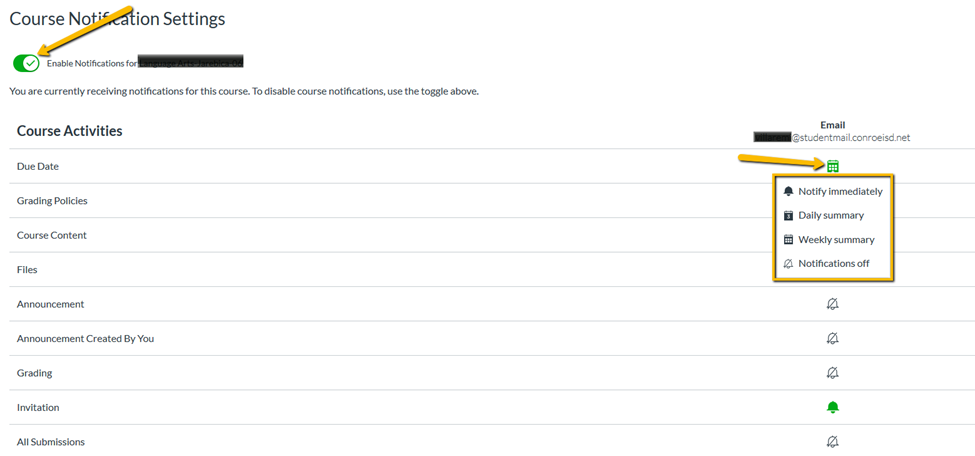
You can select how often you want to receive notifications for that feature for the course: Notify immediately, Daily summary, Weekly summary or Notifications off.
😀 Thank you for taking the time to view this help document! If you encounter any issues, please use the “Report a Problem” option in the Canvas Help menu.
