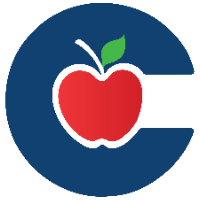Claiming a Room (Teachers Only)

Claiming a room in Incident IQ allows users to view and manage the technology assets assigned to that specific room. This is essential for teachers to access devices, inventory, and submit tickets related to the equipment in their classroom.
1. After logging in, click your name in the top-right corner of the Incident IQ dashboard to open the dropdown menu.
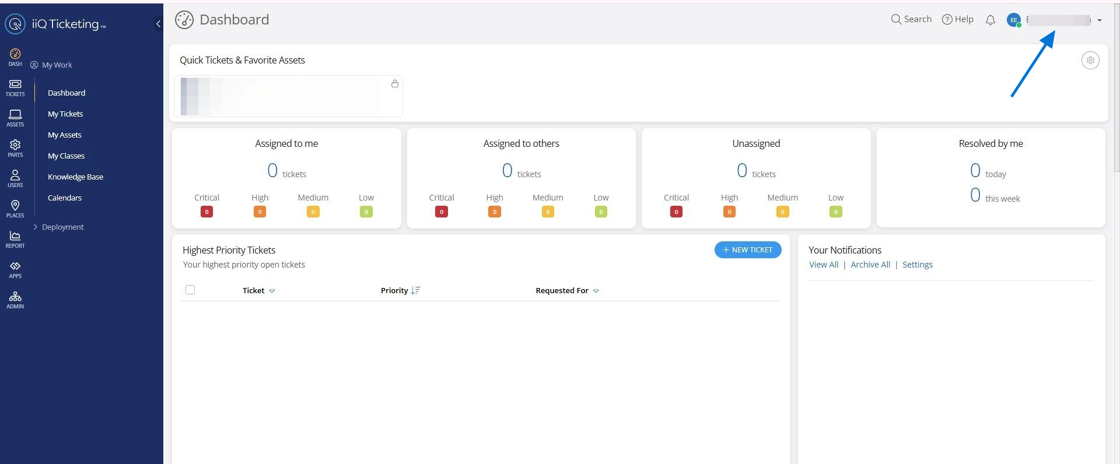
2. Select My Profile from the dropdown options.

3. Use the dropdown menu to find and select your room number.

4. Choose your room number from the list by clicking on it.
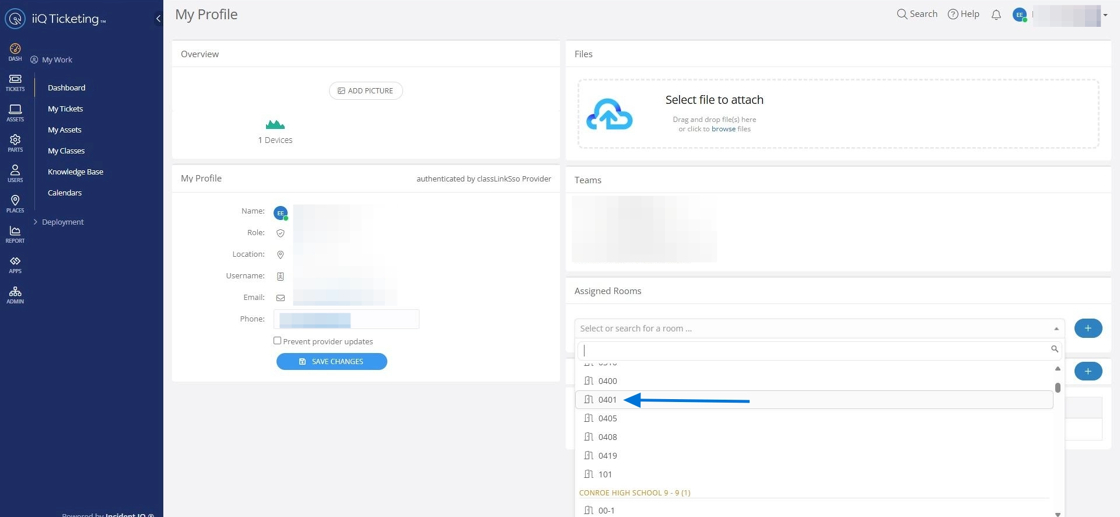
5. Click the "+" icon to save the room to your profile. The changes will save automatically.
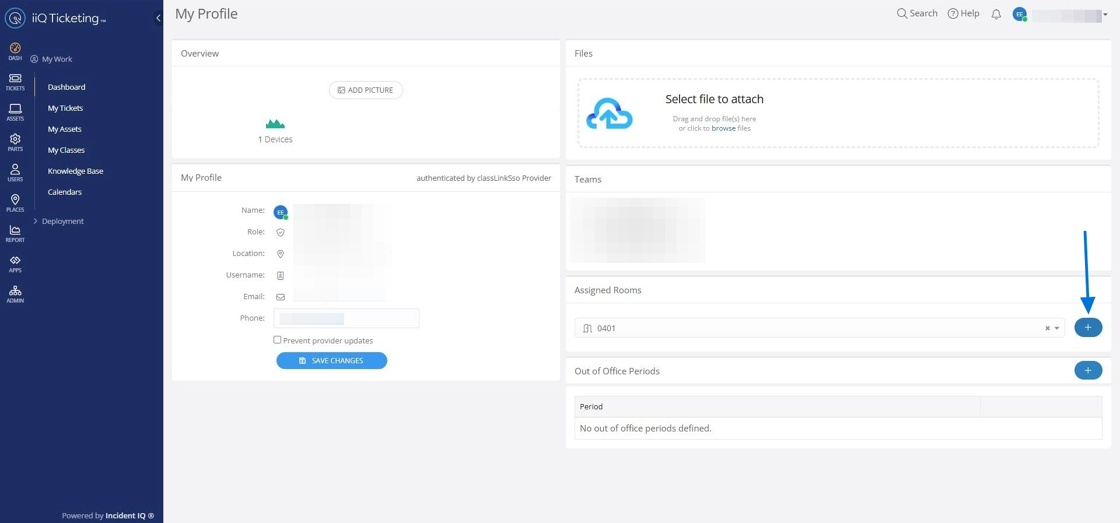
Once you’ve claimed a room, it will be displayed like this, showing the campus name, the building code, and the room number you’ve claimed—for example, Austin Elementary, building code 102, and room number 101.
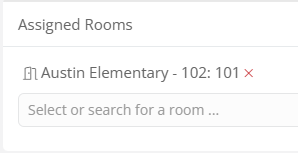
6. To confirm you’ve claimed a room and see its assets, select “My Assets” from the left-side navigation menu.

7. You should now see “Assets in rooms you’re associated with,” displaying the assets assigned to your claimed room.

How to Favorite Assets in Your Room
To make it easier to create tickets for frequently used items, you can favorite the assets associated with your room
Click the star icon next to each asset to mark it as a favorite.
Favorited assets will appear in the favorites section on your dashboard, giving you quick access when submitting tickets or managing devices
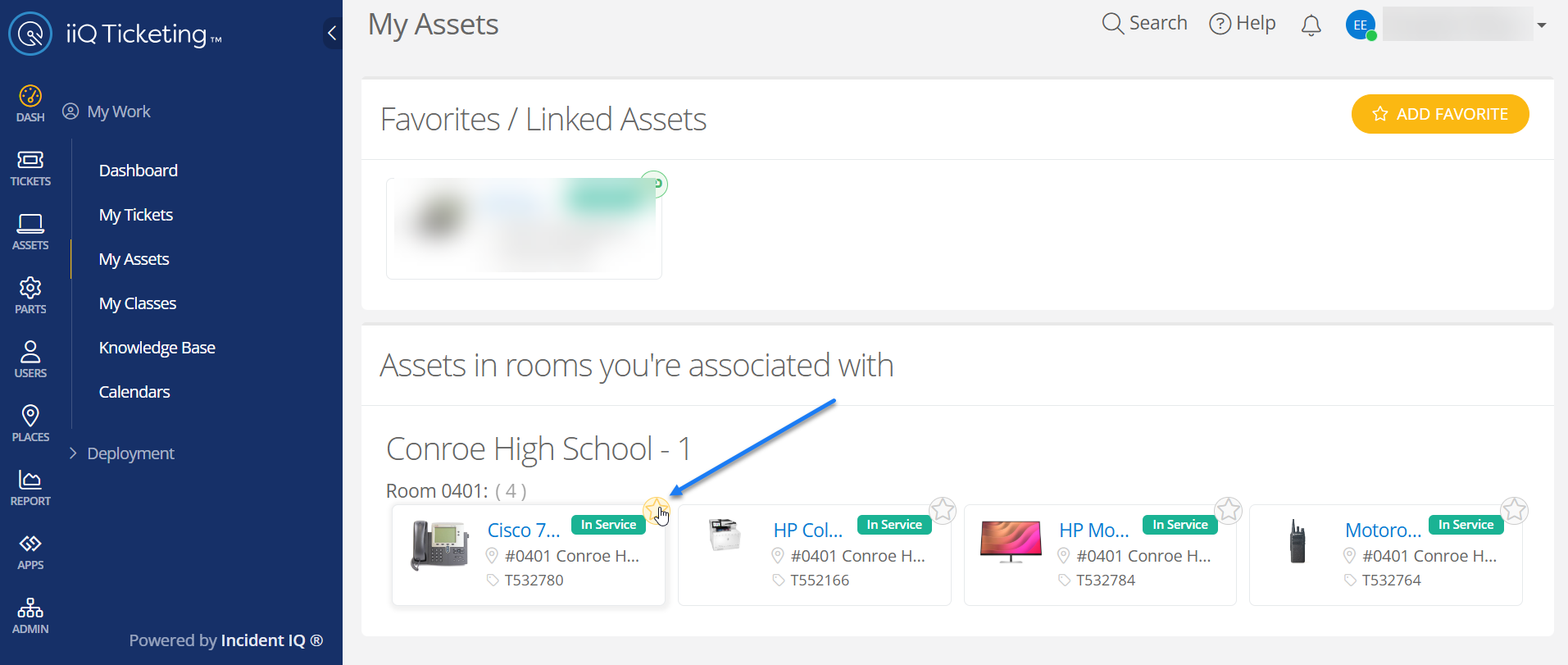
Click here to go to the next page: Performing an audit