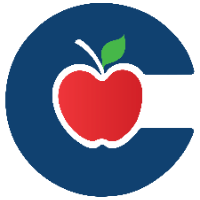Cross-List/Rename Canvas Courses Tool
What is Cross-listing?
Cross-listing allows you to combine multiple course sections into one main course. You can also rename the course if needed.
Available Tool Options:
How to Cross-list and Rename the Course:
Access the Tool:
Click on Courses in the navigation menu.
Select All Courses.
Click the Crosslist/Rename Courses button.
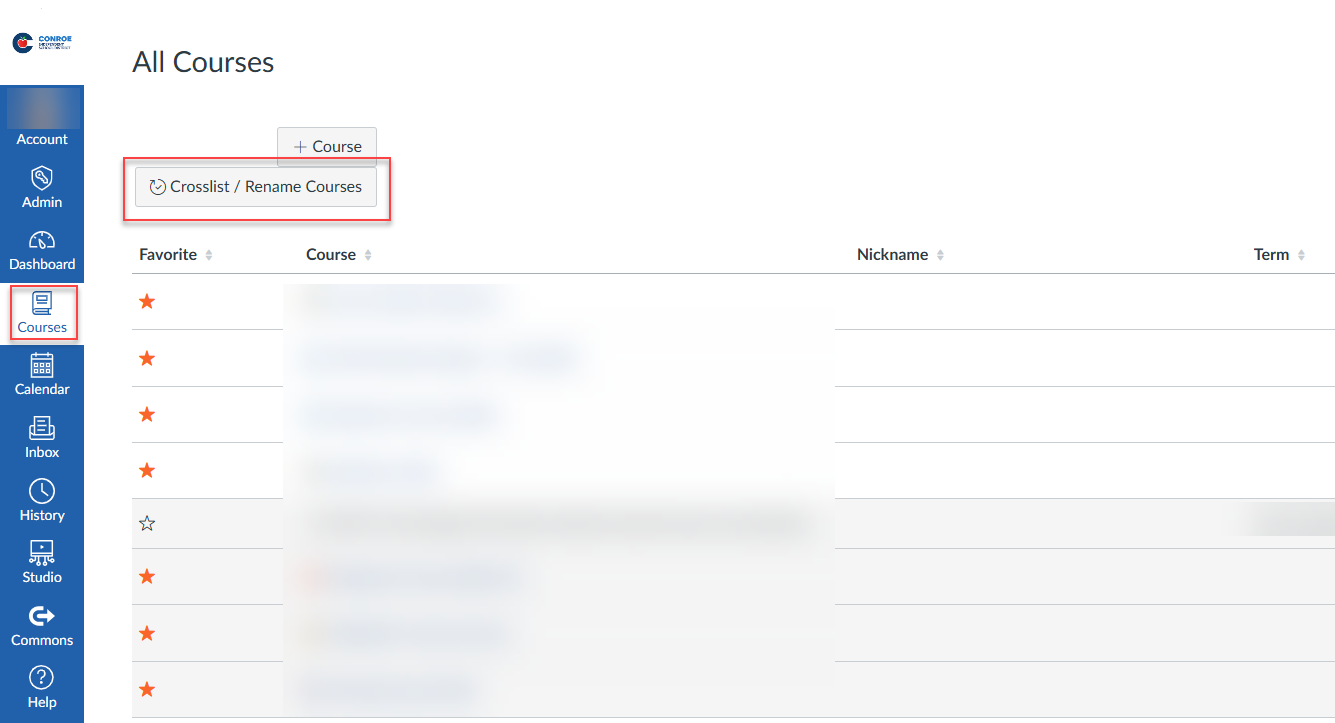
Step 1: Select Your Main Course
Choose the course that will hold all your content. This will be your main course where other sections will be merged.
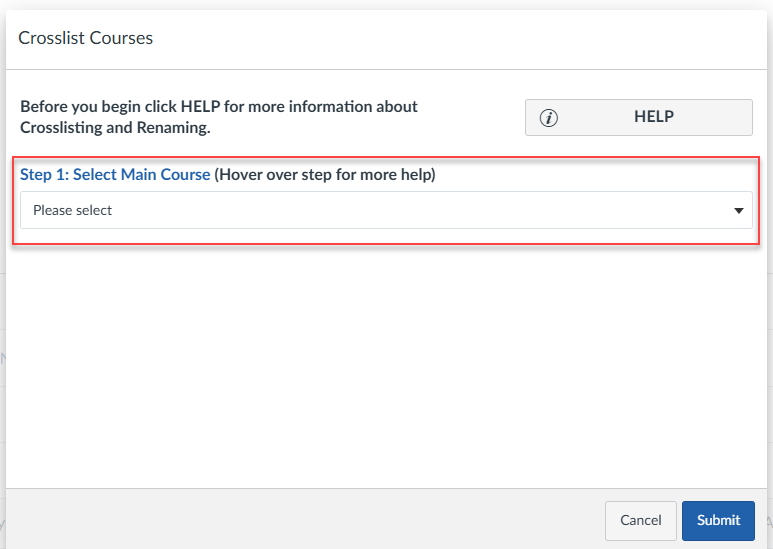
Example: If you teach Dance I, Dance II, and Dance III, you can make Dance I the main course, where all other sections will be combined.
Step 2: Select Courses to Cross-list
Pick the courses you want to combine with your main course. Make sure the content in these courses is similar.
Step 3: Rename (Optional)
If you want to rename the course, follow a naming convention that lists the Course Name and Section, Last name, and SEM1 or SEM2 (e.g., Dance I A-Smalls-SEM1).
Once you’re ready, click Submit to complete the process.
Refresh to See Your Changes
After submitting, go to your Dashboard. If the changes aren’t visible, refresh your page to see the updates.
How to Cross-list Without Renaming the Course:
Follow the same steps above.
Skip Step 3: Rename Course if you don’t want to rename the course.
Click Submit, then select Crosslist Only to complete the process.
After submitting, go to your Dashboard. If the changes aren’t visible, refresh your page to see the updates.
How To Rename The Course Only:
Step 1: Select your main course.
Step 2: Do NOT select any other courses to cross-list.
Step 3: Rename the course, follow a naming convention that lists the Course Name and Section, Last name, and SEM1 or SEM2 (e.g., Dance I A-Smalls-SEM1).
Click Submit, then select Update Name to finish.
Refresh to See Your Changes
After submitting, go to your Dashboard. If the changes aren’t visible, refresh your page to see the updates.
😀 Thank you for taking the time to view this help document! If you encounter any issues, please use the “Report a Problem” option in the Canvas Help menu.