Dashboard Overview
This guide provides a brief overview of the main sections within the Incident IQ dashboard, including how to navigate tickets, access assets, use global search, and manage your profile and settings.
Left Navigation Bar
From the left-hand navigation menu, you can:
Click New Ticket to submit a help request
View All Tickets (open and closed)
Manage your Assigned Assets
Access your district's Knowledge Base
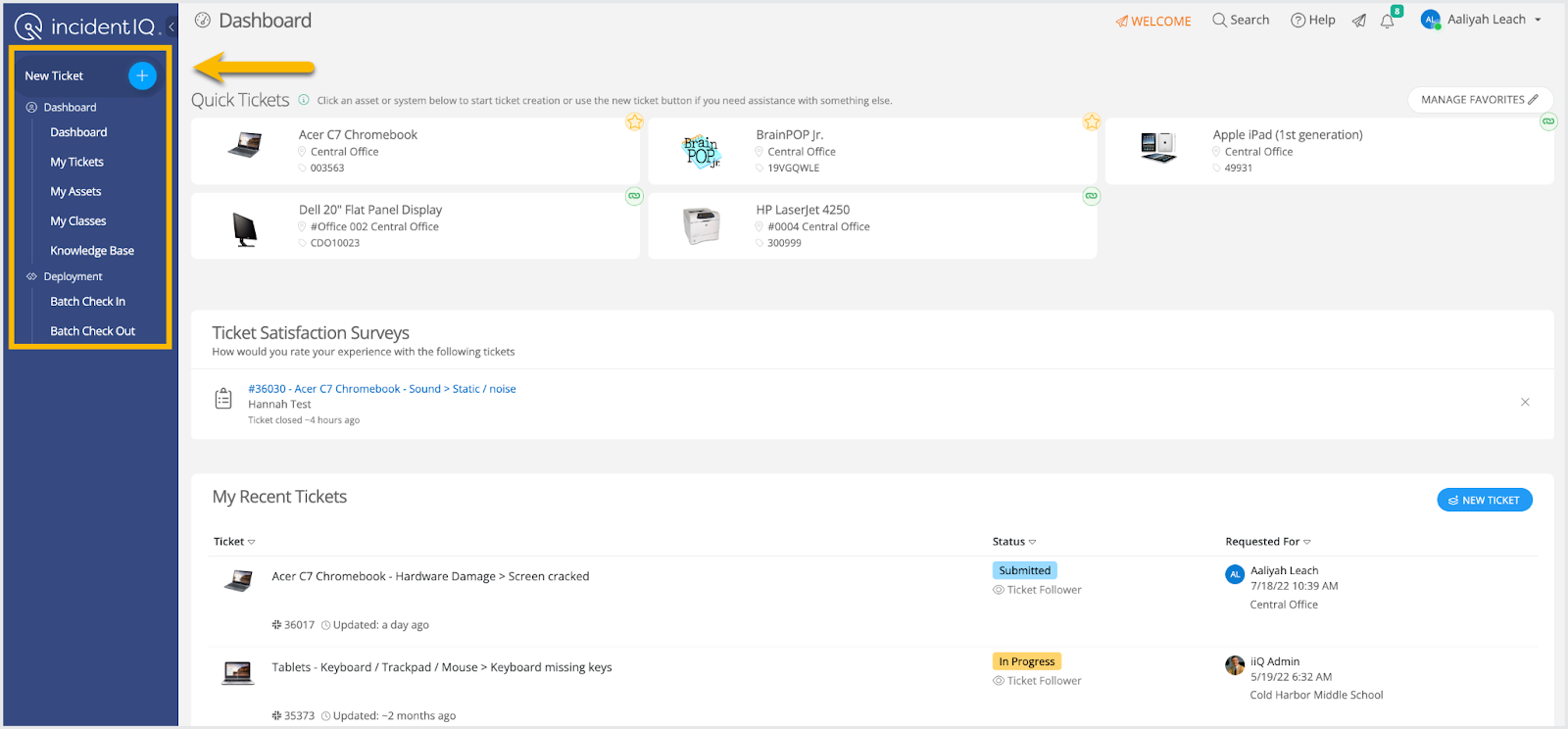
Recent Tickets
This section shows your most recently submitted tickets. Click a ticket title to view full details.
Tickets requiring your action will be highlighted in yellow and labeled as Waiting for your response.
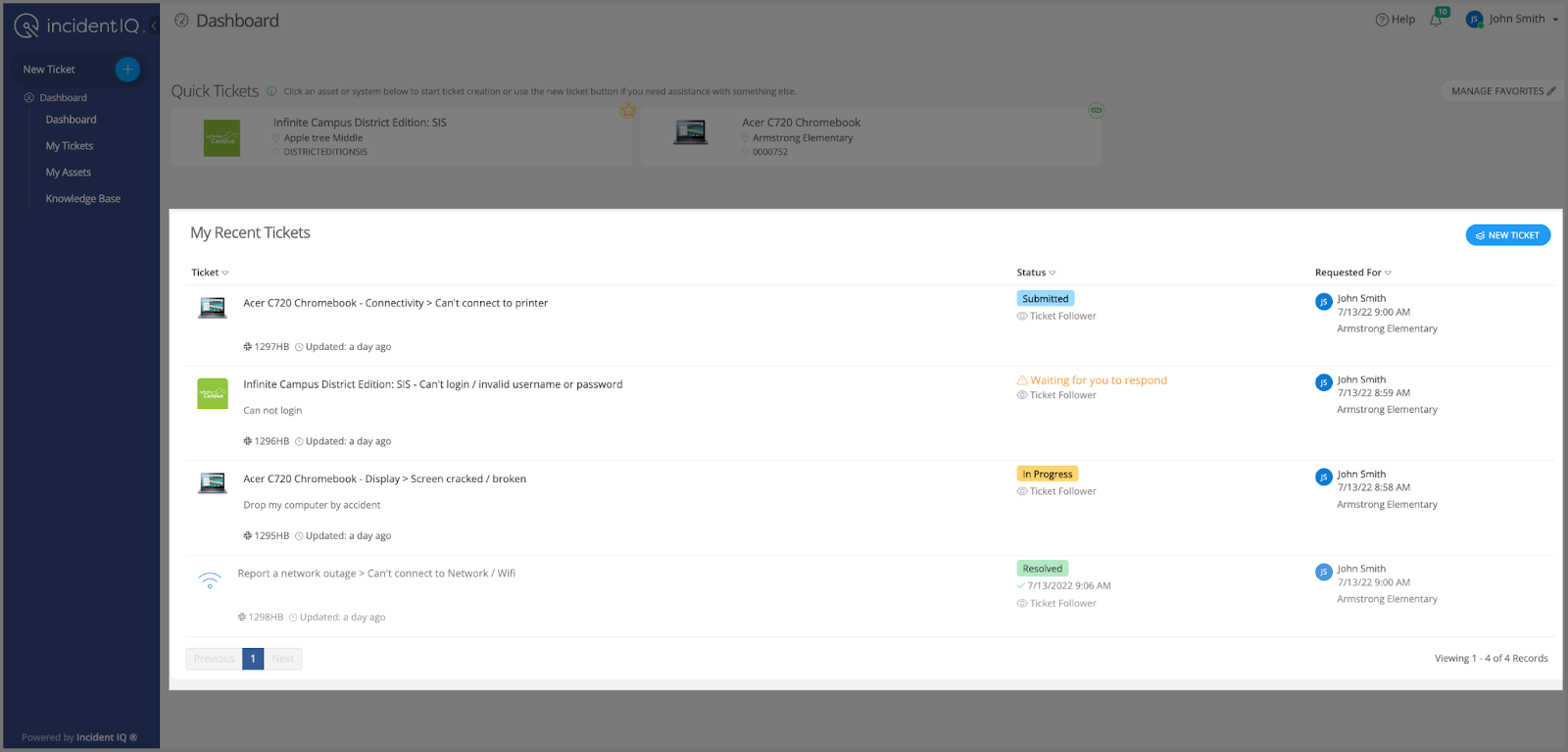
Using Global Search
Use the Search icon at the top of the dashboard to look up:
Tickets
Assets (by asset tag or serial number)
Important: Visibility of certain tickets, assets, or users depends on your permission level set by the district.
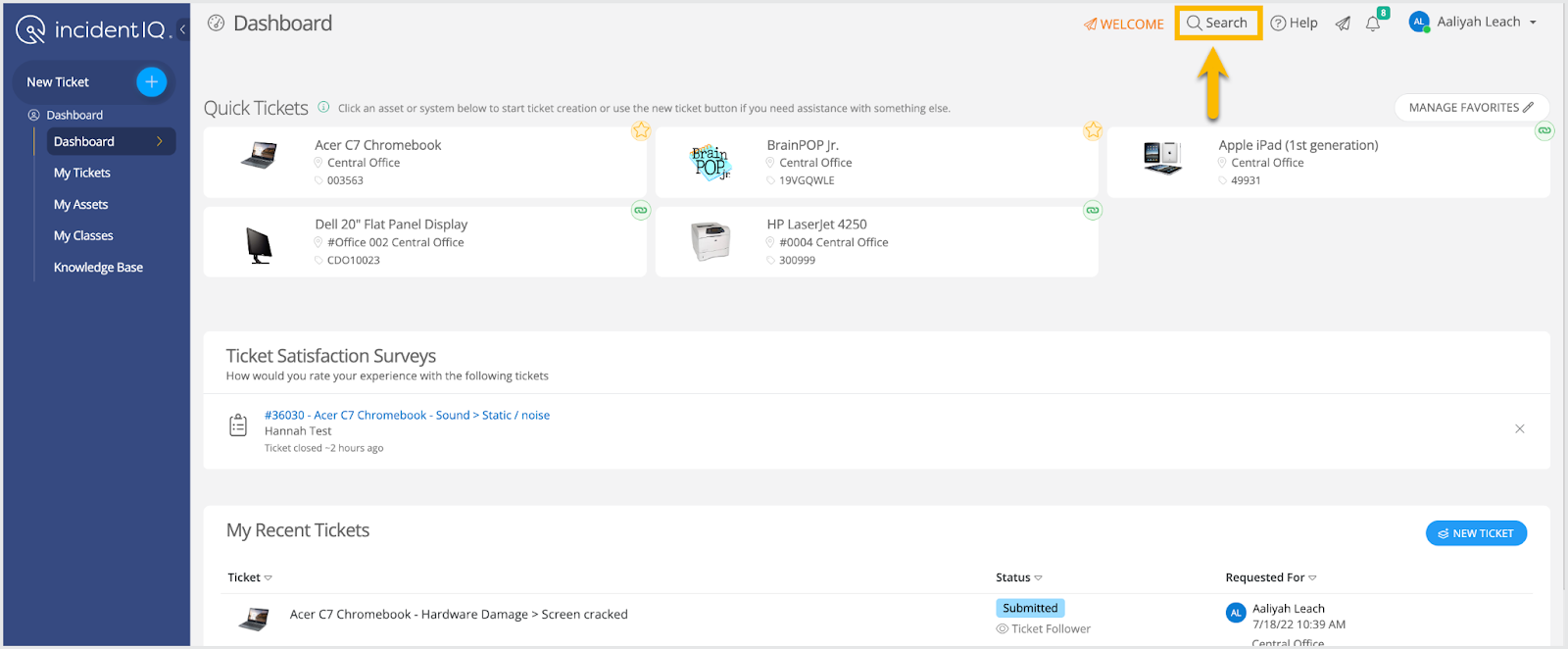
Accessing Help Resources
Click the Help button at the top right to open the support sidebar, where you can access:
Incident IQ Community – FAQs and guides
Incident IQ Academy – Tutorials and how-to videos
iiQ Support – For technical issues with the Incident IQ platform
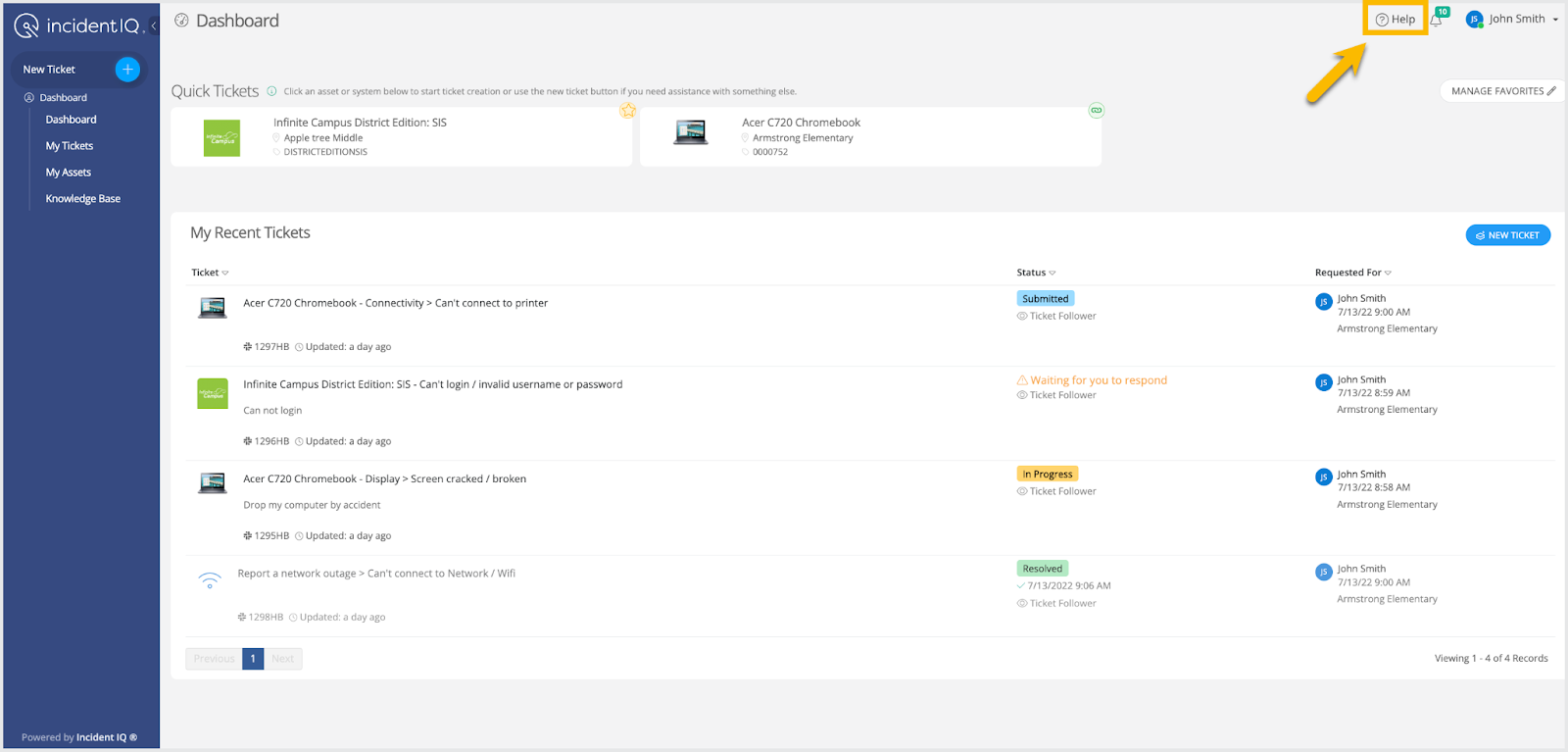
User Profile & Notifications
Click your name in the top right corner to access:
Your User Profile
Notification Settings (email alerts, ticket updates, etc.)
Claim your room
Tip: You can update your contact info, change preferences, and manage how you’re notified about tickets here.

Click here to go to the next page: How to Claim a Room (Teachers Only)
