How to Print a Ticket as the Requestor
If you’ve submitted a support ticket and want to keep a copy for your records, you can print the ticket directly from the ticket details page. This guide walks you through how to access and print your submitted ticket from your own requestor view.
You can print your ticket at any time after it has been submitted.
Steps to Print Your Ticket
Access Your Submitted Tickets
From the main help desk portal or dashboard, go to the section where your submitted tickets are listed (this may be called "My Tickets" or "Requests").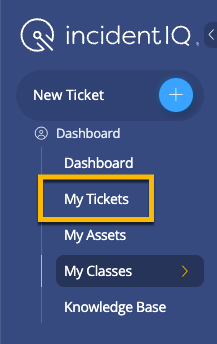
Open the Ticket
Click on the ticket you want to print. This will open the ticket details view.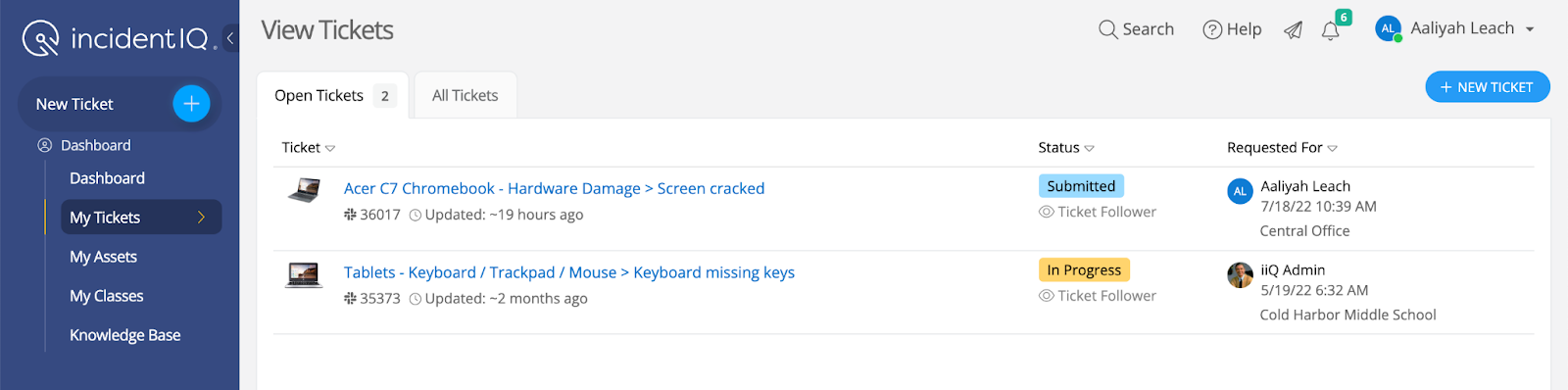
Find the Print Option
In the ticket detail view, locate the Print button. This is typically found in the top-right corner of the page.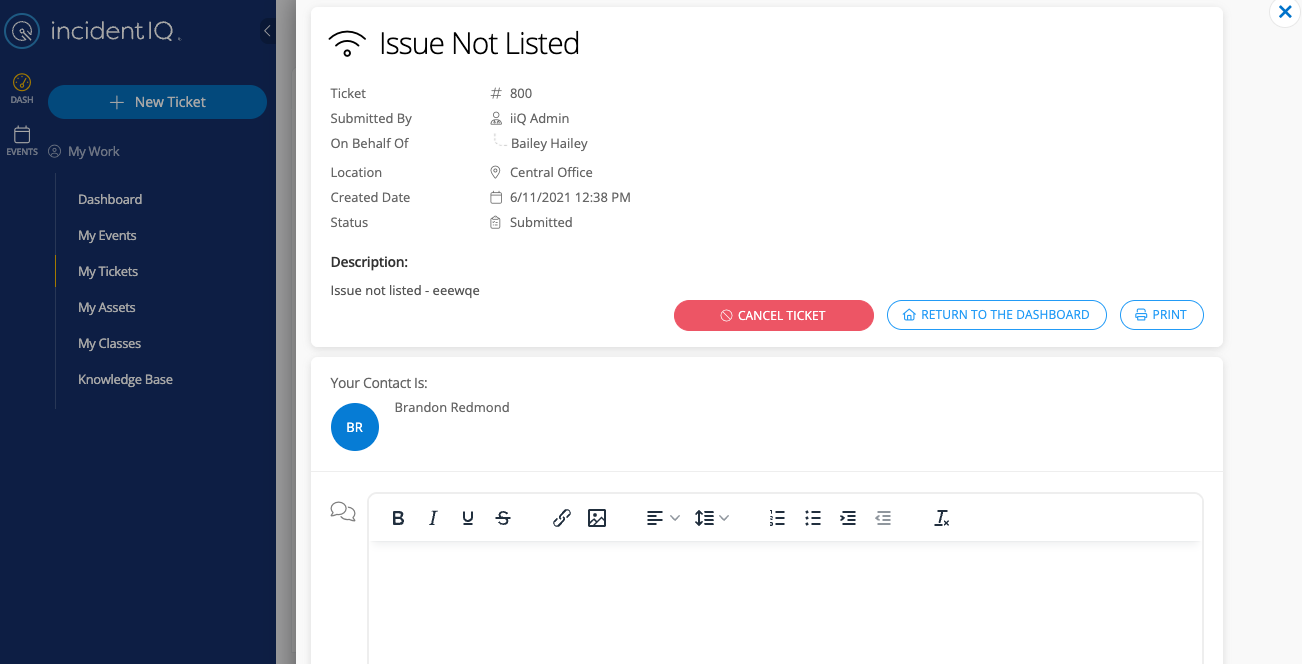
Click Print
Click the Print button. A print preview window will appear showing the ticket information.Print or Save the Ticket
From the print preview, choose your printer and settings, then click Print. You can also choose Save as PDF if you want a digital copy.
Click here to go to the next page: Managing Ticket Notifications - As the Ticket Owner
