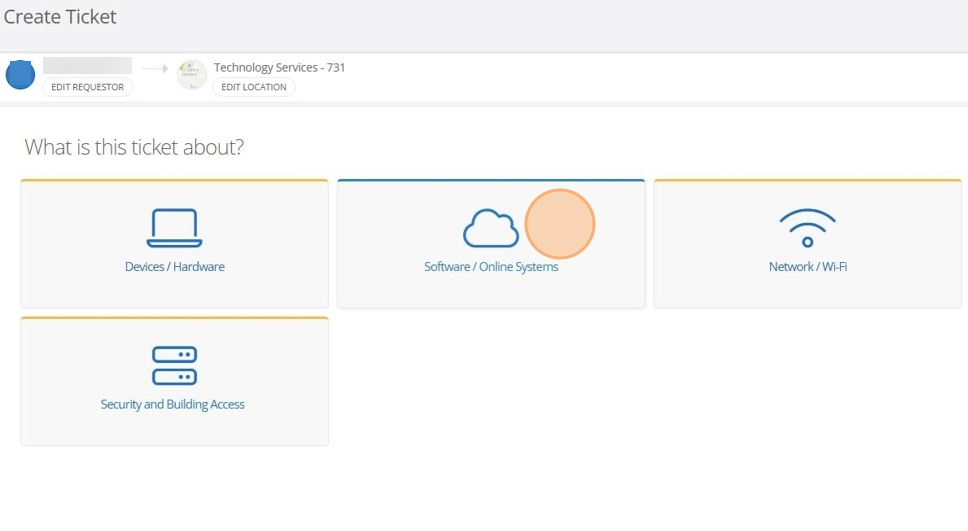How to Submit a Non-Device / Non-Asset Ticket
Use this guide when your issue does not involve a specific device or room asset. Examples include software access problems, network or Wi-Fi issues, and security or building access requests.
Steps
1. Start a New Ticket
From your Incident IQ Dashboard, click + New Ticket.
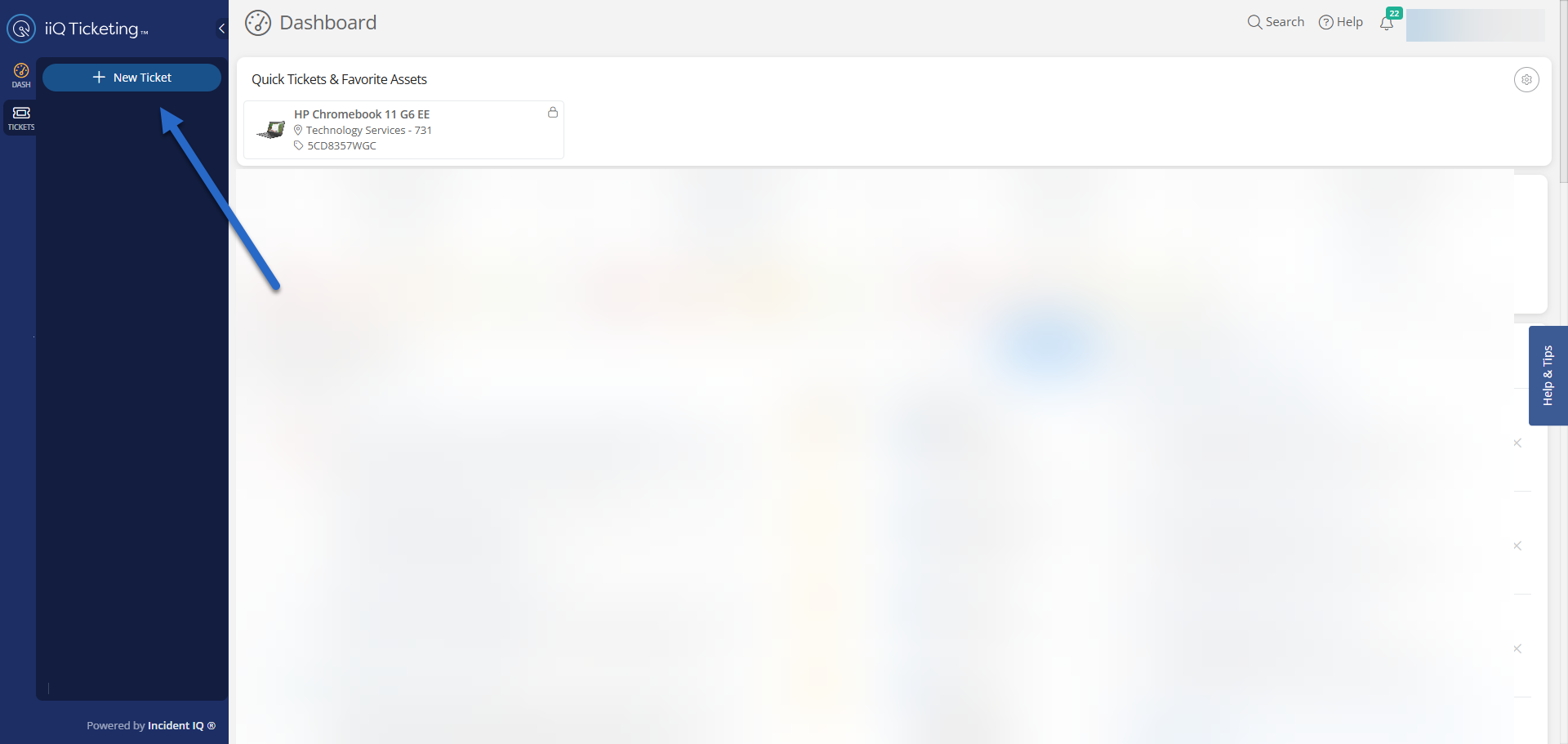
2. Select a Ticket Category
Choose the category that best matches your issue.
Common non-device categories include:
Software & Online Systems
Network / Wi-Fi
Security and Building Access
3. Select the Specific System or Software
From the list, choose the system or software related to your issue.
Example: Canvas LMS
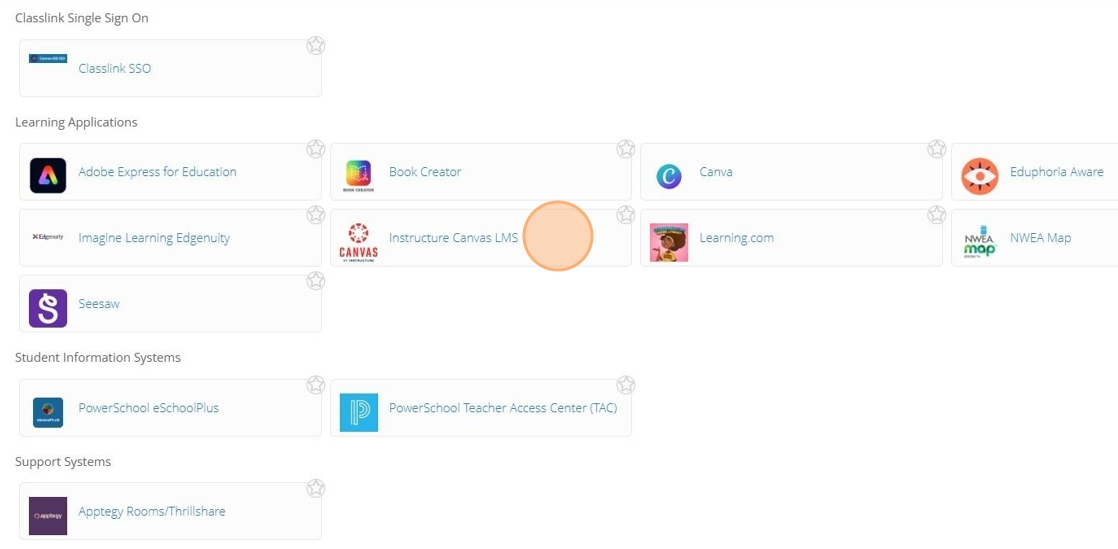
4. Select a Subcategory (if applicable)
Choose the area within the system that your issue relates to.
Example: Course
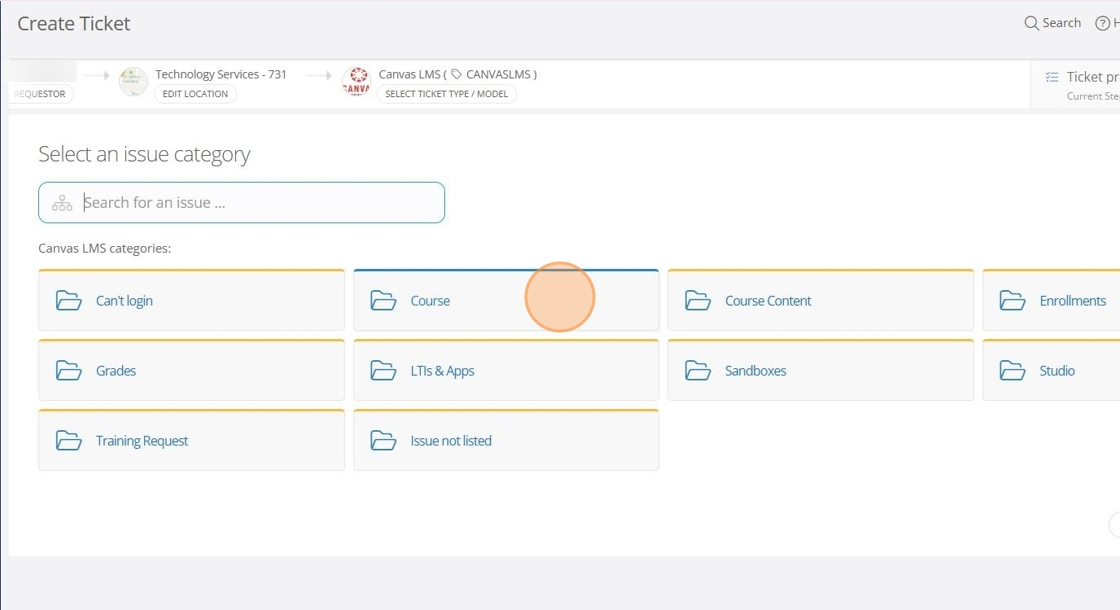
5. Choose the Issue Type
Select the issue that most closely matches your problem.
Many categories include an “Issue Not Listed” option. Use it only if no listed option applies.
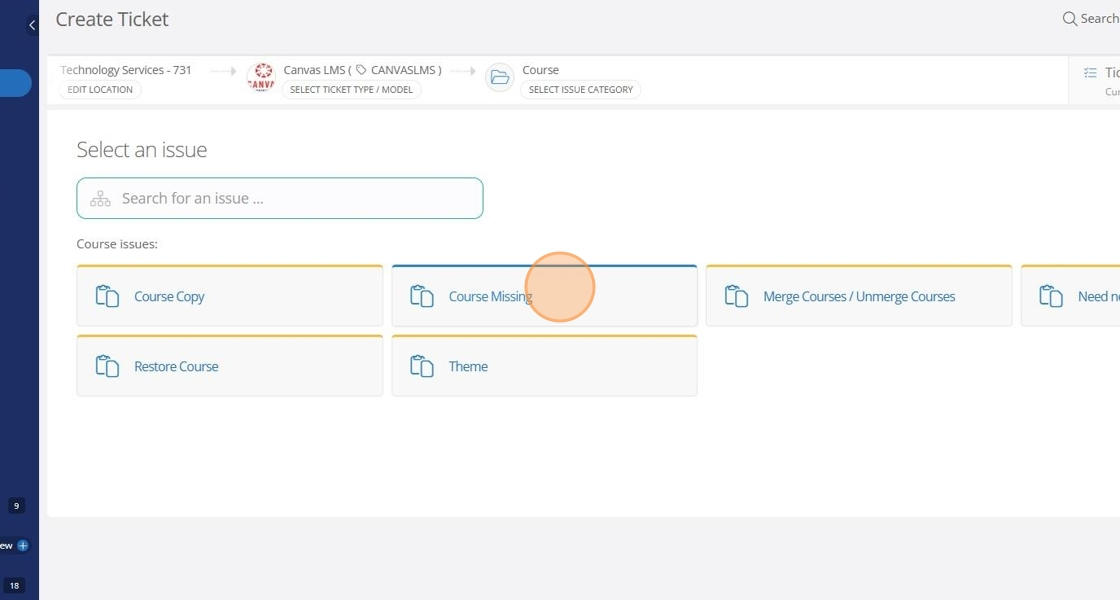
6. Describe Your Issue
Enter a clear and detailed description in the text box.
Complete all required fields marked with a red asterisk (*) before submitting.

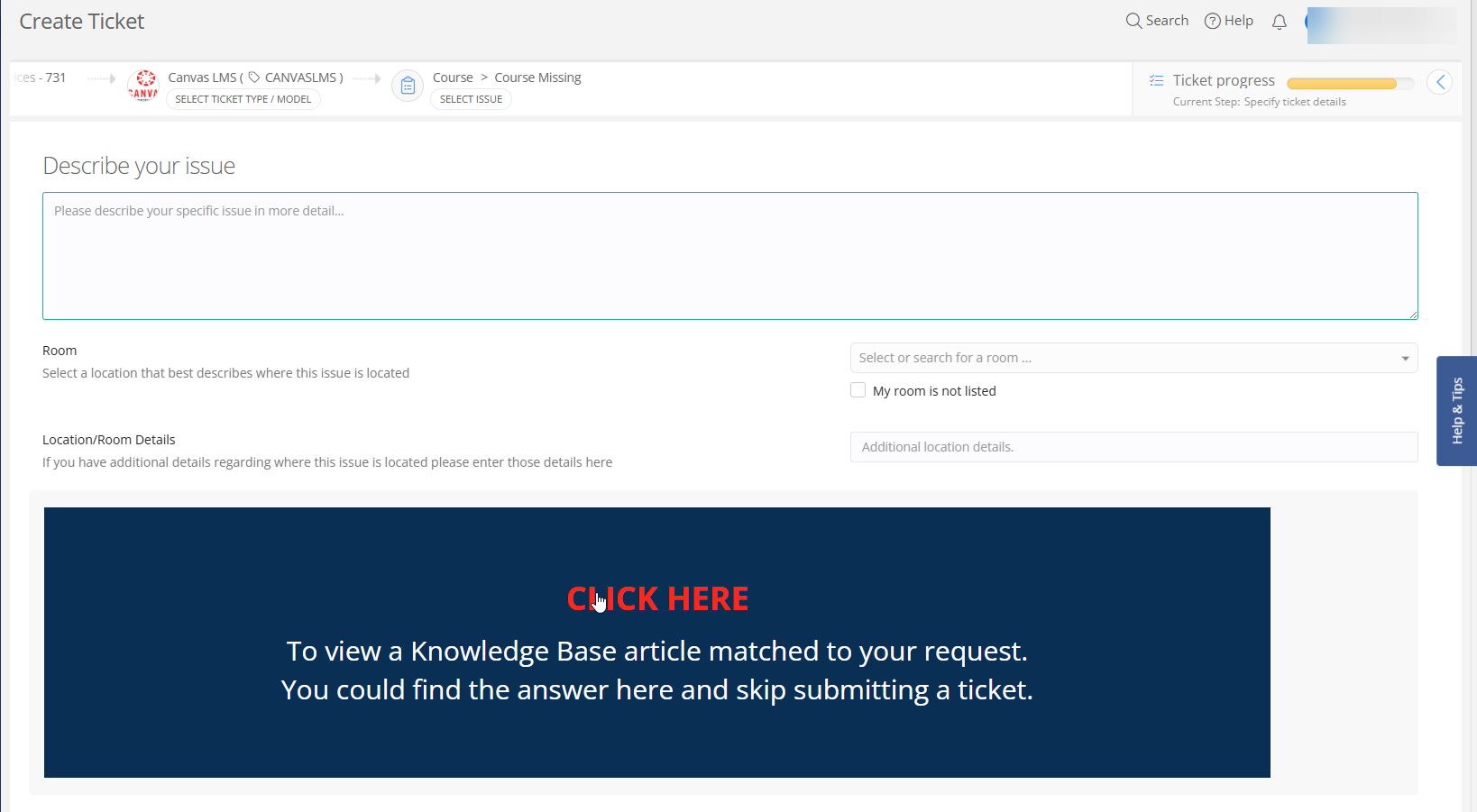
7. Review and Submit
Double-check your information, then click Submit Ticket.
Your request will be sent to the appropriate team for resolution.
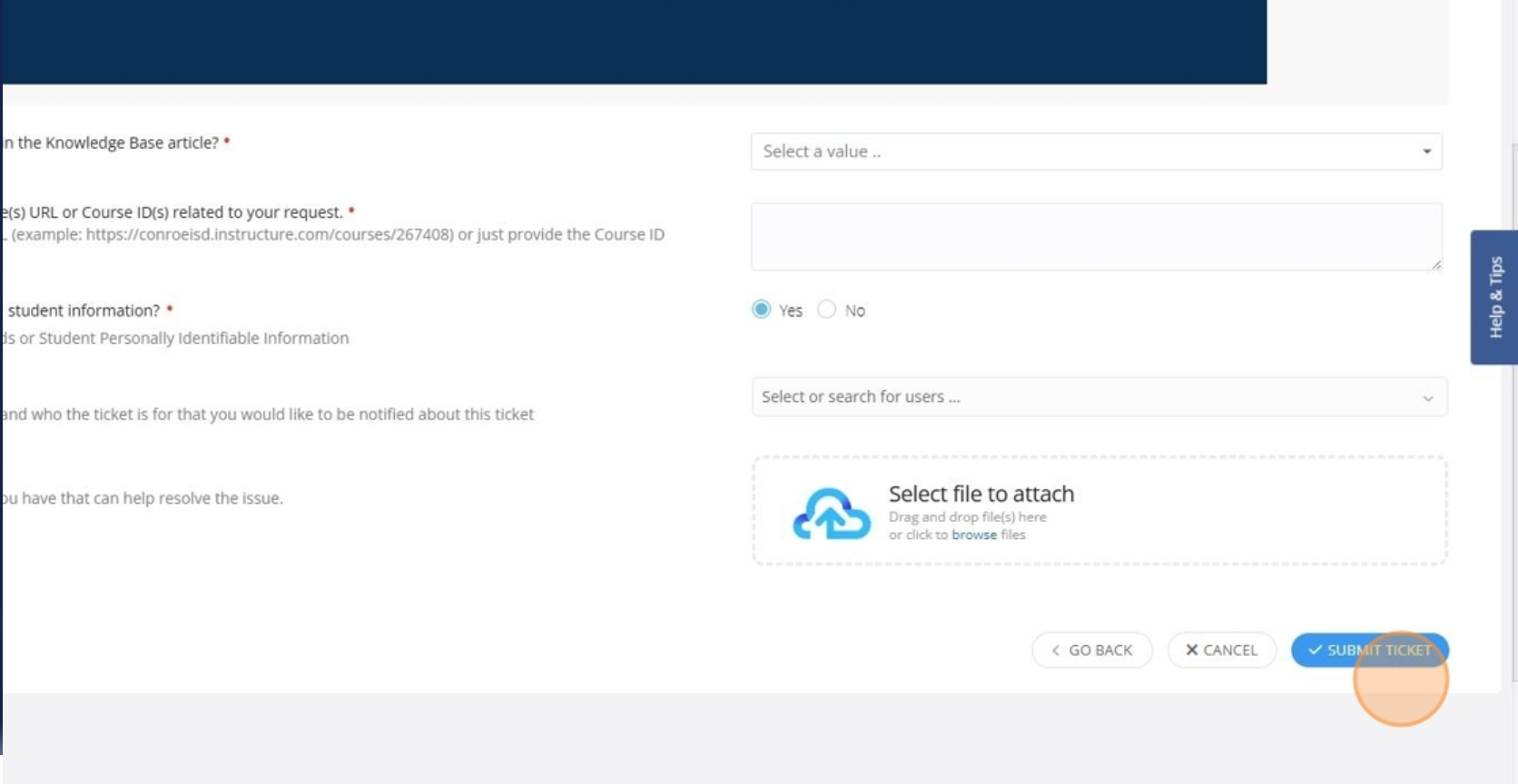
Click here to go to the next page: How to Submit a Ticket on an Asset (Room Not Claimed)