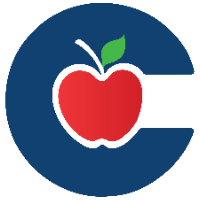How to Submit a Ticket on an Asset

This guide will walk you through how to submit a ticket for a device or asset in Incident IQ. You can quickly create tickets from your Dashboard if the asset is marked as a favorite, or from the My Assets page if it is not.
1. If you've favorited your device (such as your laptop or iPad), it will appear on your Dashboard for quick access, allowing you to easily submit a ticket directly from there.
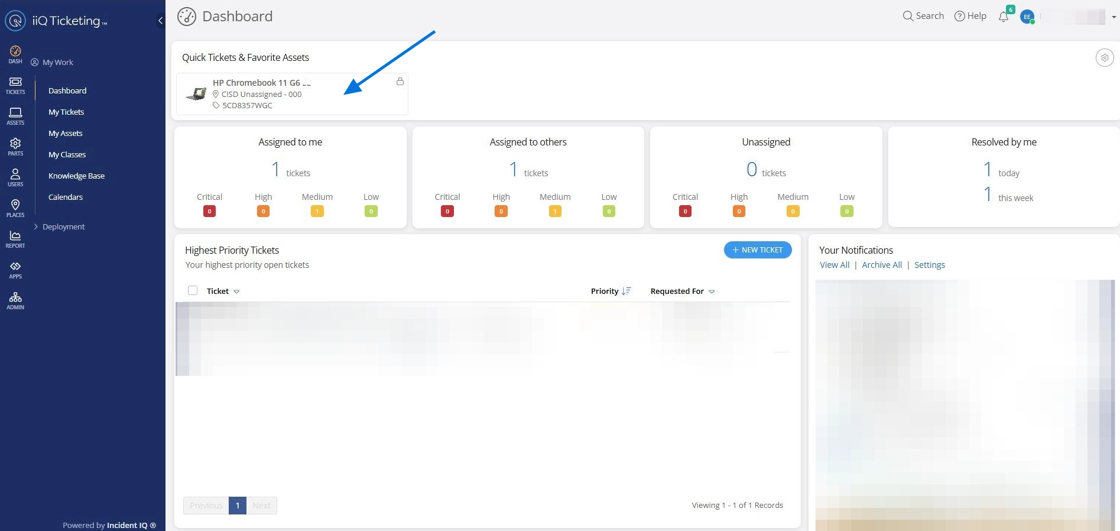
2. If the device isn't showing on your Dashboard, it may not be favorited yet—but you can still find it! From the left-hand menu, click My Assets.
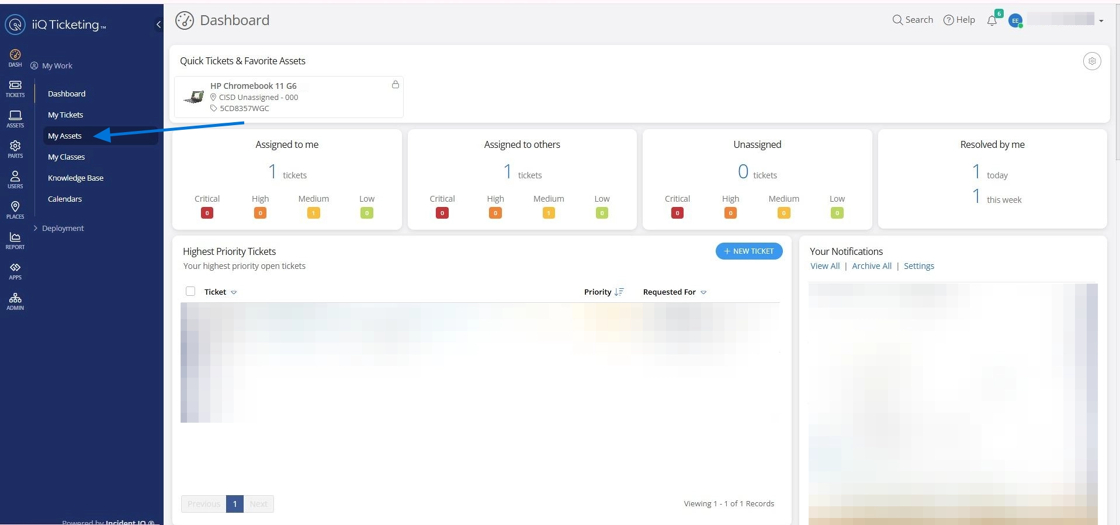
3. Click the asset name to open its details page, where you can submit a ticket for that device. In this example, we’ll be submitting a ticket for the Cisco phone located in my room.

4. Once the asset details page opens, click the Submit Ticket button.
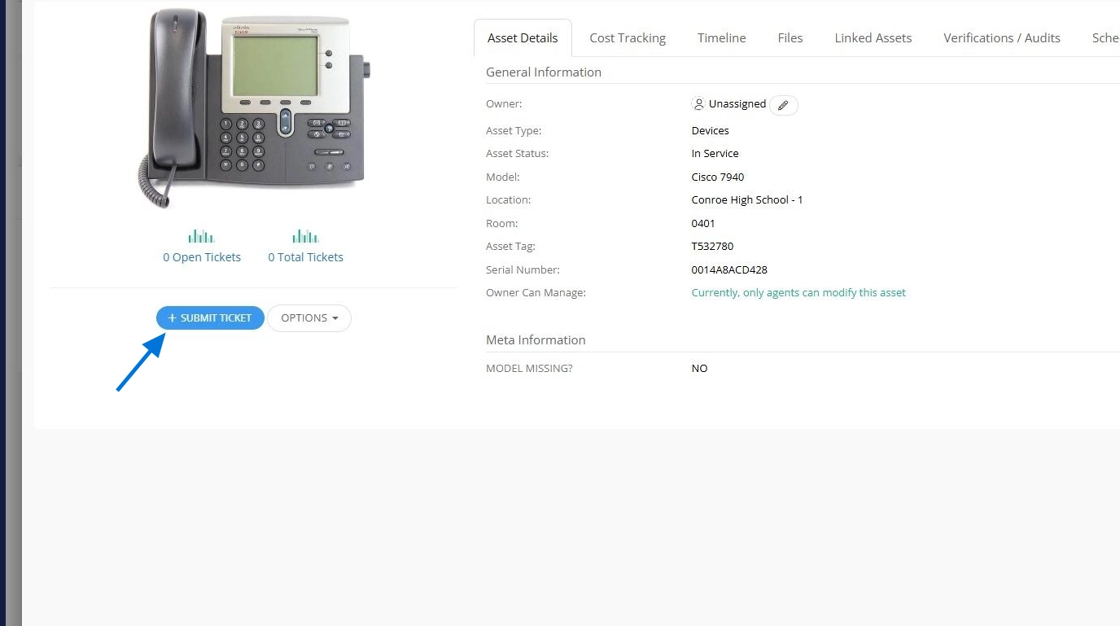
5. Next, select the issue you are experiencing from the list of available options. If your exact issue isn't listed, choose the category that most closely matches it. Then, in the description box, clearly explain what is actually happening. Most issue types also include an "Issue Not Listed" option—only use this if none of the listed options apply at all.

6. In the next step, you can provide more specific details—such as where the phone is located in the room or any other helpful context. You also have the option to record the issue using audio or video, or upload an image to support your request. Additionally, you can choose to notify other users (such as your team or supervisor) about this ticket if needed.

7. You must select an option in the Personal Information section before submitting, even if your ticket doesn’t include any personal data.
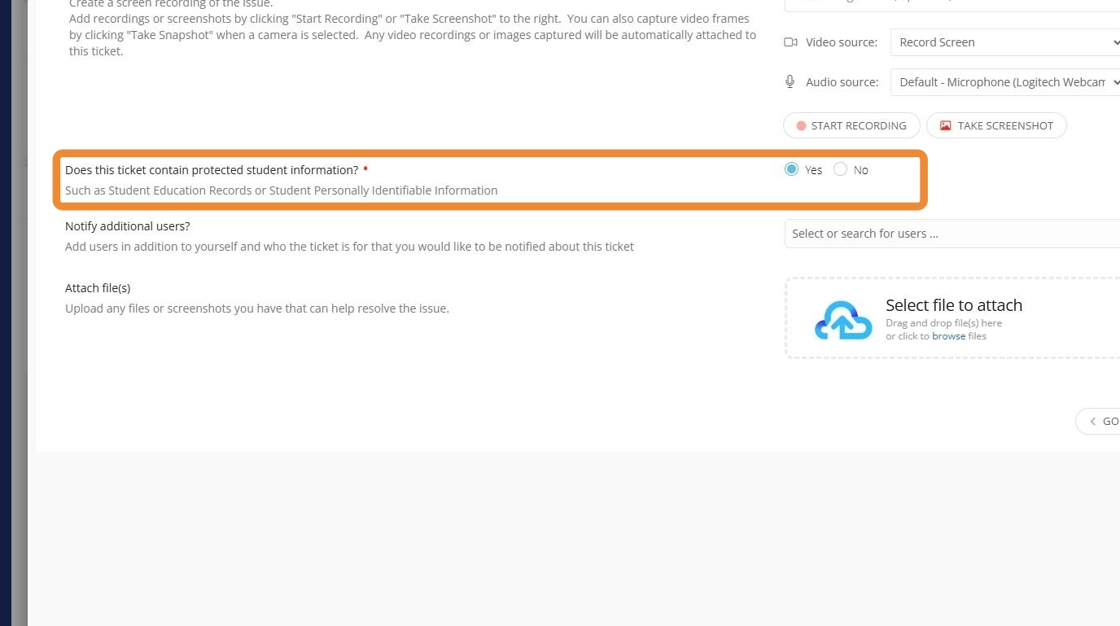
8. Finally, review your information and click the Submit Ticket button to send your request.
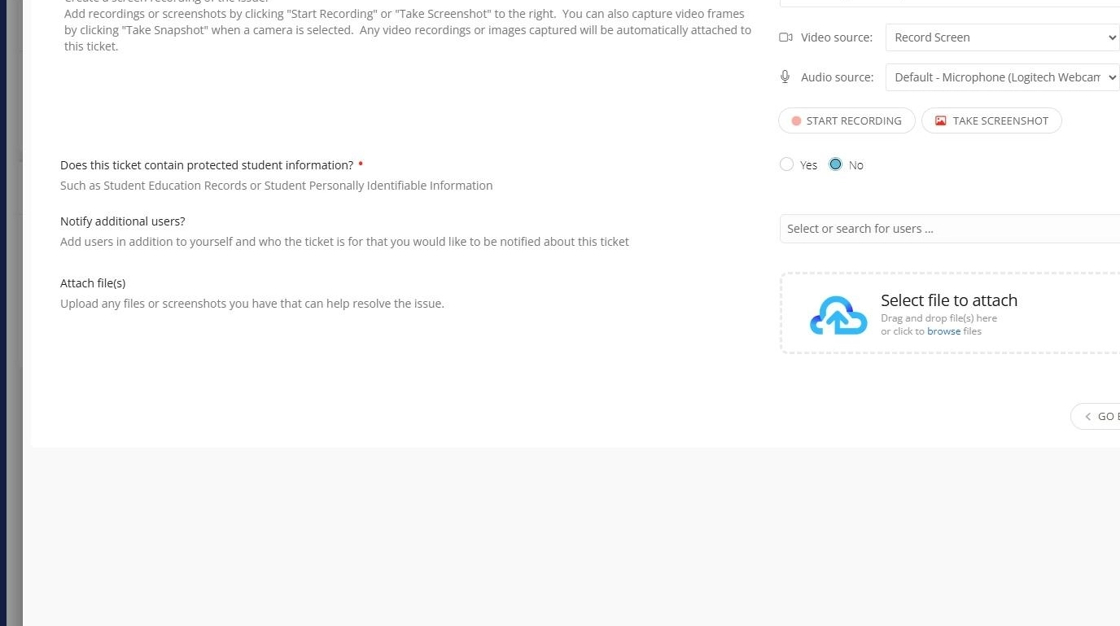
Click here to go to the next page: Managing Ticket Notifications - As the Ticket Owner