How to Submit a Ticket on Your Room’s Assets (Claimed Room)
This guide shows you how to view your assets in Incident IQ after you have claimed your room and how to submit a ticket for those assets. Following this workflow ensures that all devices in your room are properly tracked and any issues can be quickly reported.
Tip: Favoriting frequently used assets (like your PC, iPad, or phone) allows them to appear on your Dashboard, making ticket submission even faster.
Steps
1. View Your Room’s Assets
From the left-hand menu, click My Assets.
This will show all assets assigned to your claimed room.
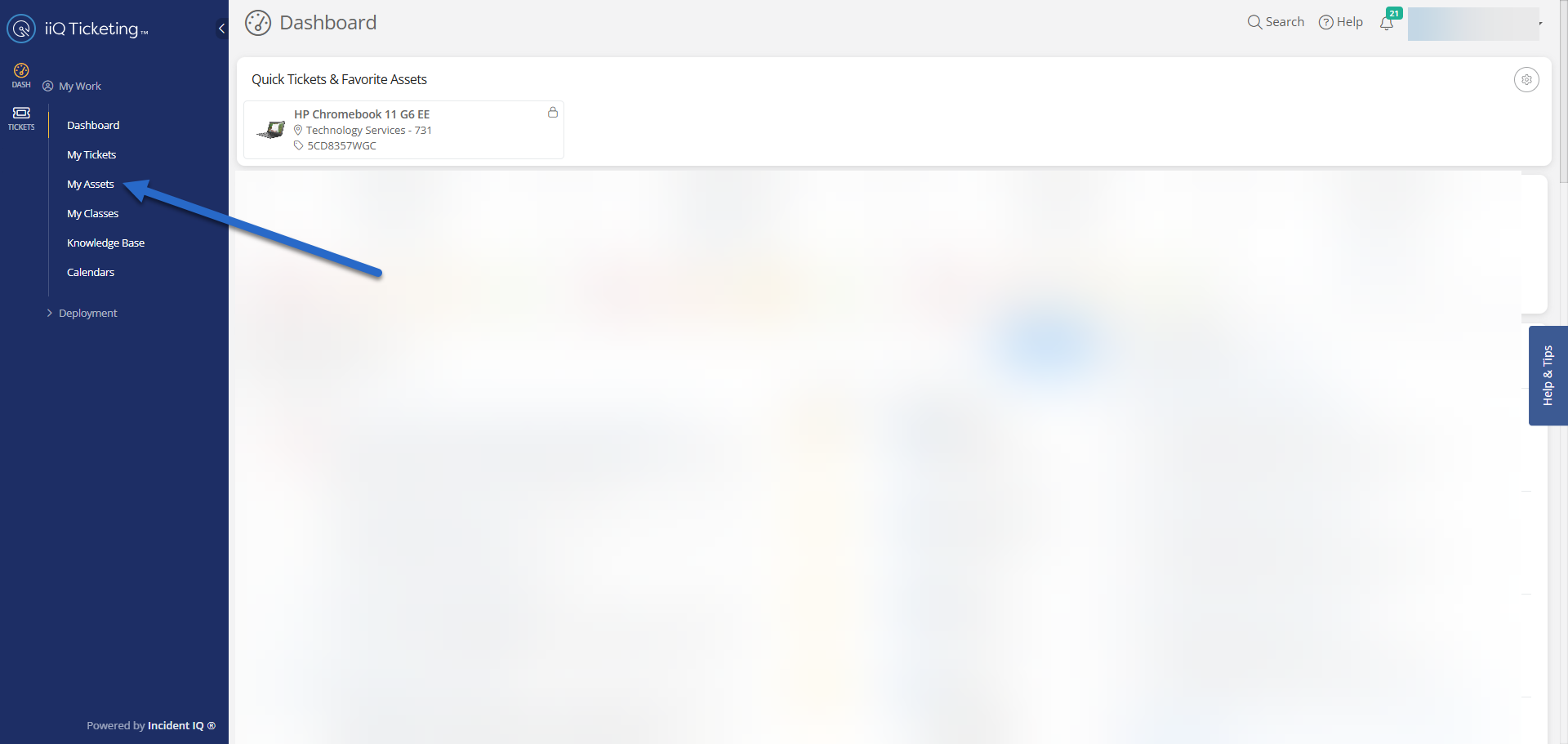
2. Open Asset Details
Click the name of the asset you want to submit a ticket for.
Example: a Cisco phone or Chromebook.
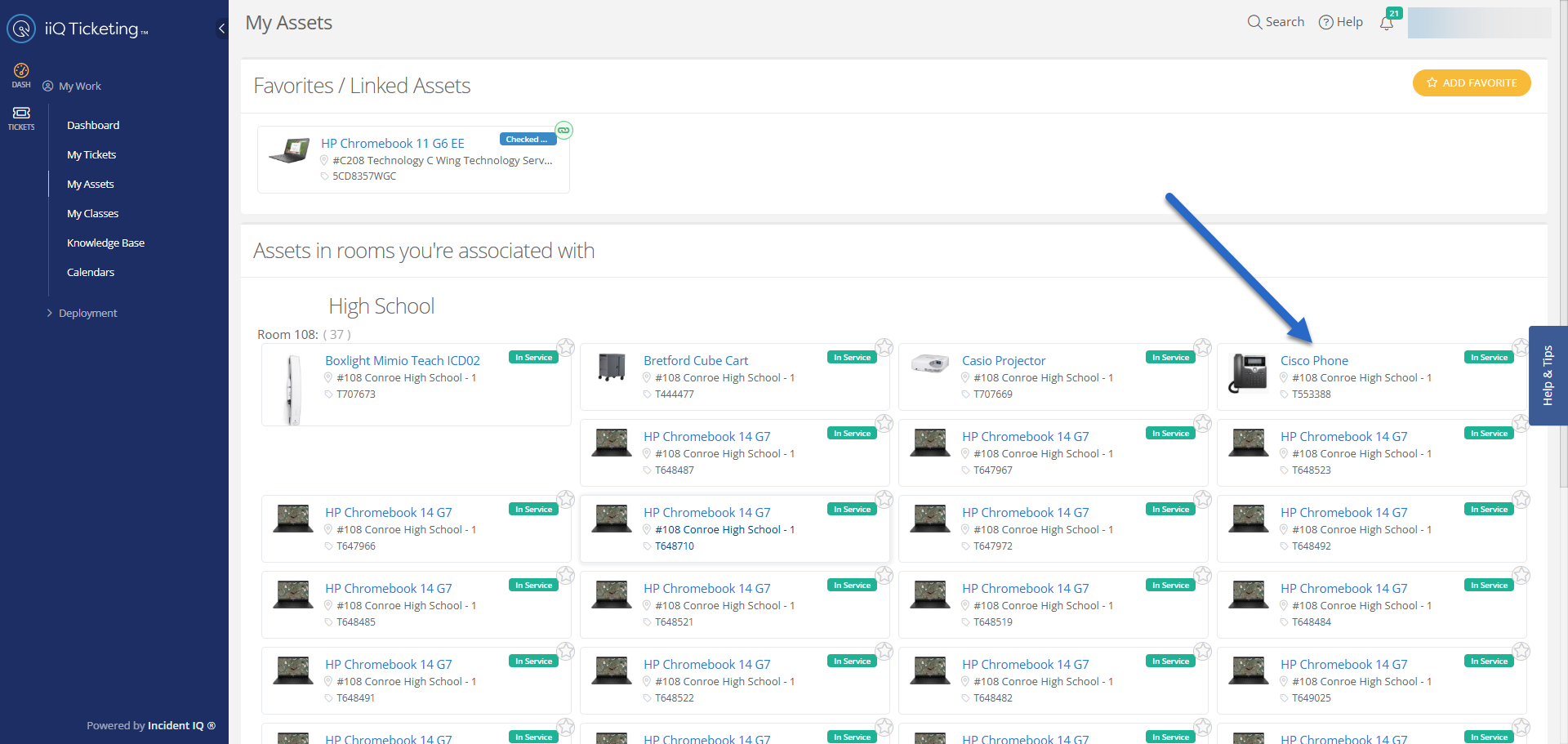
3. Submit a Ticket
On the asset details page, click Submit Ticket.

4. Select the Issue Category
Choose the issue category that most closely matches the problem you are experiencing.
If no listed option applies, select Issue Not Listed option.
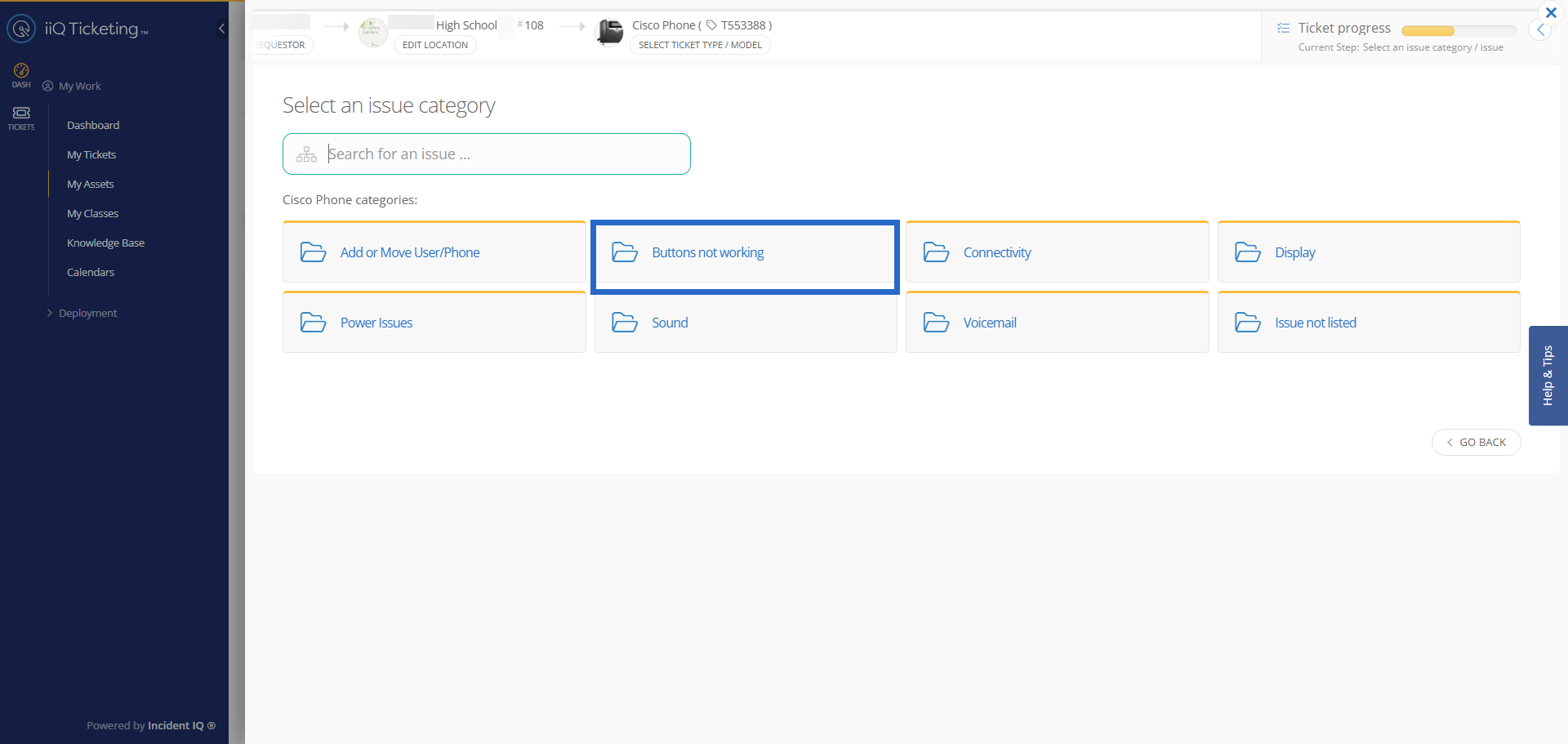
5. Add Detailed Information
Provide specifics about the issue or the asset’s location in the room.
Optionally, attach images, audio, or video to support your ticket.
You can also notify other users (team members or supervisor) if needed.
Complete all required fields marked with a red asterisk (*) before submitting.

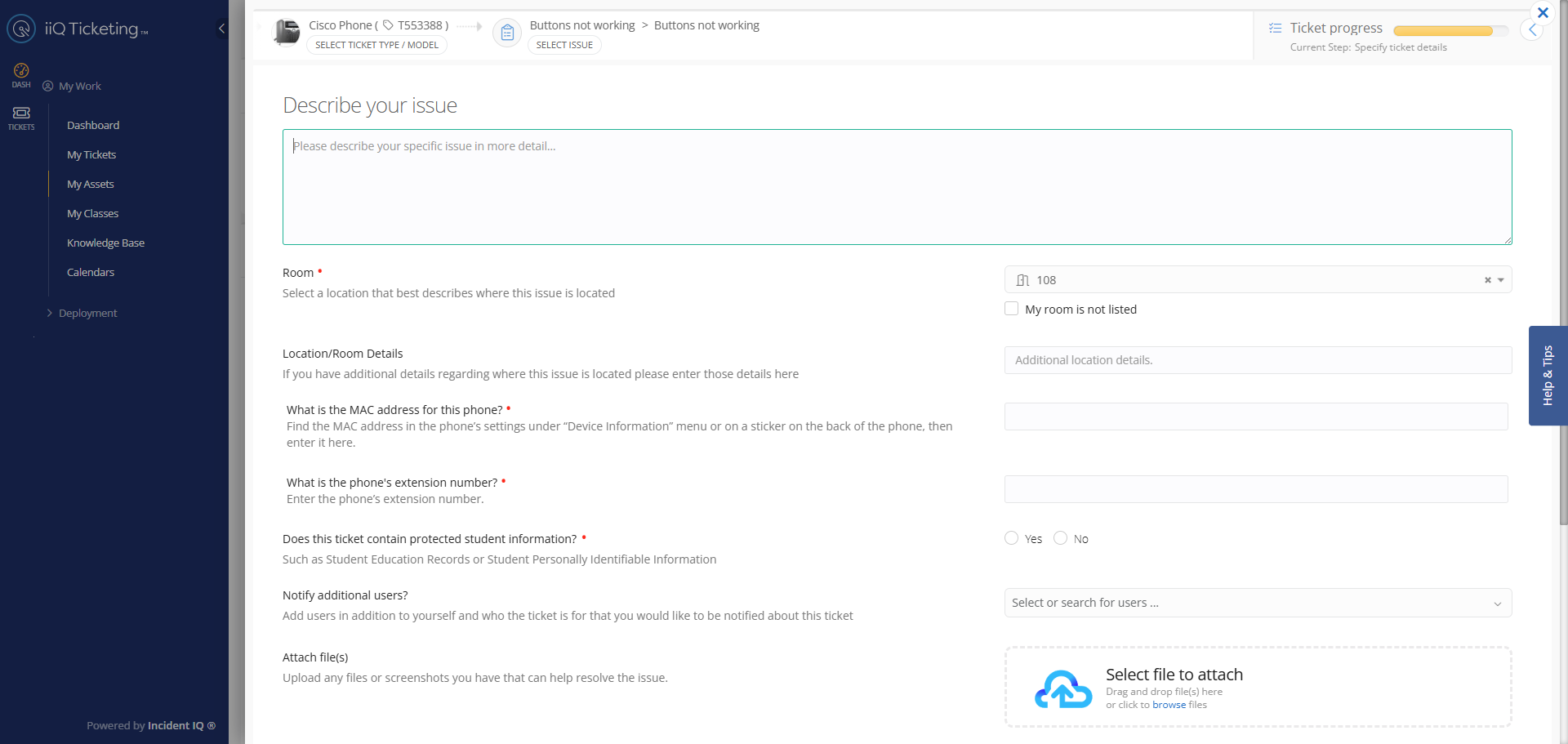
6. Review and Submit
Verify all information and click Submit Ticket.
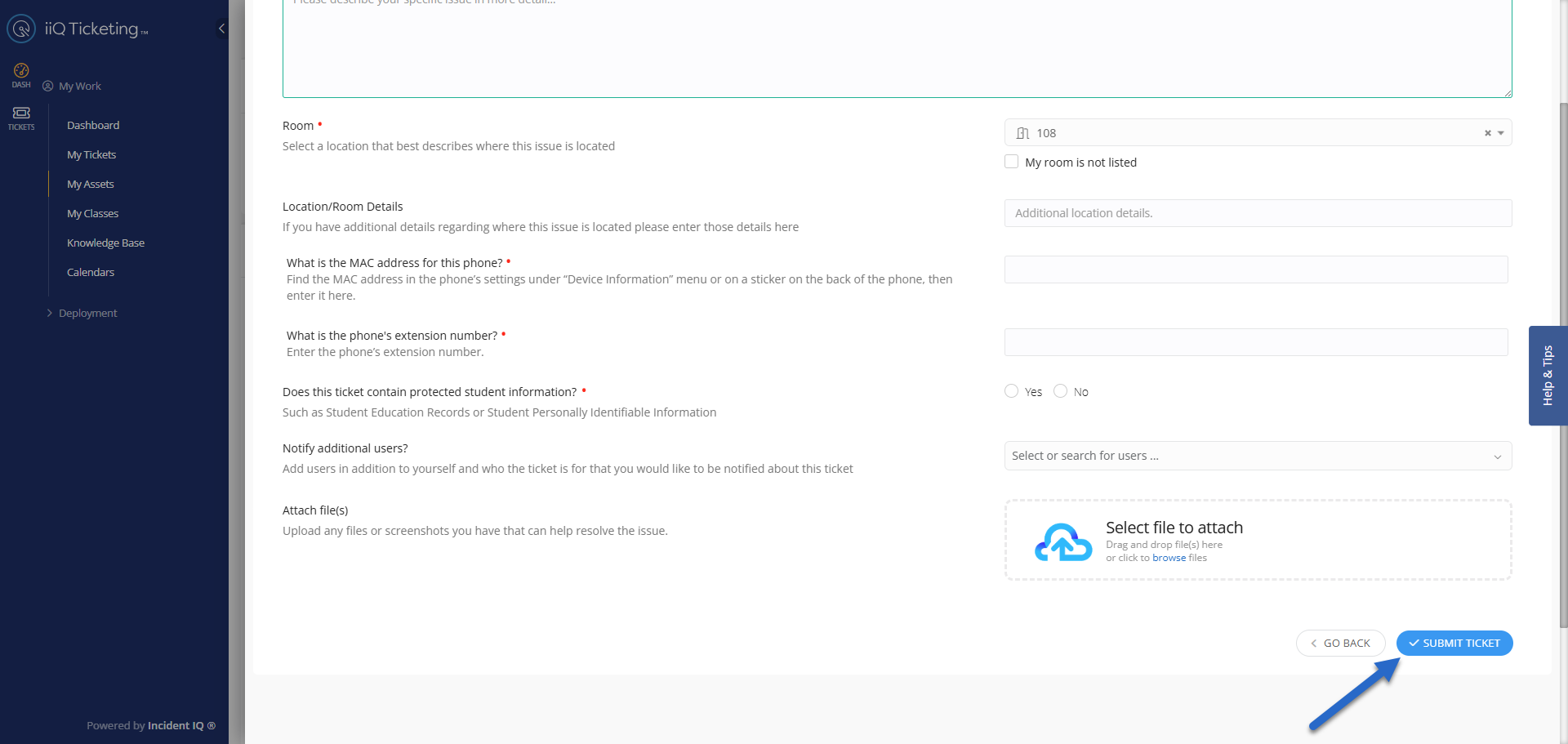
Recommended Tip: Favorite Your Assets
After submitting tickets, you can favorite your frequently used devices.
Favorited assets appear on your Dashboard for quick access, making future ticket submissions faster and easier — especially for devices you use daily, like PCs, iPads, or phones.

Click here to go to the next page: How to Submit a Non-Device/ Non-Asset Ticket
