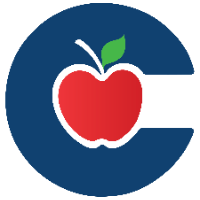Performing an audit using the incident IQ Mobile App

Follow this guide to learn how to verify and update assets for a room audit using the Incident IQ Mobile App.
The Incident IQ Mobile App allows you to quickly and easily verify and update assets in your room.
Login to Incident IQ Mobile App.
Need to know how? Check out this awesome guide on How to Install and Login to the Incident IQ Mobile App.
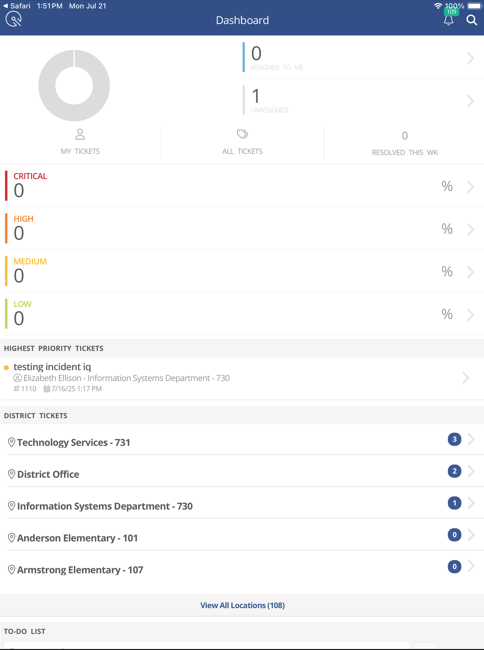
Click on the search icon in the top right corner.
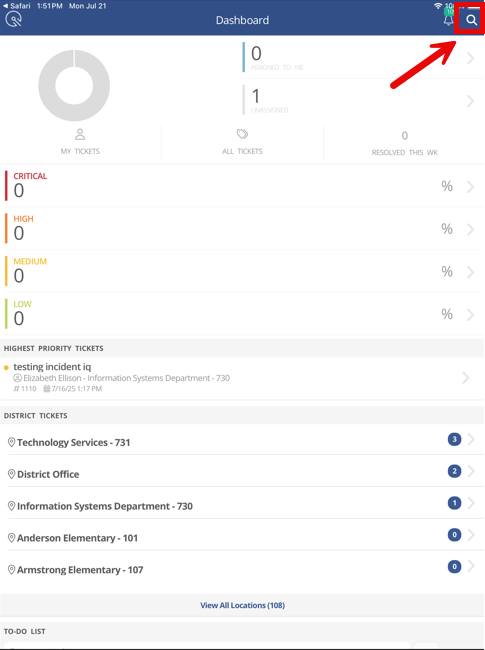
This will pull up the Search Field in the Incident IQ Mobile App. Click on Scan.
The Search Field allows you to search, scan, or speak to find an asset. We are going to focus on the Scan feature.
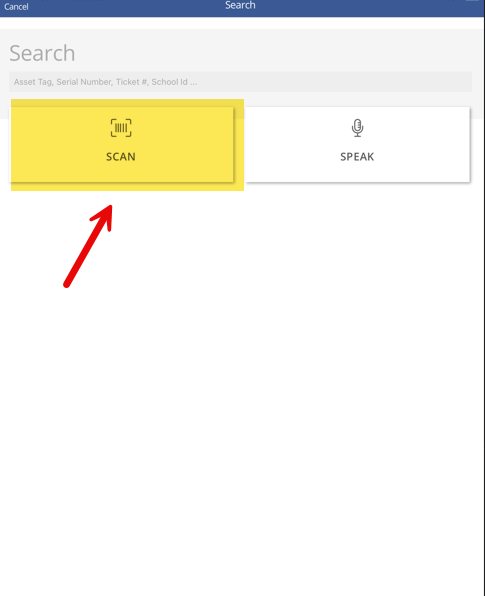
You will be asked to allow the incident IQ app to use your mobile device’s camera. Click Allow.
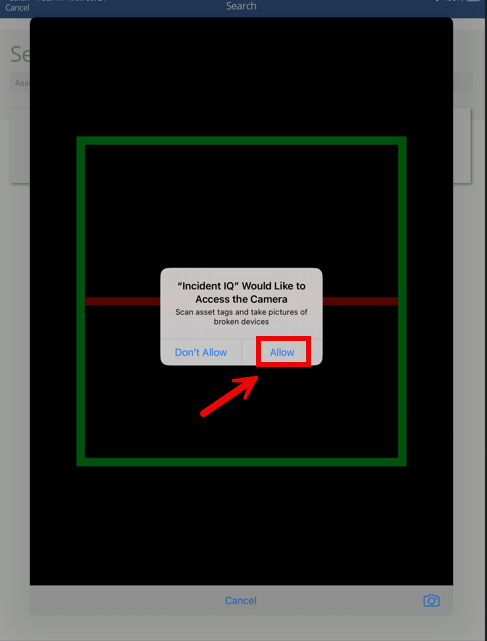
Scan the Asset that you want to Audit. This will pull up the Asset Info Screen. Click on Verify.
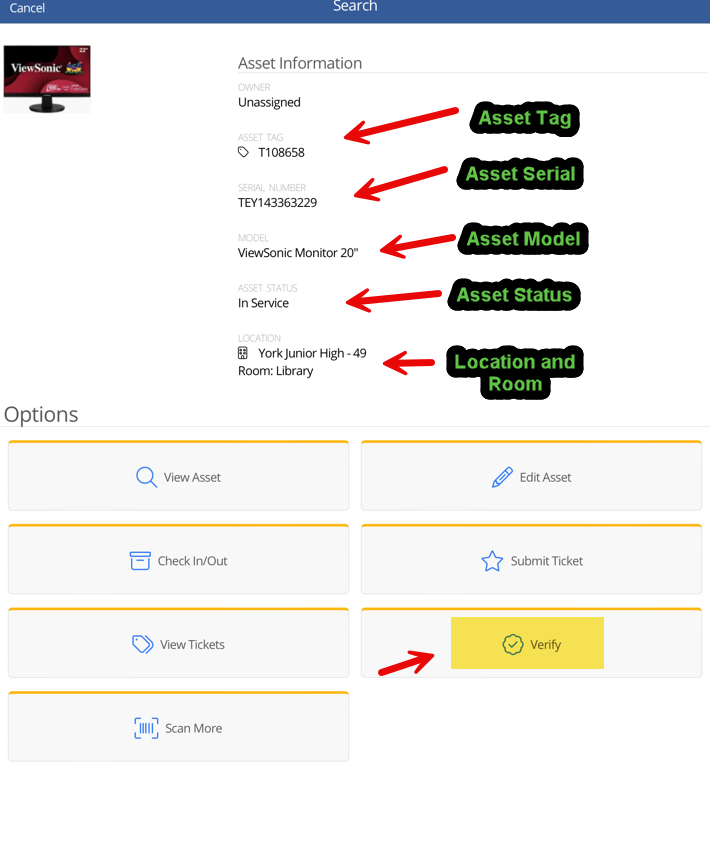
This will pull up the Asset’s Verification Window. If you need to correct the room, location, or both for the Asset then toggle on Update Asset.
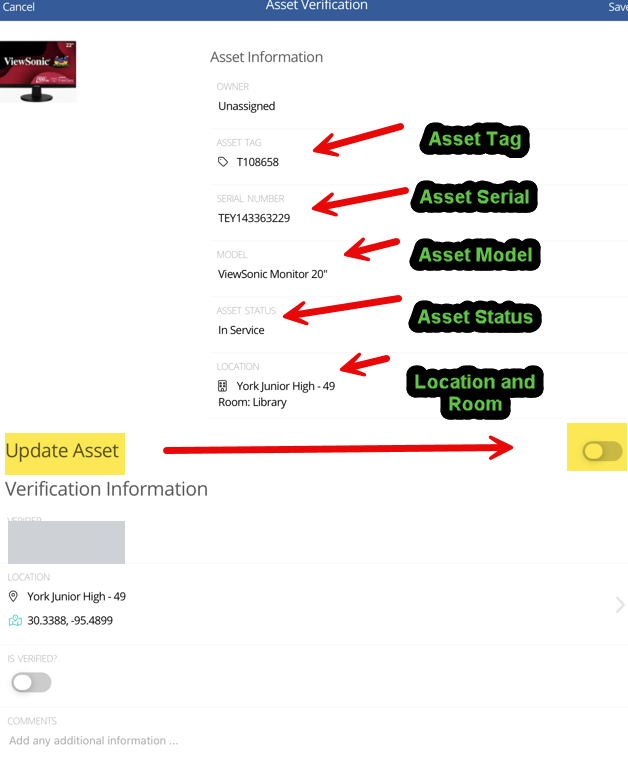
Update the Location, Room, or both for the Asset. Toggle on Is Verified and then click Save. If you need to back out of the verification window you can click Cancel.
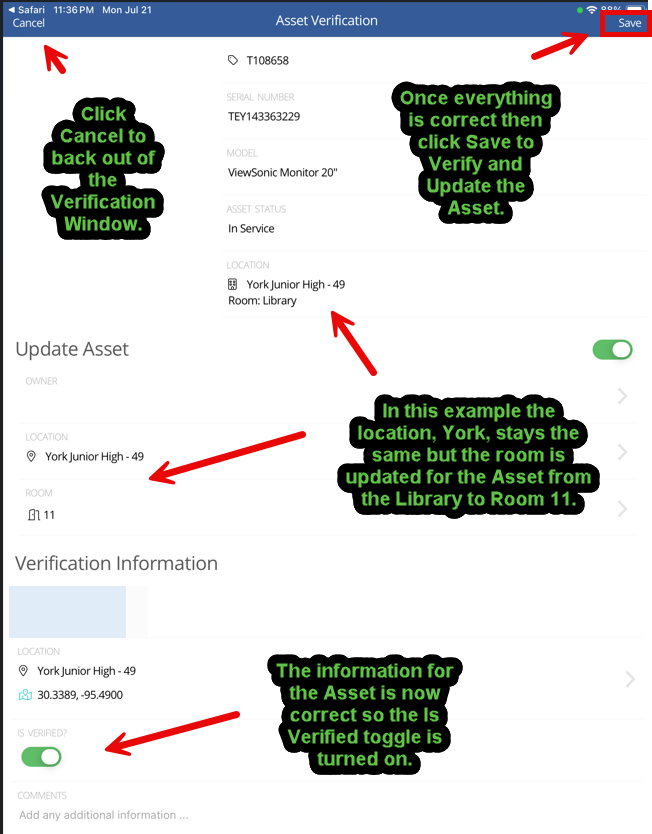
Congratulations! You have successfully verified and updated an asset in your room using the Incident IQ Mobile app.
Repeat this process for all the assets in your room to complete your room audit.
Click here to go to the next page: How to Submit a Ticket on an Asset