Performing an audit using the Scan More Feature in the incident IQ Mobile App
Follow this guide to learn how to verify and update multiple assets using Scan More and the Incident IQ Mobile App.
Scan More is similar to Rapid Scan in that it allows you to scan, update, and verify multiple assets at once.
Key considerations for when to use Scan More:
When you have a bulk amount of the same asset such as Chromebooks or iPads.
Since this is a bulk update all the assets scanned need to be updated in the same way.
Scan More has less functionality than Rapid Scan so you cannot edit all fields in bulk using Scan More in the mobile app like you can with Rapid Scan when you log into Incident IQ through your SSO.
Scan More is primarily used if you are looking to bulk verify assets and update their room, location, or both.
Login to Incident IQ Mobile App.
Need to know how? Check out this awesome guide on How to Install and Login to the Incident IQ Mobile App.
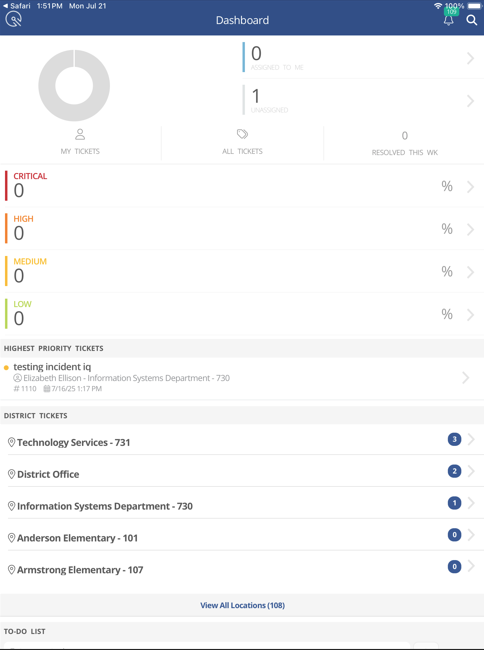
Click on the search icon in the top right corner.
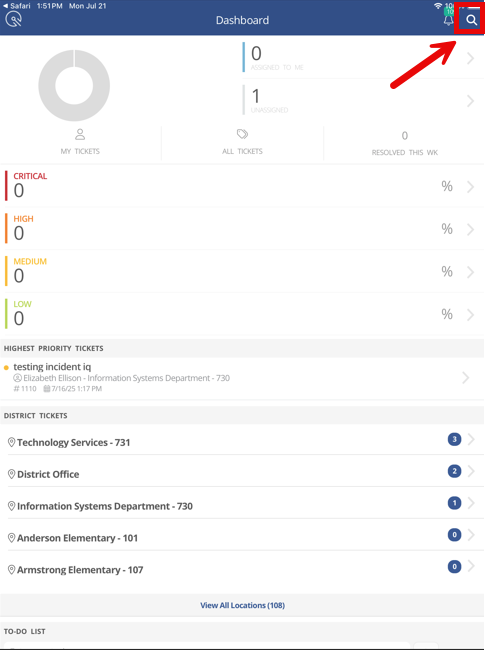
This will pull up the Search Field in the Incident IQ Mobile App. Click on Scan.
The Search Field allows you to search, scan, or speak to find an asset. We are going to focus on the Scan feature.
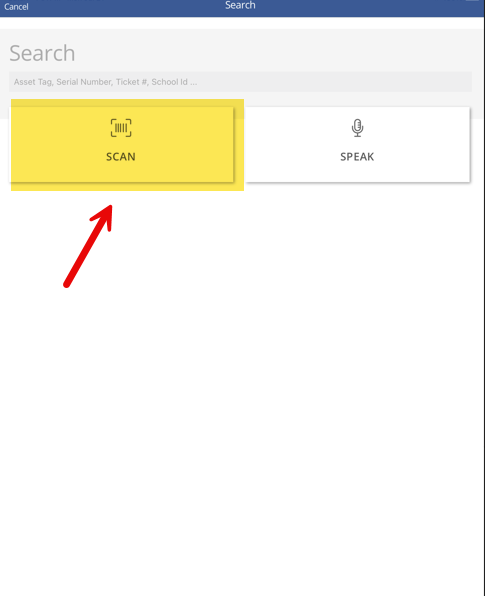
You will be asked to allow the incident IQ app to use your mobile device’s camera. Click Allow.
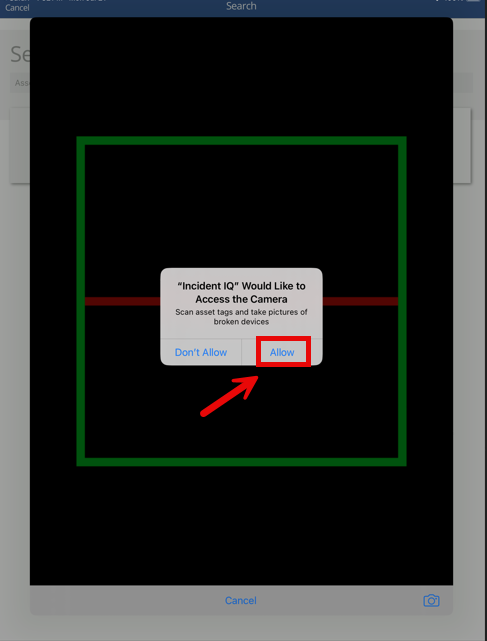
Scan the Asset that you want to Audit. This will pull up the first Asset Info Screen. Click on Scan More to continue scanning assets.
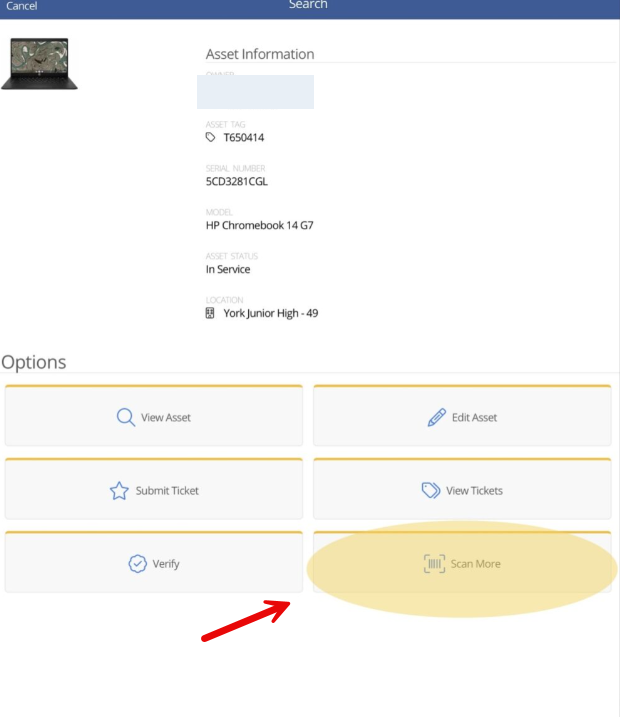
After you have scanned all the assets you want to verify and/or update in bulk. Click on Add to List.
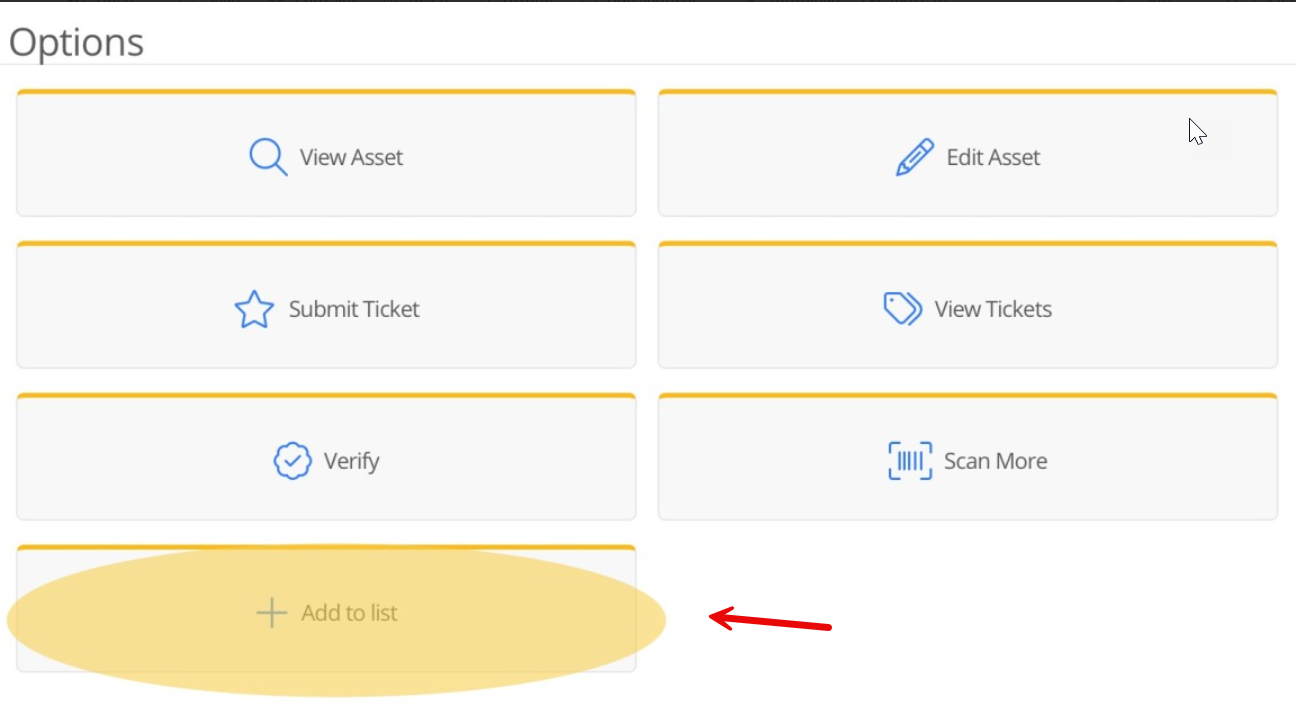
This will add all the assets you scanned to a running list. If any assets you scanned are missing simply click the Scan More option again to continue scanning assets. If everything looks good then click the 3 lines in the top right corner of the screen to see more options.
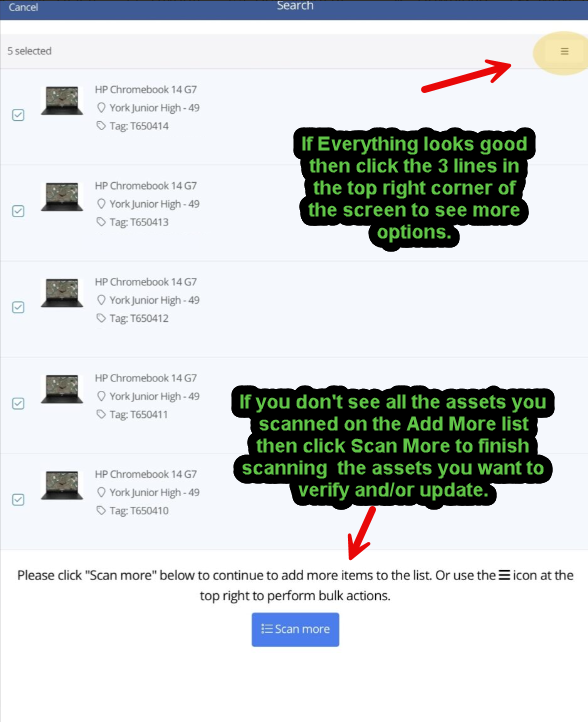
Click Verify Assets.
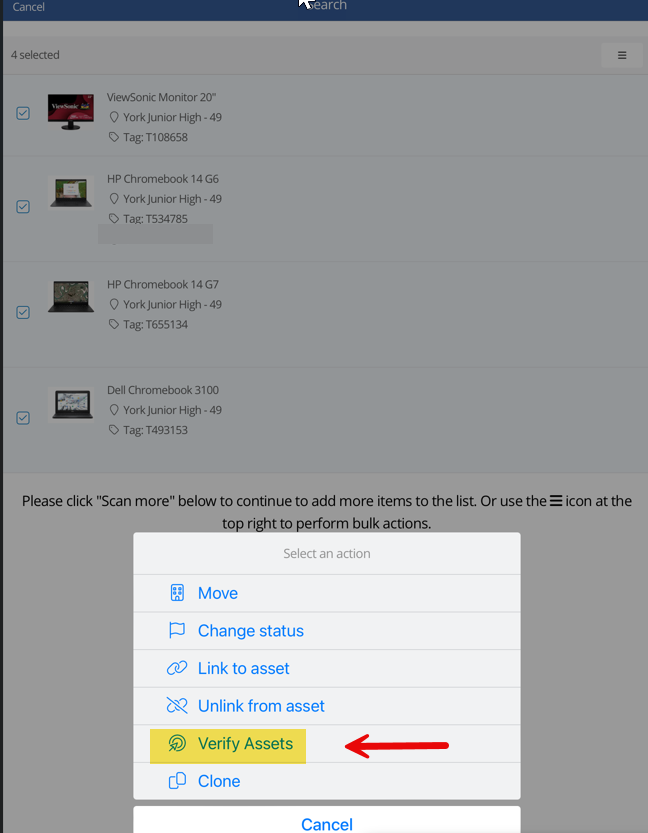
Toggle on Is Verified. Toggle on Location and Room if you need to update those for the assets. Once everything is correct click on Update Assets.
Important note.
Unlike in the Incident IQ web application that you get to through your SSO where you would use Rapid Scan for bulk asset updates and verifications. Scan More does not have a confirmation screen where you can click cancel if something is incorrect so once you click Update Assets the updates to the assets and the verification are completed.
With this in mind be very careful that all assets that you are updating in bulk using scan more are going to the correct room and location before clicking save.
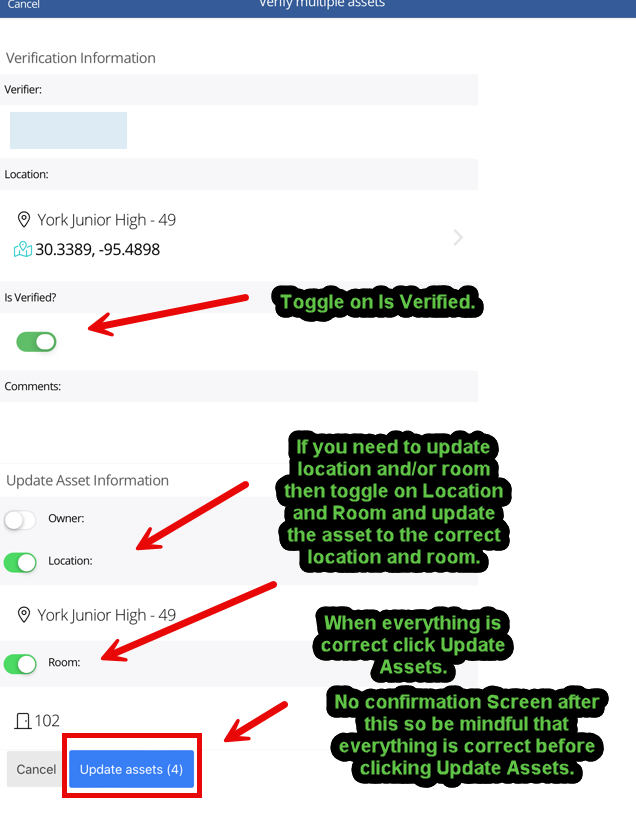
Well done! You have successfully updated and verified multiple assets in your room using the Incident IQ app and Scan More.
Click here to go to the next page: How to Submit a Ticket on an Asset
