Student Password Reset by Teacher of Record
We highly recommend that you DO NOT use capitals or Special Characters when setting temporary student Passwords. Please use 8 digits or more, letters and numbers work best, do not use 3 or more repetitive or sequential characters (123, aaa, abc, etc.).
Only students in grades 5th-12th can have a temporary PW’s set by a Teacher of Record. (Scroll down for link to Student MFA resets)
My Classes
Click the backpack icon located at the bottom of your SSO Dashboard. You will only see the backpack if you are a teacher with students scheduled to your classes. You will see all your classes listed.
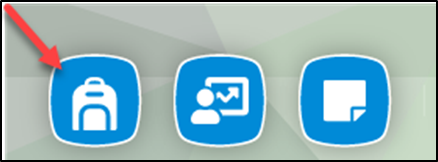
Reset a Student’s Password
You can search All Classes by Student Name-this will pull any class they are enrolled in.
Or click on your desired class, click “Students” from the menu, and search by student name.
Choose the student from the list that you need to reset.
If you do not find your student using the below Search by Name options, (check eSchool or View-It for correct spelling) please verify with the person at your campus that creates “Master Schedules” to confirm the student has been rostered to your class.
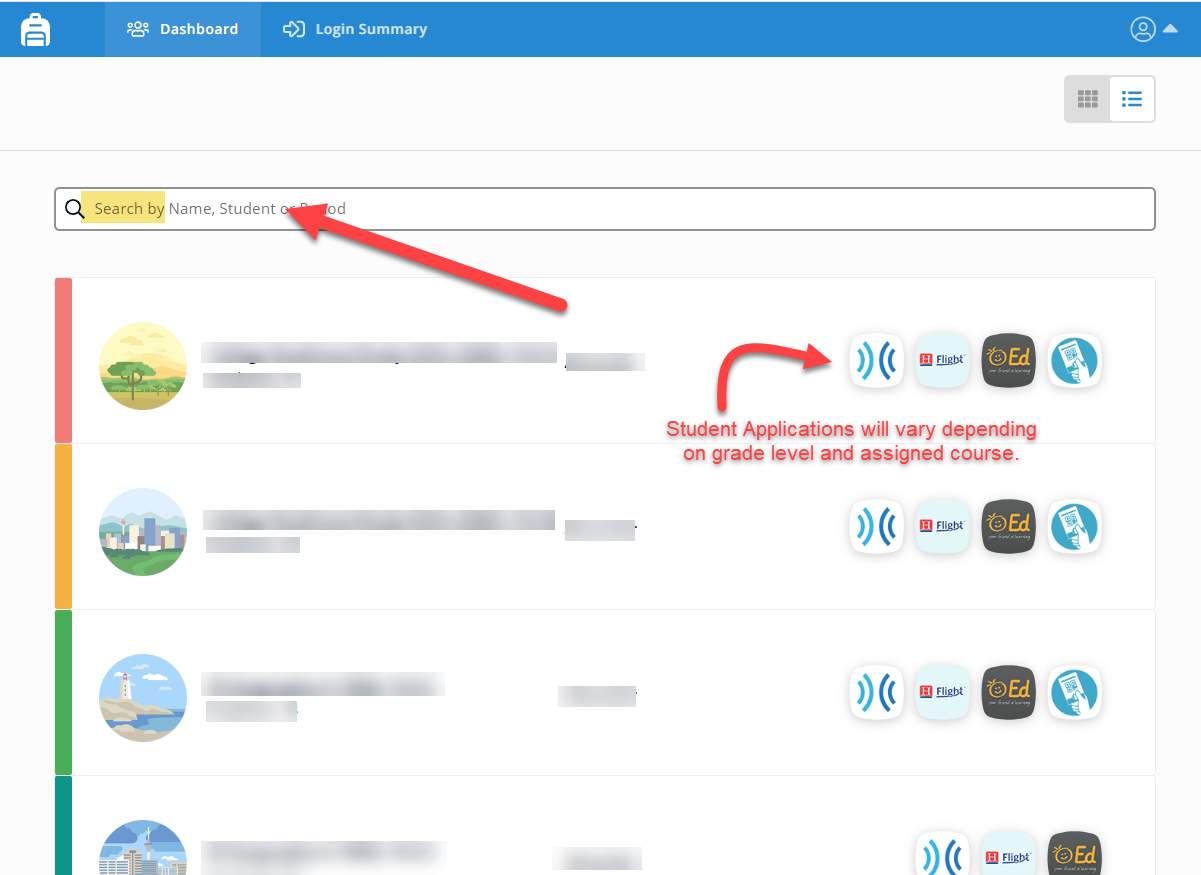 | 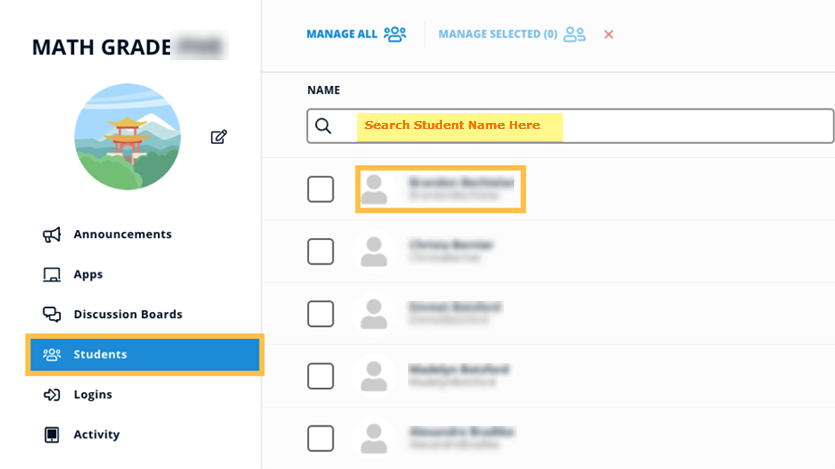 |
|---|
In the slide-over, enter a temporary password for the student. The temporary password must be at least 8 characters long. Make it simple, all Lowercase like “password”.
Click the Reset button.
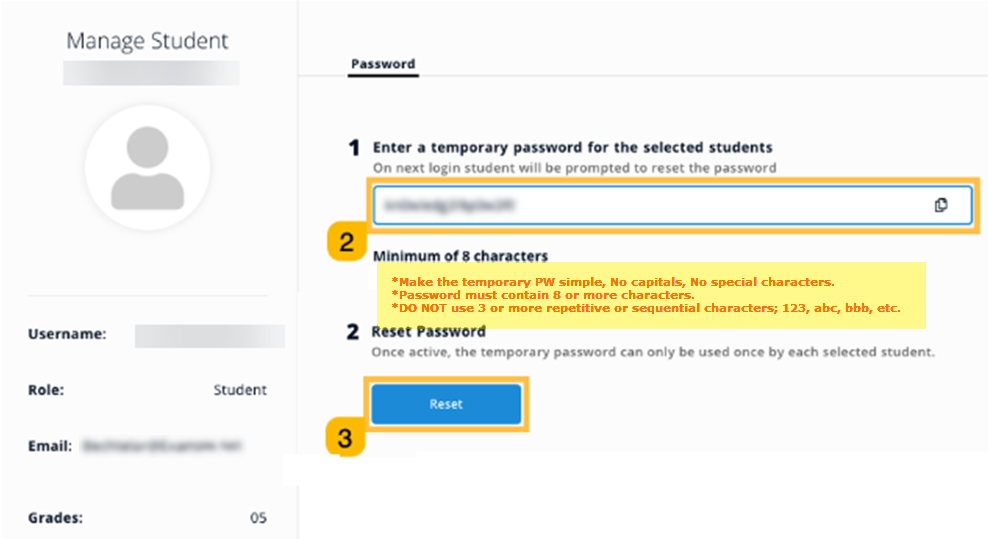
**On the student's next login, they will be prompted to enter the temporary password you set then create a new one. If student cannot remember the MFA IMAGE they chose, instructions to clear their Image is found here so they can choose a new one.
If the student sees “Forgot OLD Password” screen on a Chromebook, please follow these steps to bypass that request. If student continues to see the Forgot Password screen and is unable to login, please submit an Incident IQ ticket from the app in your SSO and be sure to state in notes, “Student Needs Cookies Deleted”, and your request will be routed to the correct department.
You can also reset passwords for multiple students, or for an entire class. In the student list for the appropriate class, click the checkboxes next to the students whose passwords you wish to reset, then click the MANAGE SELECTED button.
