Using Scan More to update cart info for Chromebooks using the Incident IQ Mobile App
Follow this guide to learn how to quickly update cart info for Chromebooks using the Incident IQ Mobile App
Scan More is similar to Rapid Scan in that it allows you to scan multiple assets and update their fields in bulk. This is useful when you have a cart of Chromebooks and want to update which cart they belong to.
Login to Incident IQ Mobile App.
Need to know how? Check out this awesome guide on How to Install and Login to the Incident IQ Mobile App.
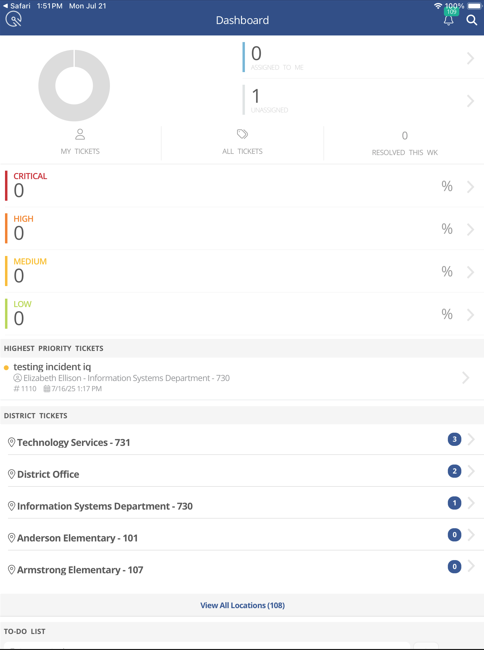
Click on the search icon in the top right corner.
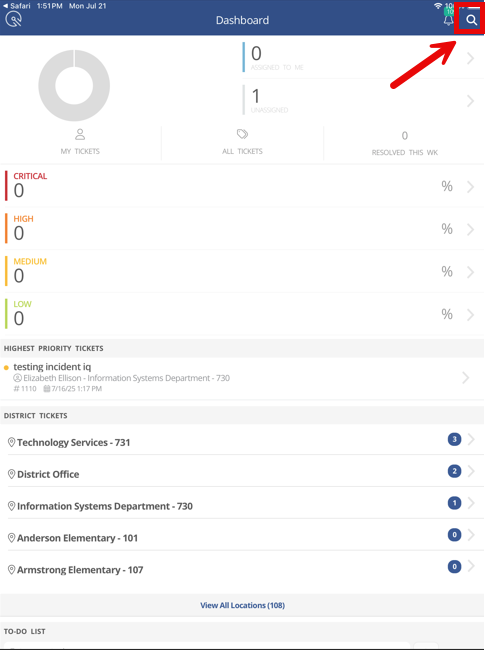
This will pull up the Search Field in the Incident IQ Mobile App. Click on Scan.
The Search Field allows you to search, scan, or speak to find an asset. We are going to focus on the Scan feature.

You will be asked to allow the incident IQ app to use your mobile device’s camera. Click Allow.
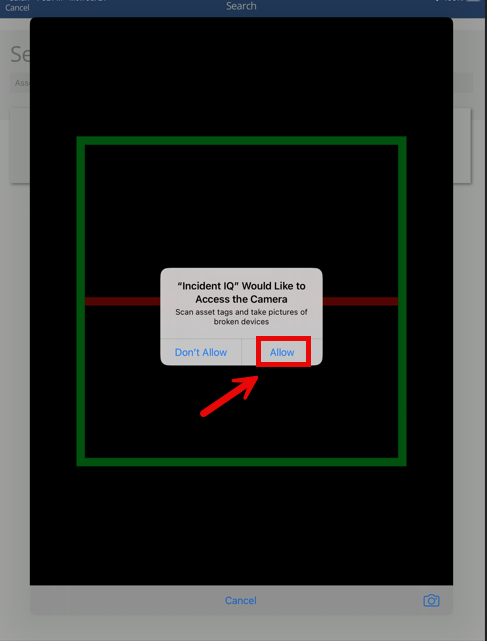
Scan the Chromebooks that you want to update cart info for. This will pull up the first Chromebook Info Screen. Click on Scan More to continue scanning Chromebooks in the cart.

After you have scanned all the Chromebooks you want to update cart info in bulk for. Click on Add to List.
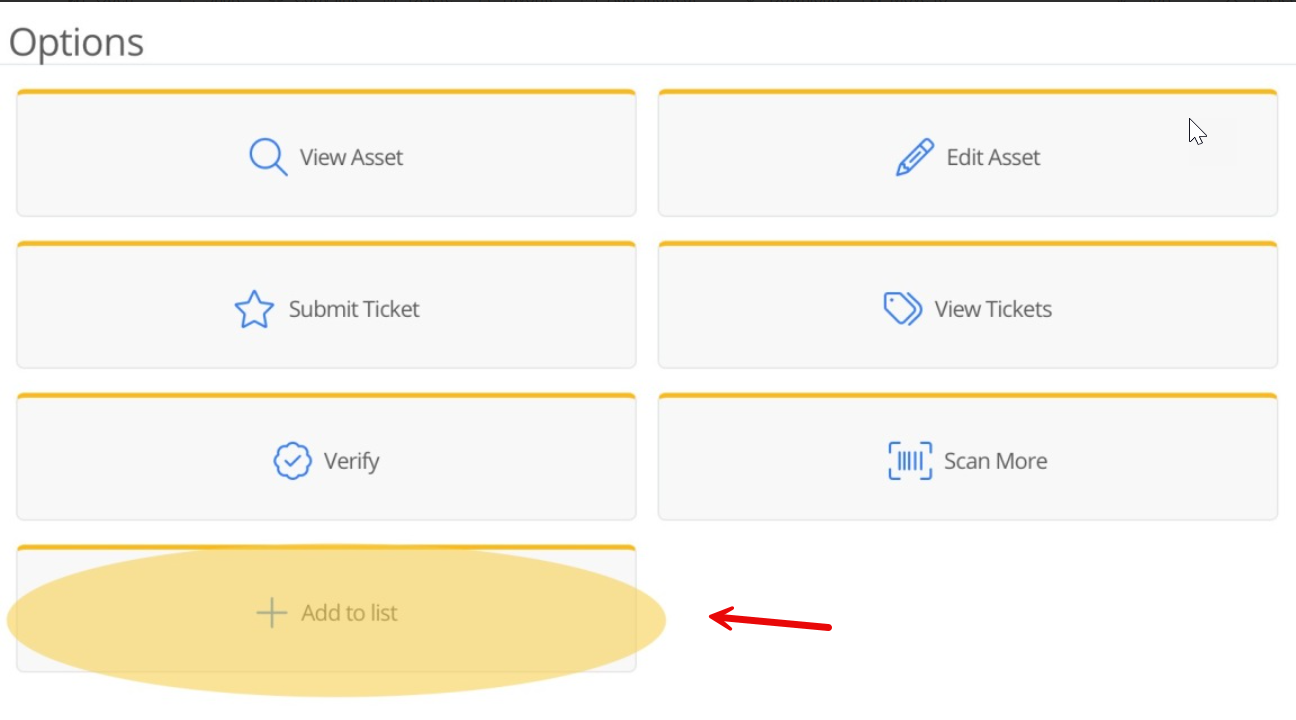
This will add all the Chromebooks you scanned to a running list. If any Chromebooks you scanned are missing simply click the Scan More option again to continue scanning them until you have them all on the list. If everything looks good then click the 3 lines in the top right corner of the screen to see more options.
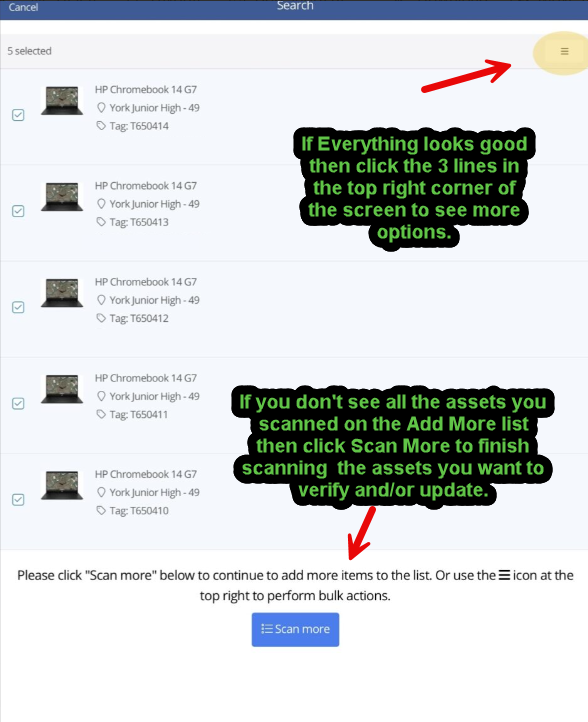
Click Move.

A Move Multiple Assets window will appear. Select your Schools Location in the Select a Location field.
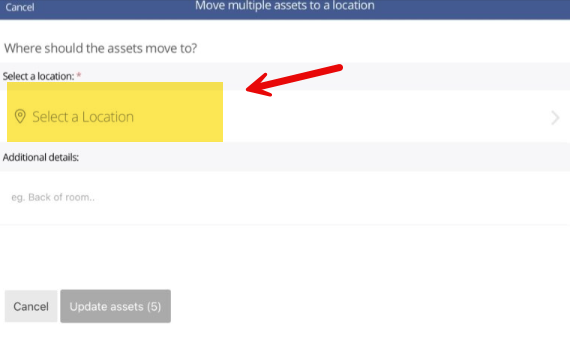
Select the room in the Select a room field. Add the Cart Number info in the Additional Details Field. Once you have confirmed that you have the correct location, room, and cart number info added. Click Update Assets.
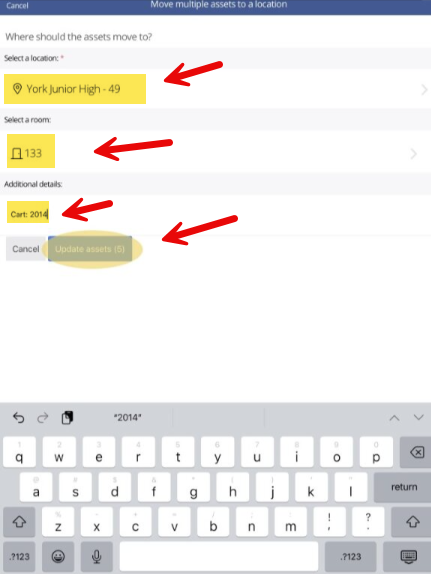
A confirmation window will appear. Click Yes, Update Assets if everything is correct. If it is not then Click Cancel.
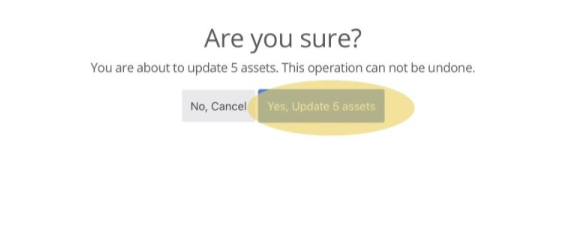
A Performing Bulk Operation Screen will appear showing you that the updates to the Chromebooks are in progress. This is your confirmation that the Chromebooks have been updated with their Cart Number info.
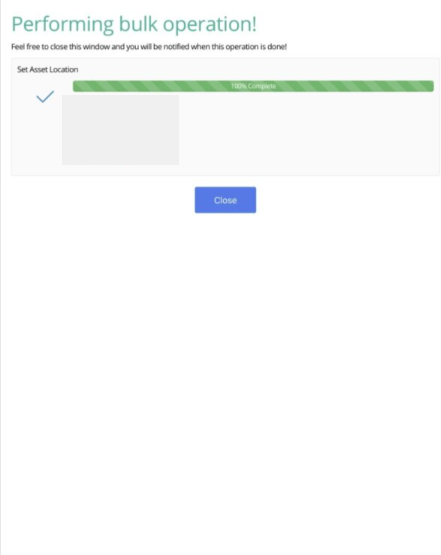
Well done! You have successfully updated the Cart Number info for Chromebooks using Scan More and the Incident IQ App.
Click here to go to the next page: How to Submit a Ticket on an Asset
