Create a Custom View of your EOL Recycling Room
Follow this guide to create a custom view of your EOL Recycling Room.
Important: Before following the instructions below you must change the status of the assets you are recycling to their corresponding EOL status so that they are automatically moved to your Recycling EOL Room. Click here to find out how.
Login to Incident IQ. Click on the Assets tab. Click on New View.
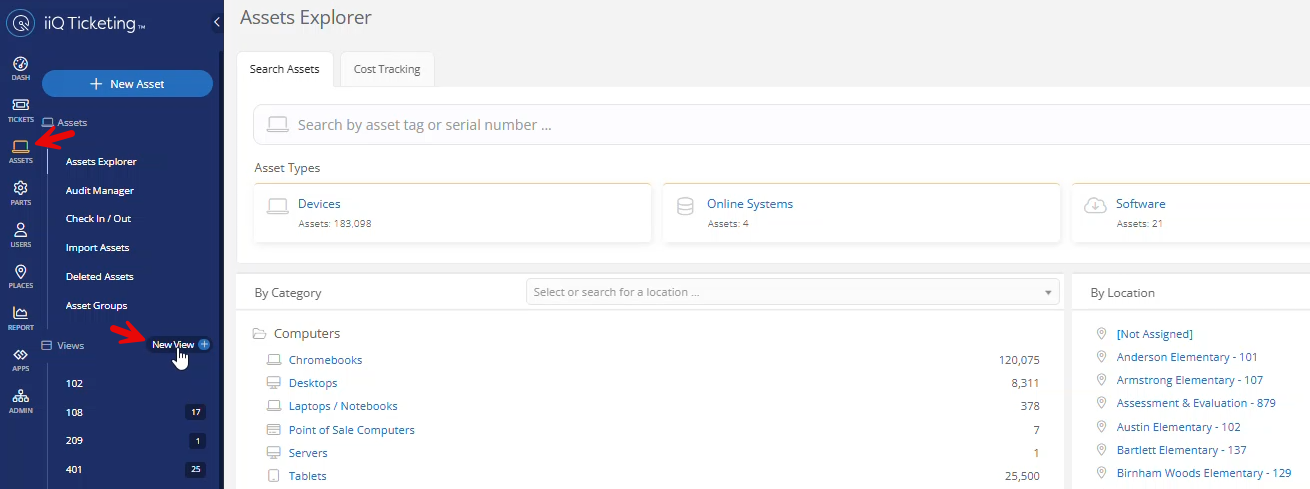
Change the name of the Custom View to Recycling/End of Life Room and then click Add Filter.
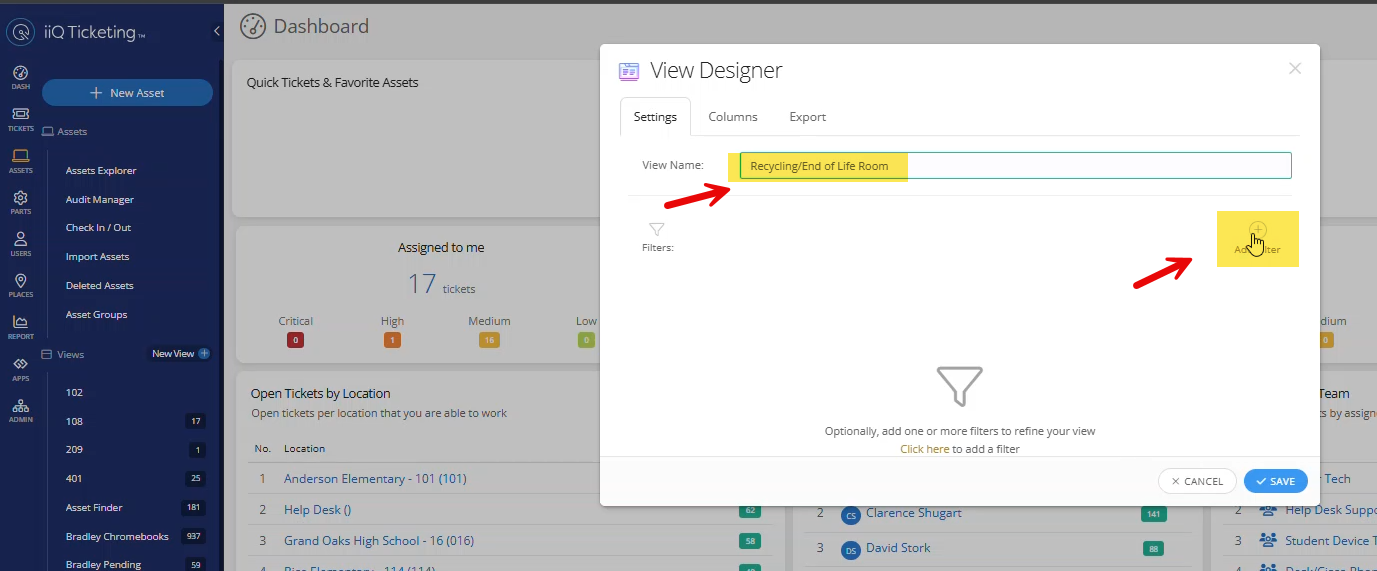
Click Location Filters and then Click Room.
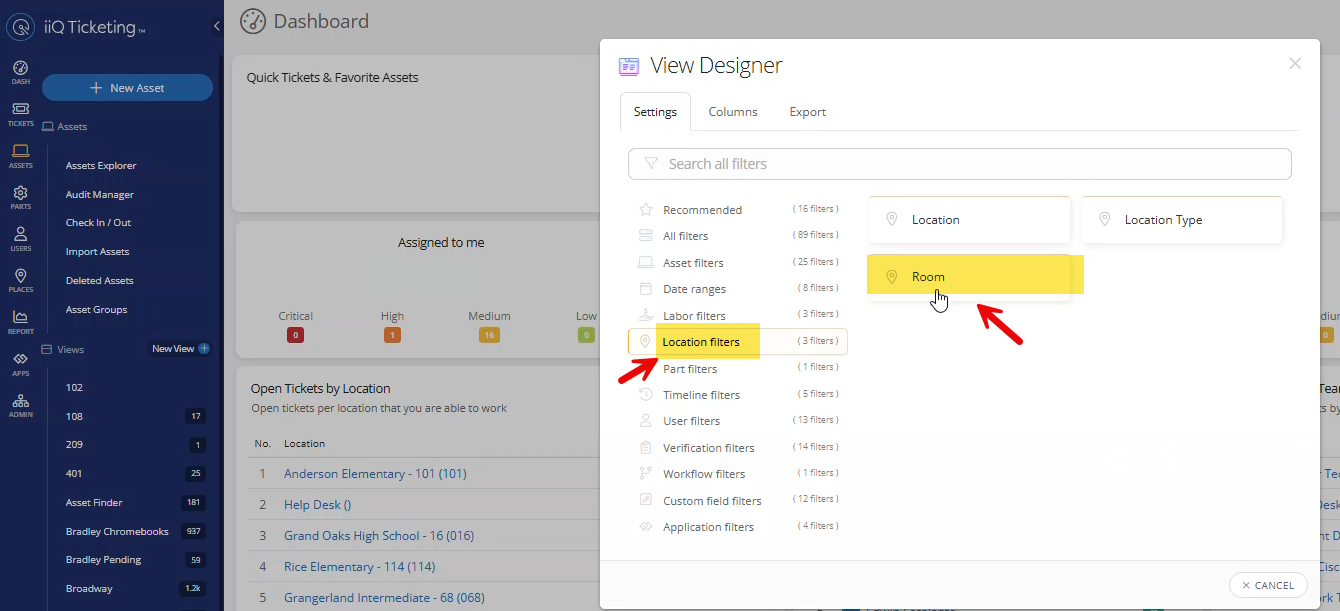
Search for Recycling/End of Life and select your school's Recycling/End of Life room. Click Save Selection.
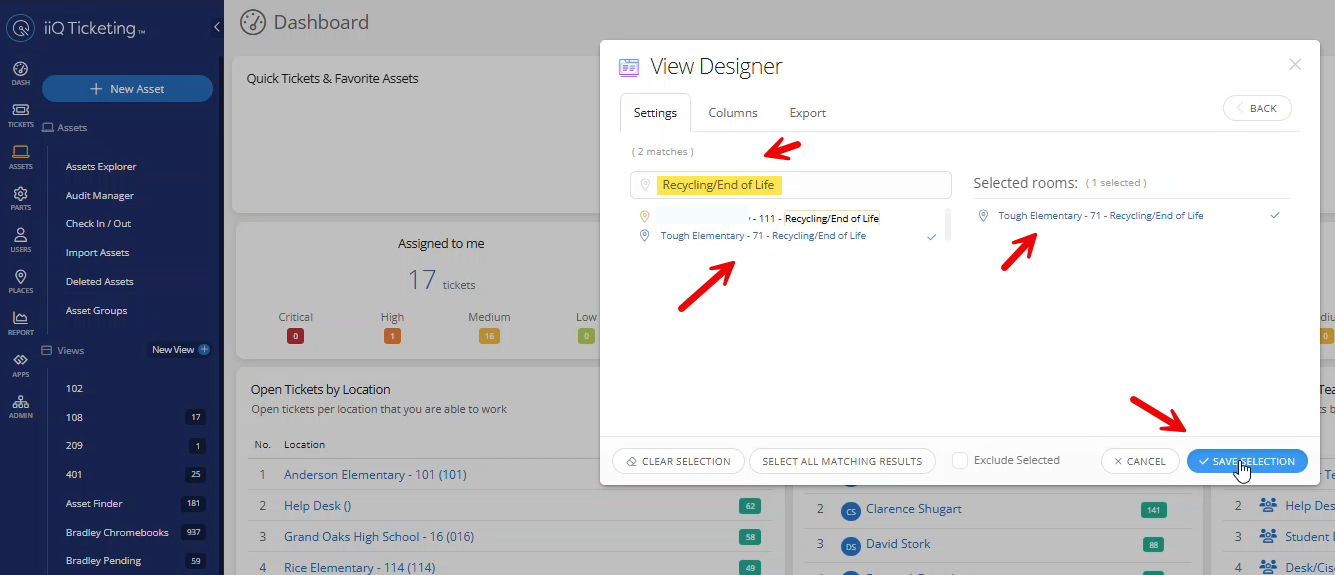
Double check that your custom view has the correct name and the correct room is selected and then click save.
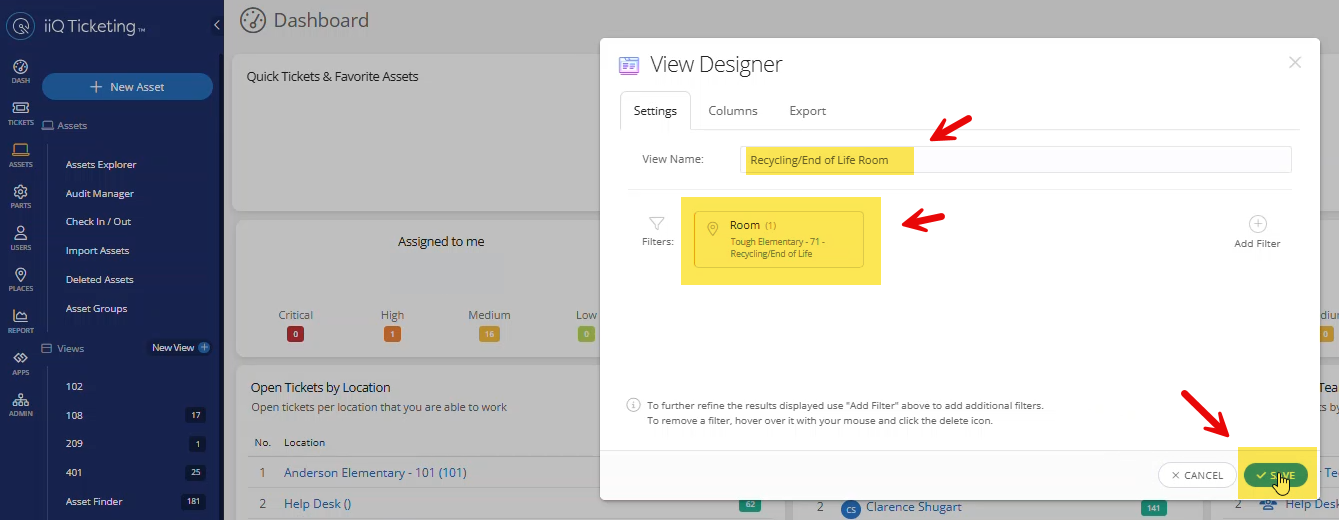
You have successfully created a Custom View of your Recycling/End of Life Room.
Next up learn how to Export Asset Being Recycled in Excel Format. This file will be uploaded to the Technology Recycling ticket you submit.
Finally, learn how to Submit a Technology Recycling Ticket so that your Network Tech can come and pick up your old tech.
