Submit a Technology Recycling Ticket
Follow this guide to learn how to submit a Technology Recycling Ticket in Incident IQ.
Important: You must complete the first three steps in the Technology Recycling process before submitting the Technology Recycling Ticket in Incident IQ:
Go to the Ticket Tab and Click New Ticket.
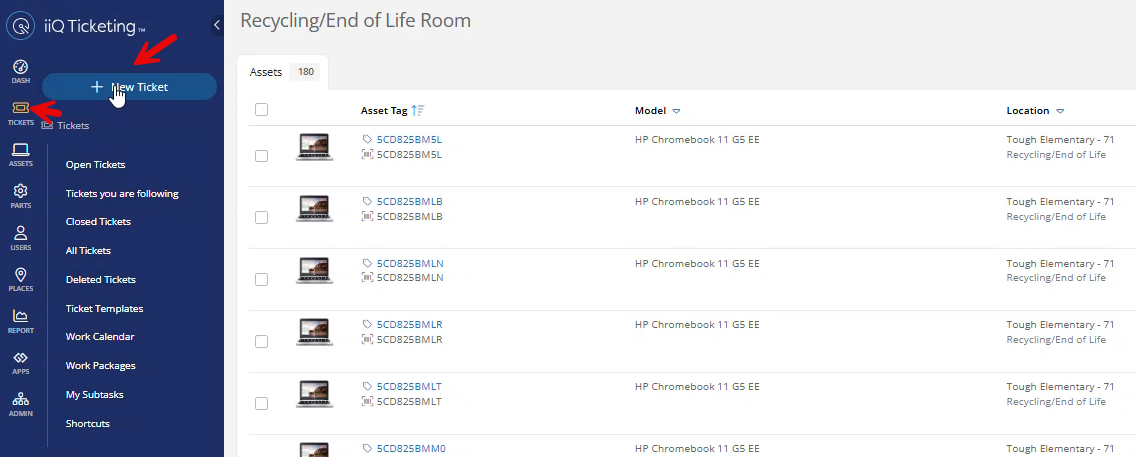
Click Devices/Hardware.
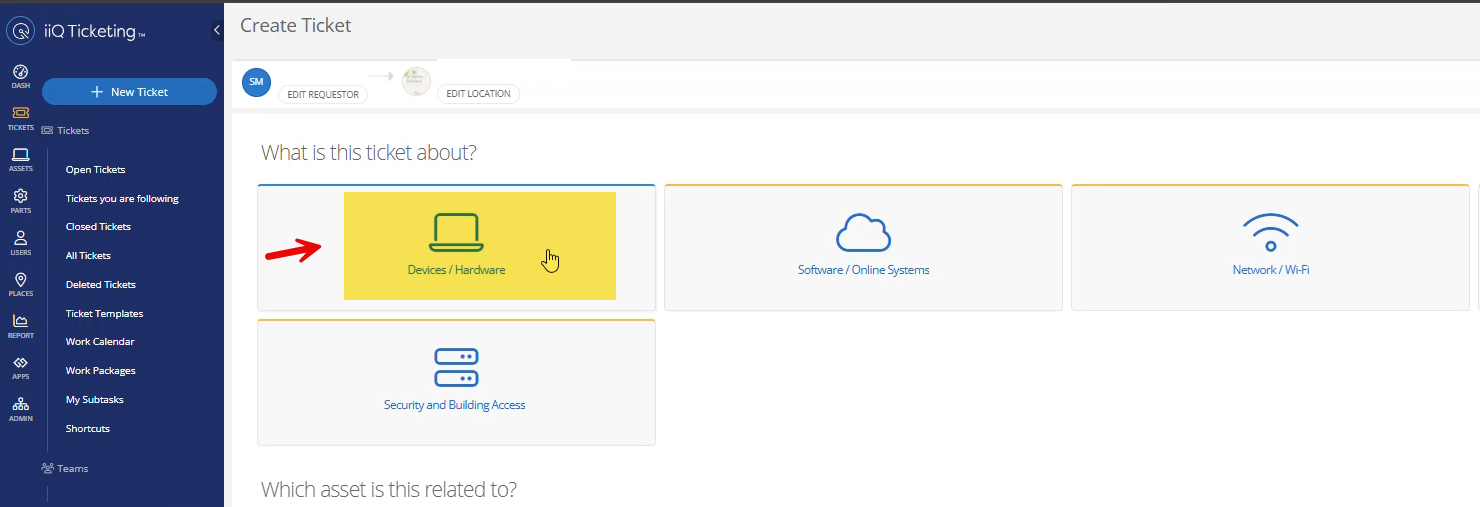
Click Technology Recycling/EOL.
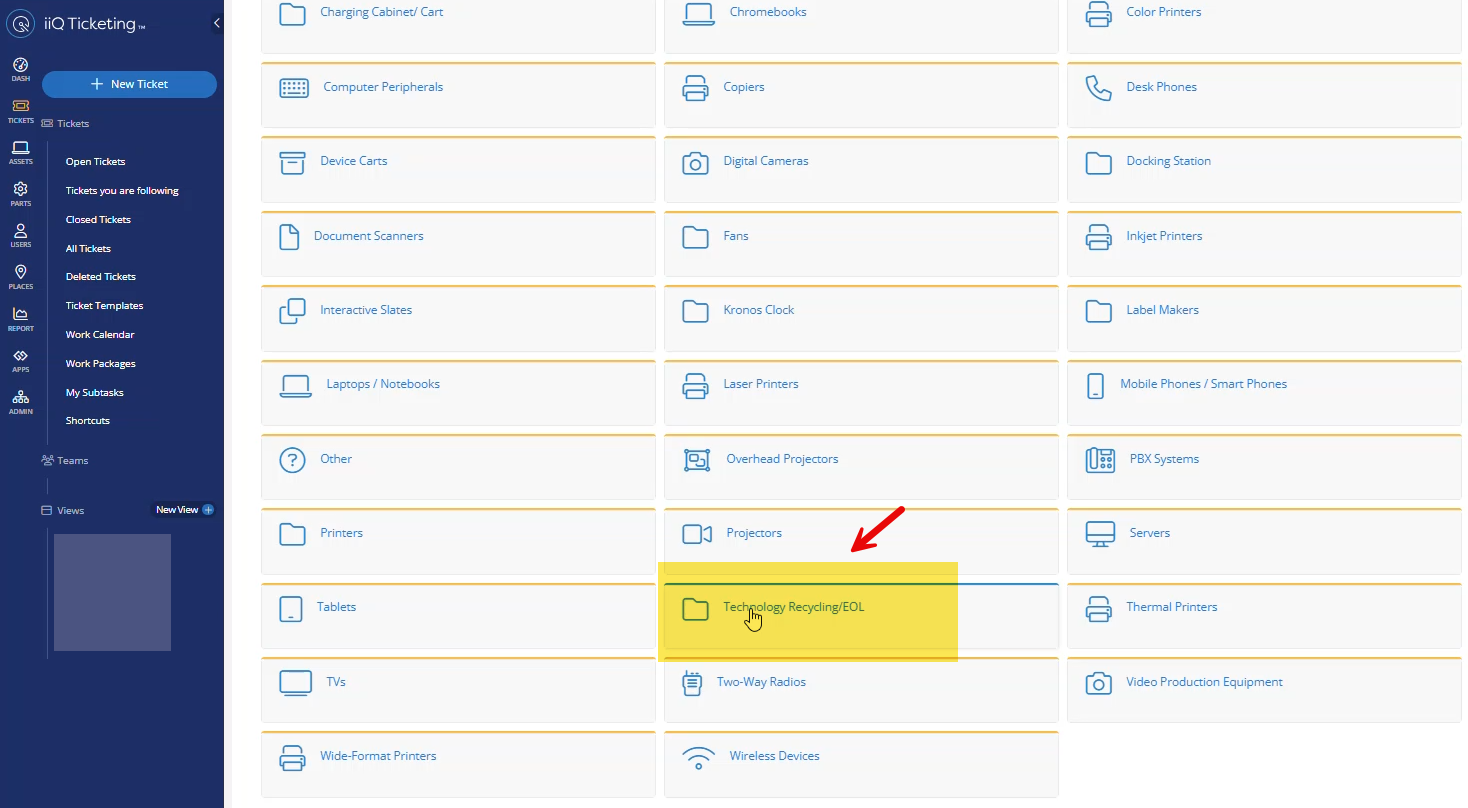
Click Technology Type.
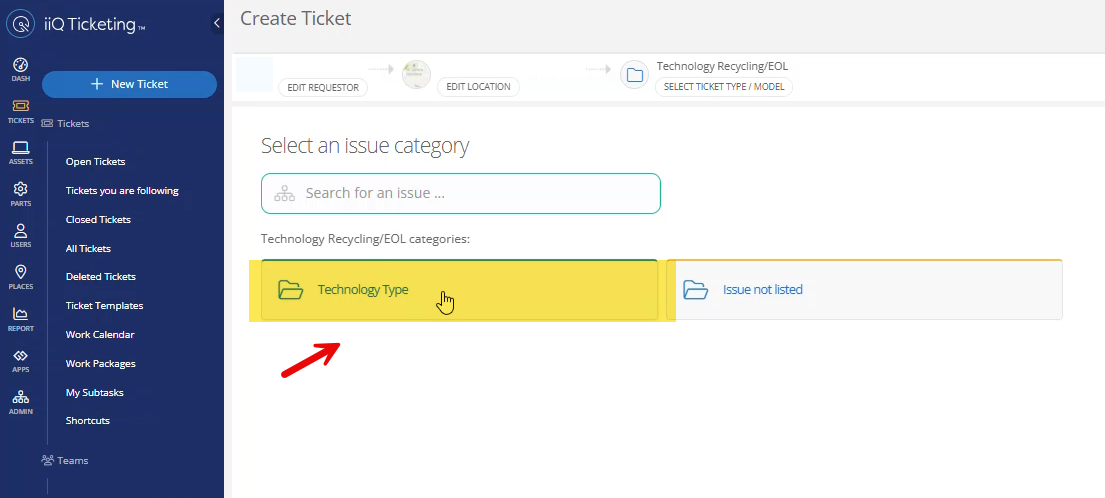
Select the Asset Type you are Recycling.
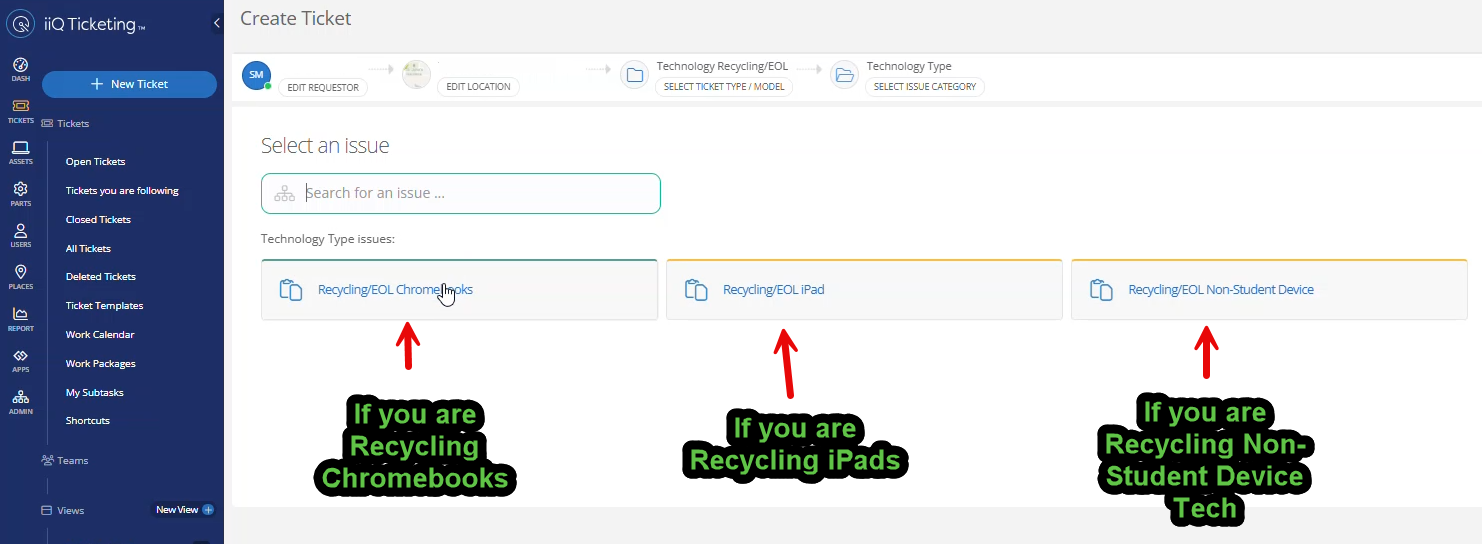
Fill out the Technology Recycling ticket being sure to:
Add a description of the type of assets you are recycling.
Add room location the Network Tech can find the assets being recycled.
Add Number of assets being recycled.
Upload excel file you exported of your list of assets being recycled.
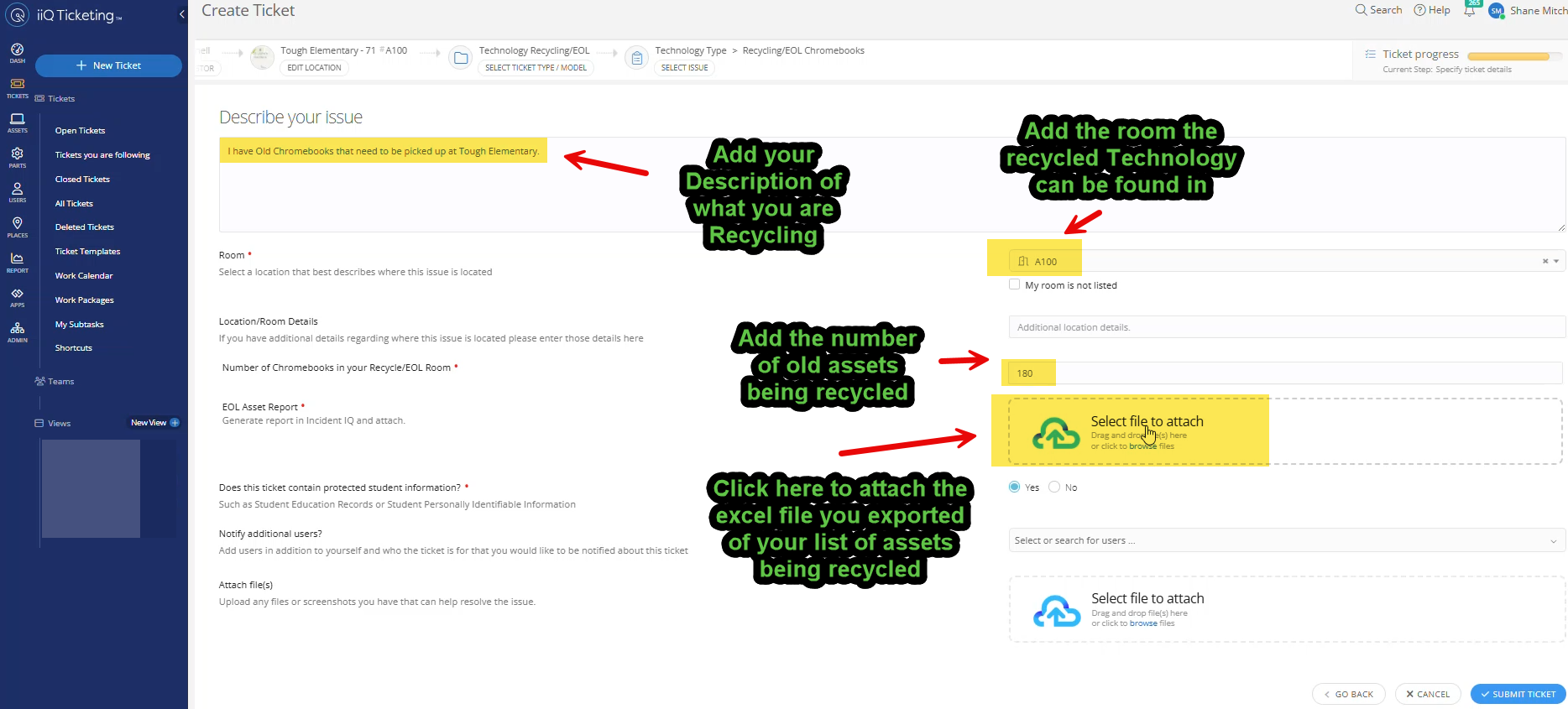
Confirm that the Excel file uploaded to the ticket. Click Submit Ticket.
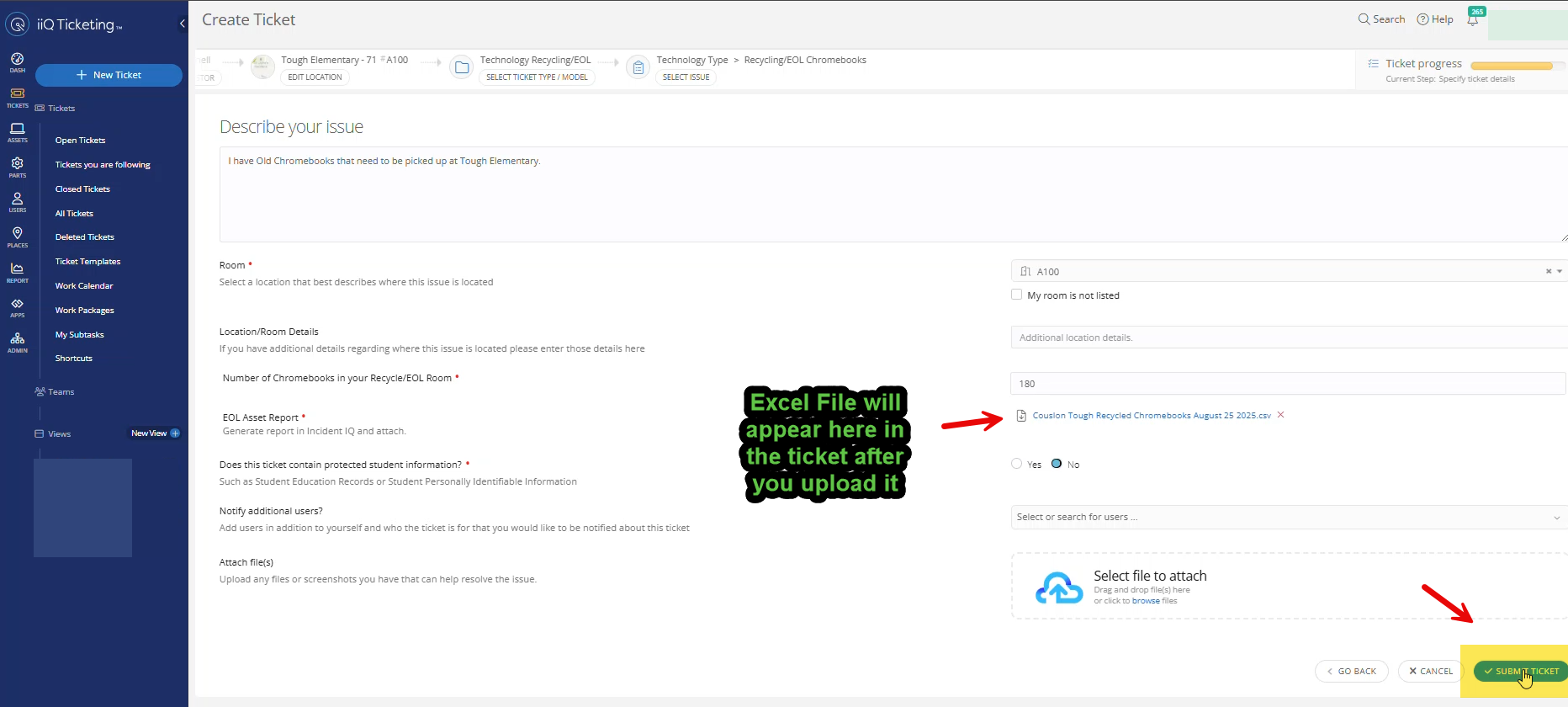
Completed Technology Recycling Ticket will automatically be assigned to your District Network Tech.
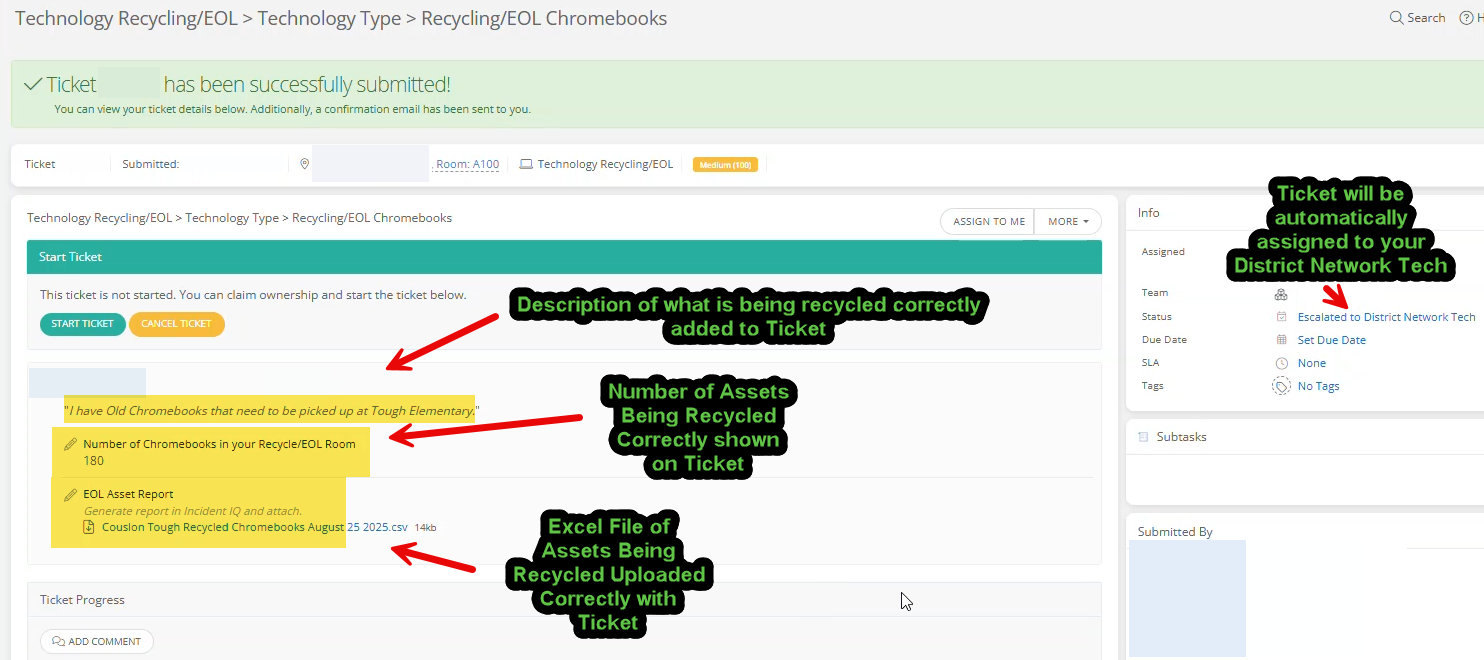
You have successfully completed the process of submitting the Technology Recycling Ticket to get old tech removed from your school.
Please Print both the Ticket and a copy of the Excel File with the list of assets you are recycling and place both of these on top of the assets being recycled.
Your District Network Tech will use this Excel List to verify that they have picked up all the assets you are recycling.
Your District Network Tech will deliver the assets you are recycling to the warehouse and then they will change the status of the ticket to “Recycled Assets – Delivered to Warehouse”.
When the District Network Tech changes the ticket to this status it will automatically assign the ticket to Shane Mitchell.
Only District Network Techs should change the status of Technology Recycling tickets to Recycled Assets-Delivered to Warehouse and only after they have picked up the assets being recycled from the school and delivered them to the Warehouse.
Shane will then remove the assets from your school’s Recycling/End of Life room and finish the process of recycling the assets before resolving the ticket.
