Change Status of Technology Being Recycled to EOL
Follow this guide to learn how changing the status of the old tech you are recycling to its corresponding EOL status will automatically move those assets to your Recycling/End of Life room.
Please be sure to follow the Technology Recycling Steps in Order:
Change Status of Technology Being Recycled to EOL (Instructions found below)
Login to Incident IQ.
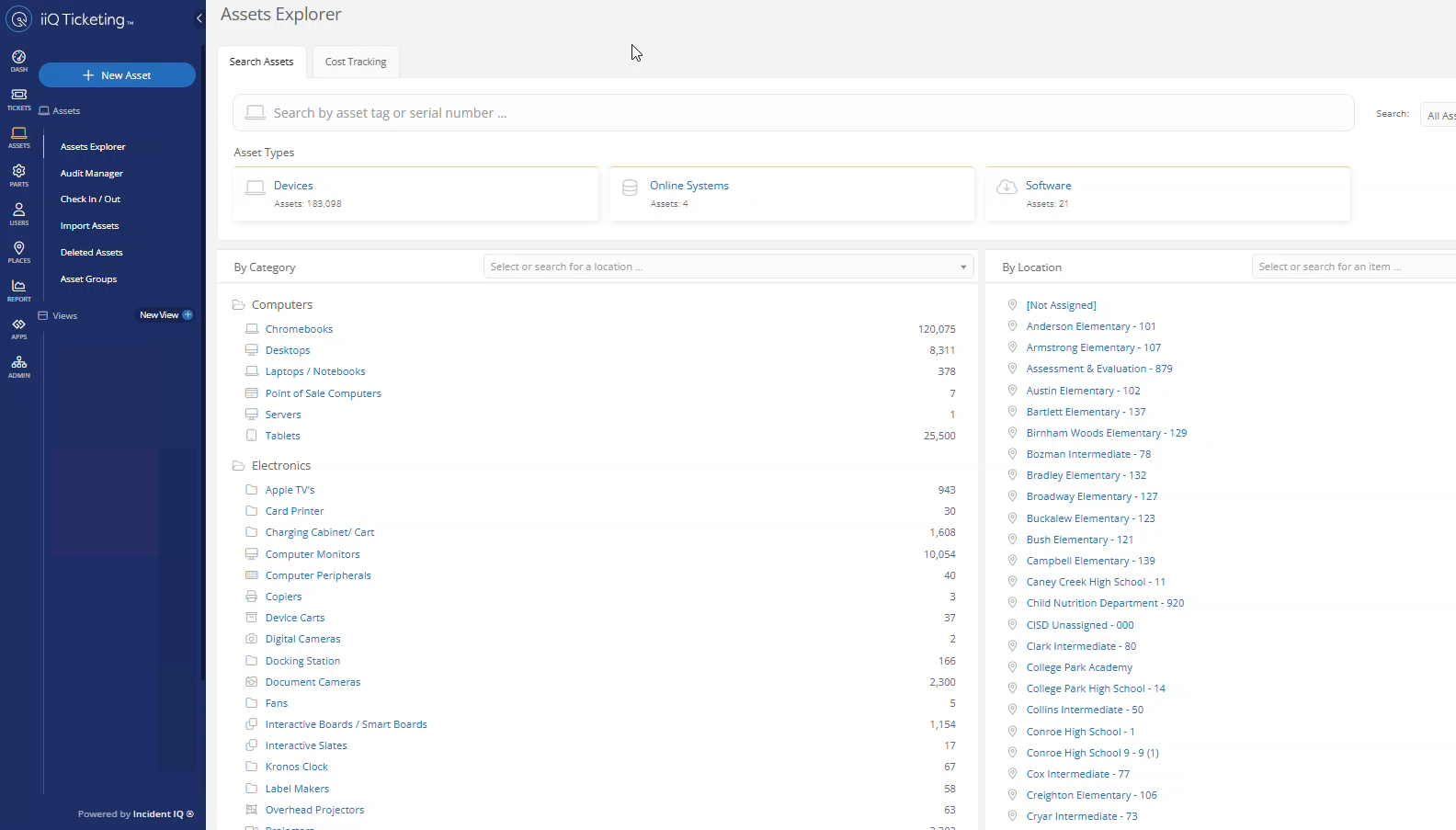
Start Scanning the old devices you are recycling and a Rapid Scan list will start being built for you in Incident IQ. Click the Select All box to select all the assets on your list.

Click Change Status to Bulk Change the status of all the assets on your list.
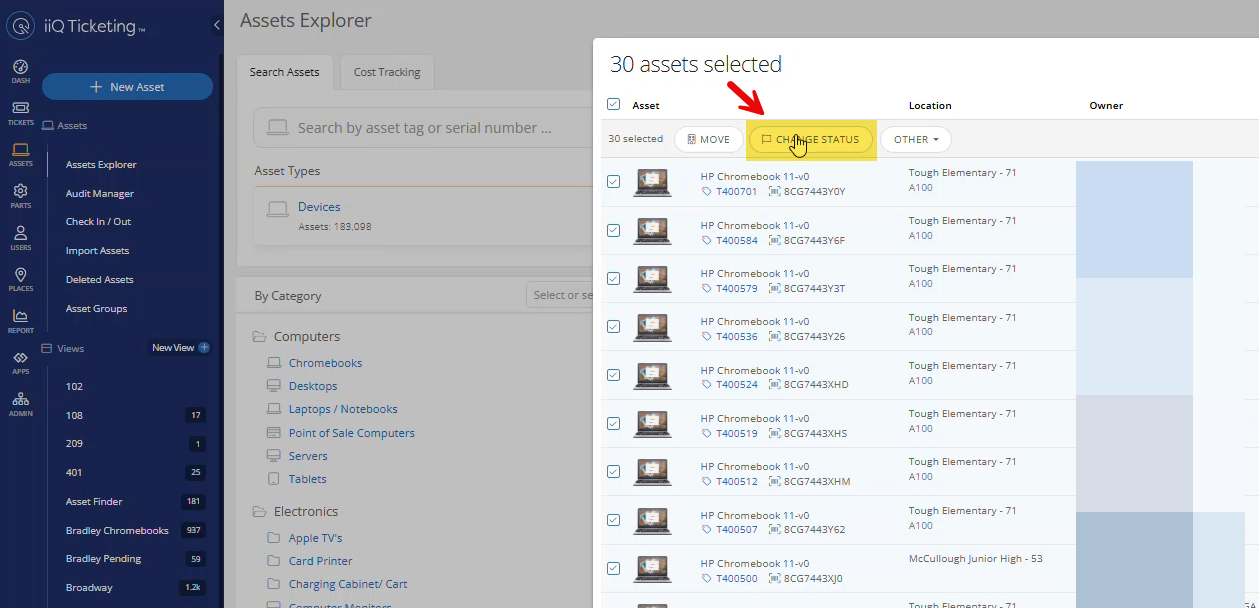
Select the EOL Status that corresponds to the type of device you are recycling:
Device Type | EOL Status to Select |
|---|---|
Chromebooks | EOL Chromebook Being Recycled |
iPads | EOL iPad Being Recycled |
Non-Student Device Tech | Non-Student Device Tech Being Recycled |
In our example we are recycling Chromebooks so we change the status to EOL Chromebook Being Recycled.
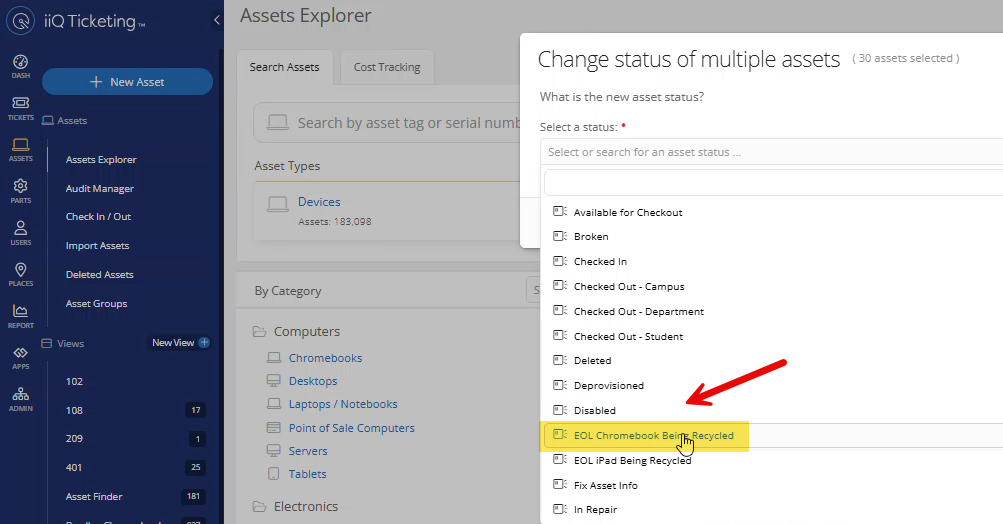
This room functions similarly to the Gone room in TipWeb but without the need to manually add assets you are recycling to it.
Changing the status of the Old Assets to its corresponding EOL will automatically move them to your Recycling/End of Life room.
Next up, learn how to Create a Custom View of your EOL Recycling Room. and then How to export it as an excel file. This excel file will be uploaded to the Technology Recycling ticket you submit.
Finally, learn how to Submit a Technology Recycling Ticket so that your Network Tech can come and pick up your old tech.
