Export Assets Being Recycled in Excel Format
Follow this guide to export in excel format the assets from your Recycling/End of Life room being recycled.
Important: You must complete the first two steps in the Technology Recycling process before following the instructions fond in this article:
Click on the Custom View of your Recycling/End of Life room you created to view the old assets that were automatically moved there when you changed their status to EOL.
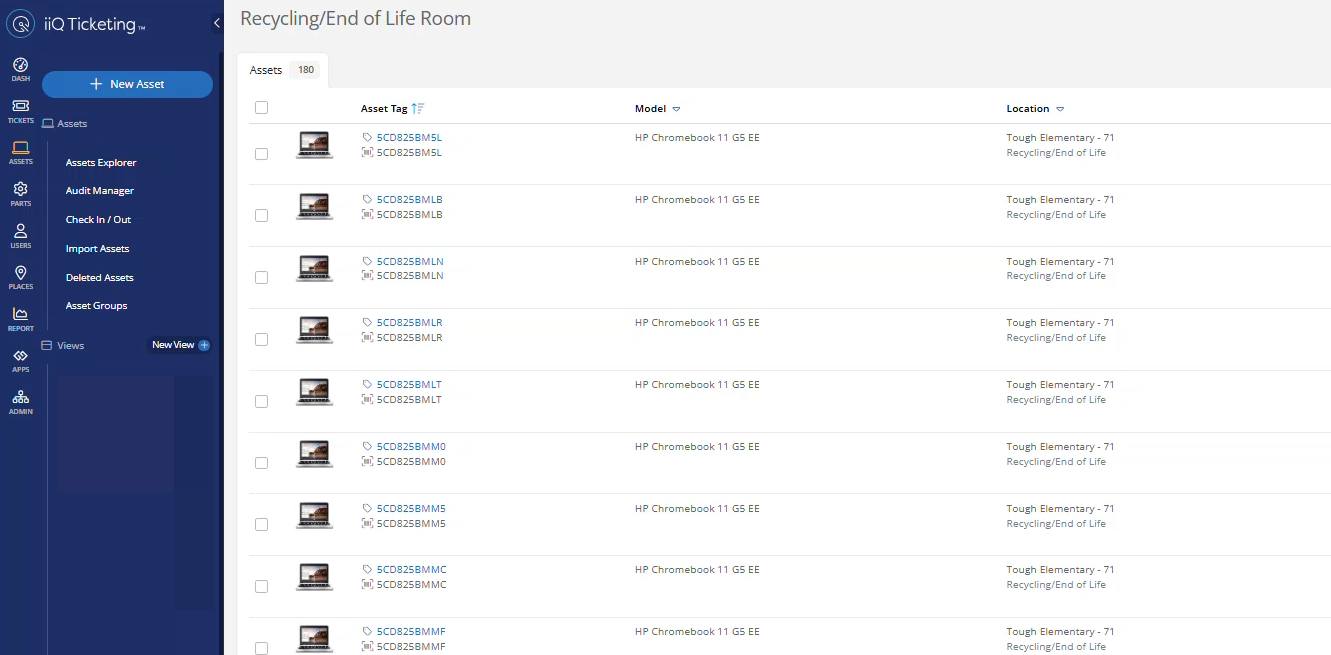
Click the three lines/drop down arrow in the right corner of custom view and Click Export.
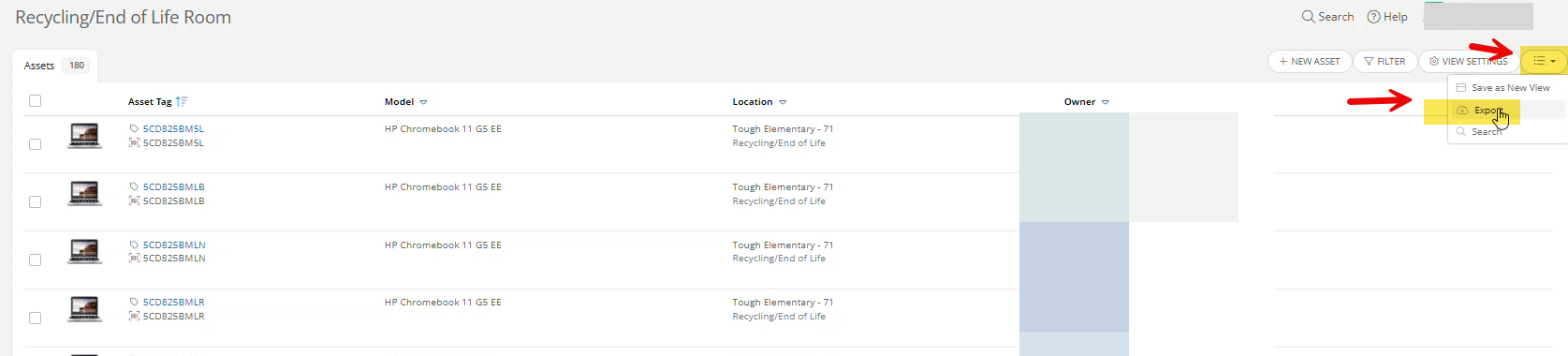
In the pop-up window that opens click Column.
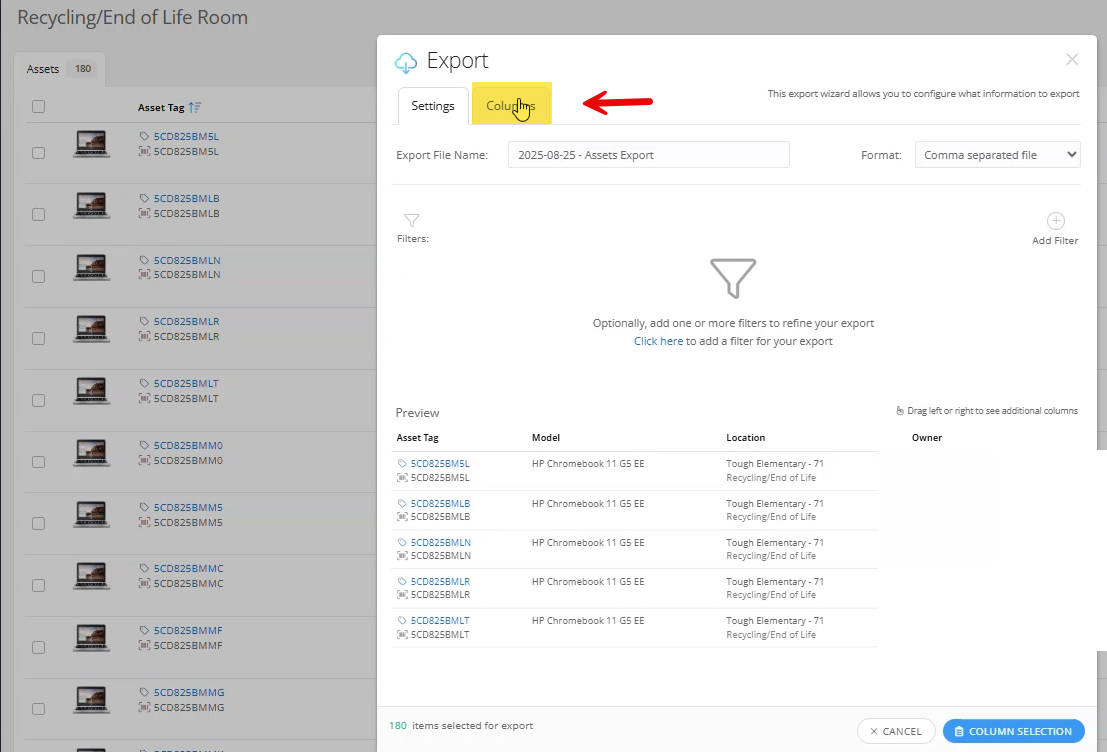
Click Serial Number.
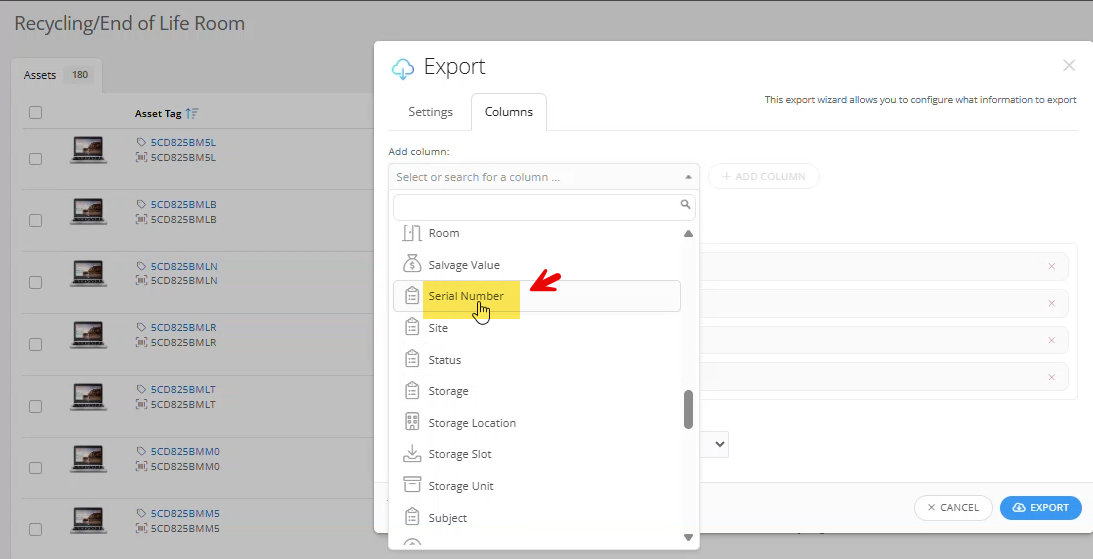
Click Add Column.
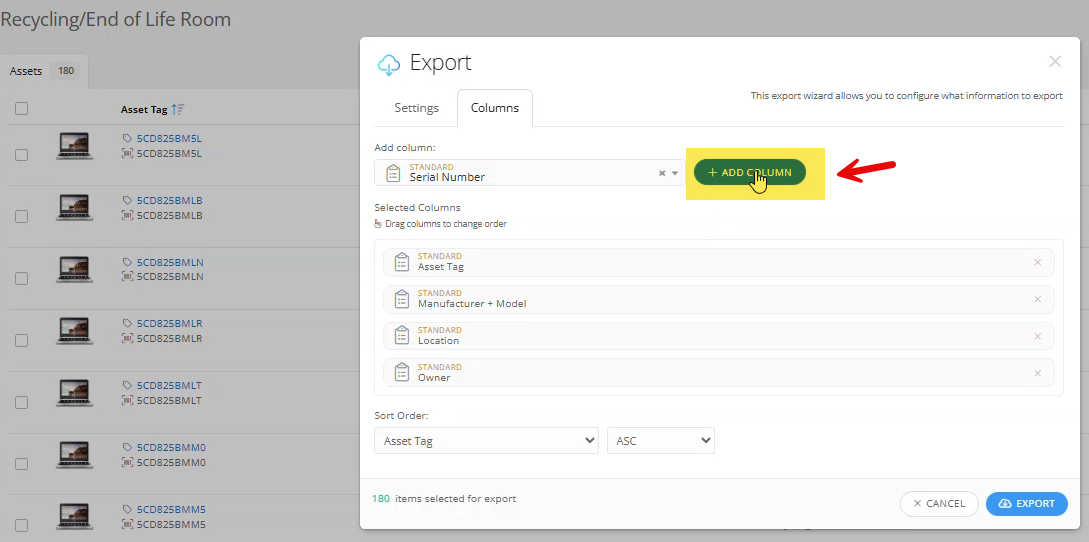
You can adjust where each column is in your report if needed. In our example the serial number column that was just added is moved right next to the asset tag column.
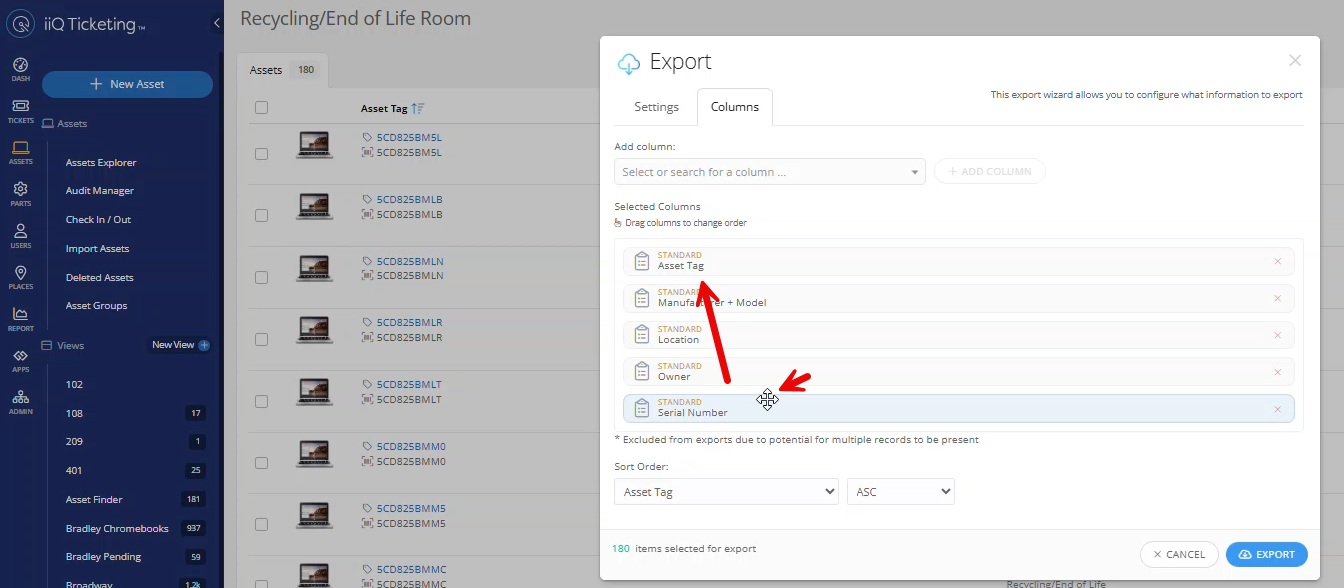
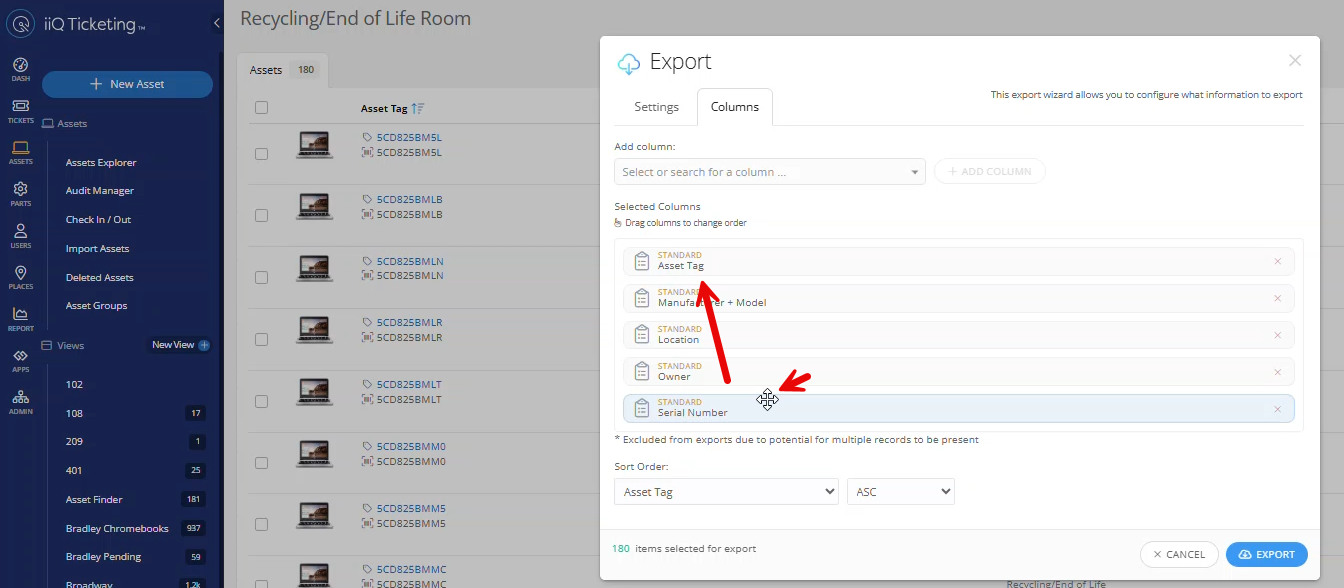
Click Export.
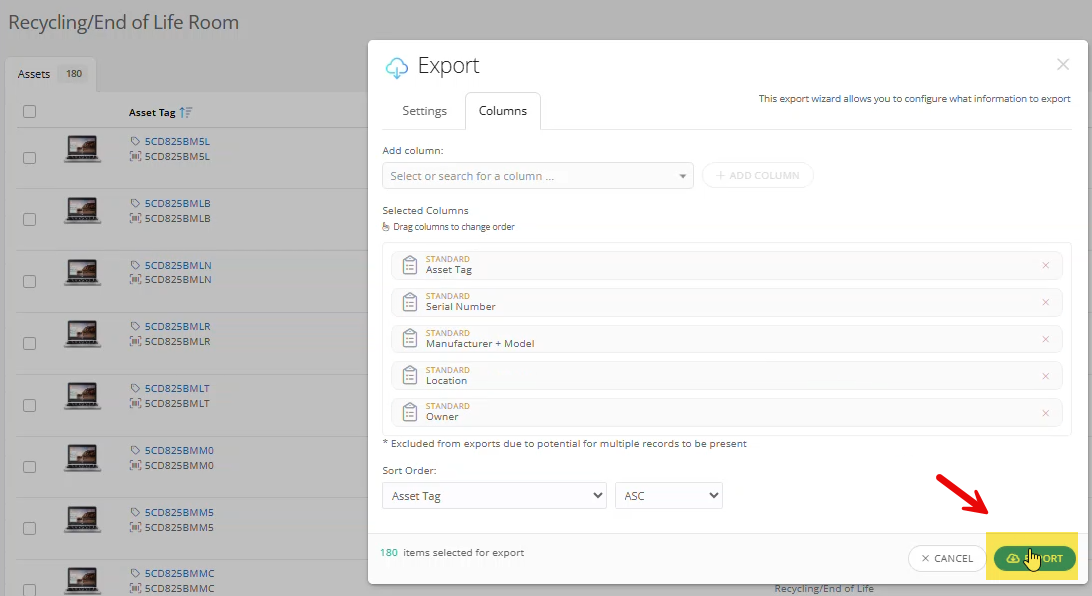
Click the download link.
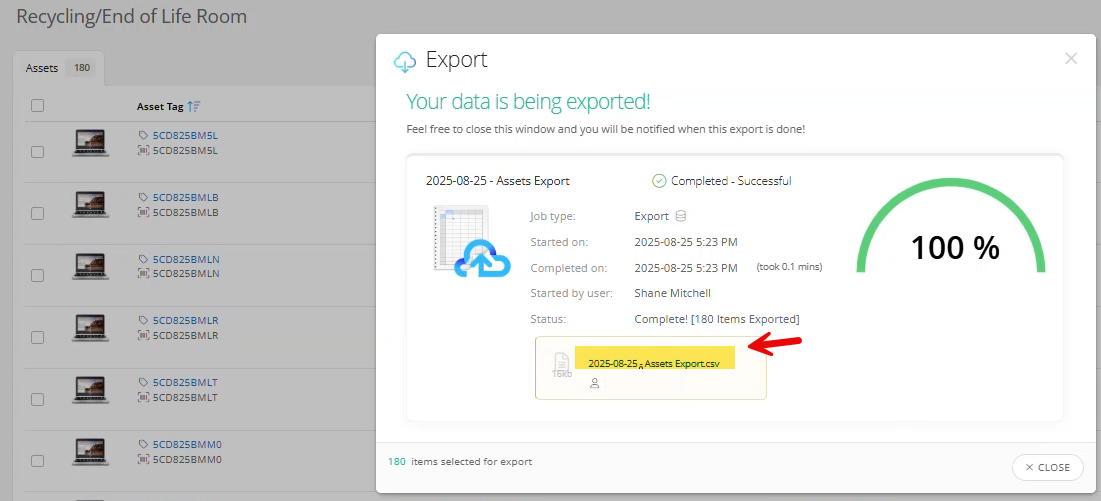
Click the excel file you exported to open it.
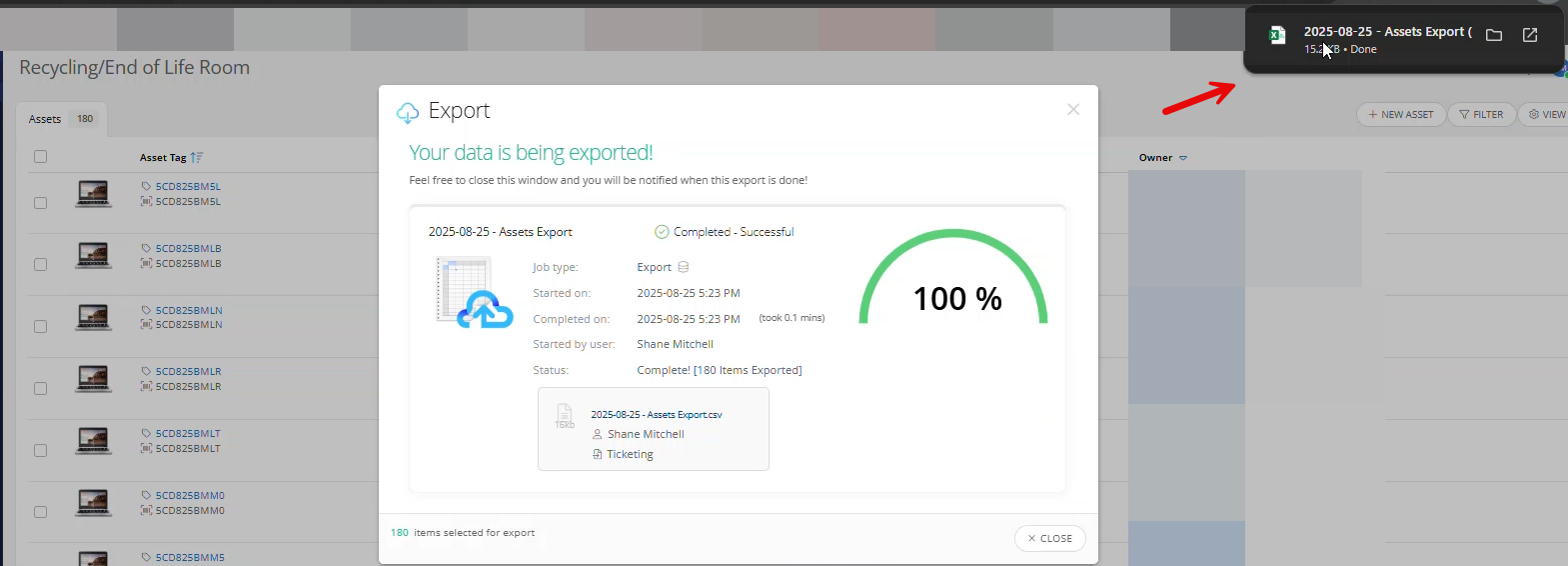
Save the Excel File with the following info in the name of the Excel File.
School Name
Type of Device
Date Recycled
Ex: Coulson Tough Recycled Chromebook August 2025
Close the excel file.
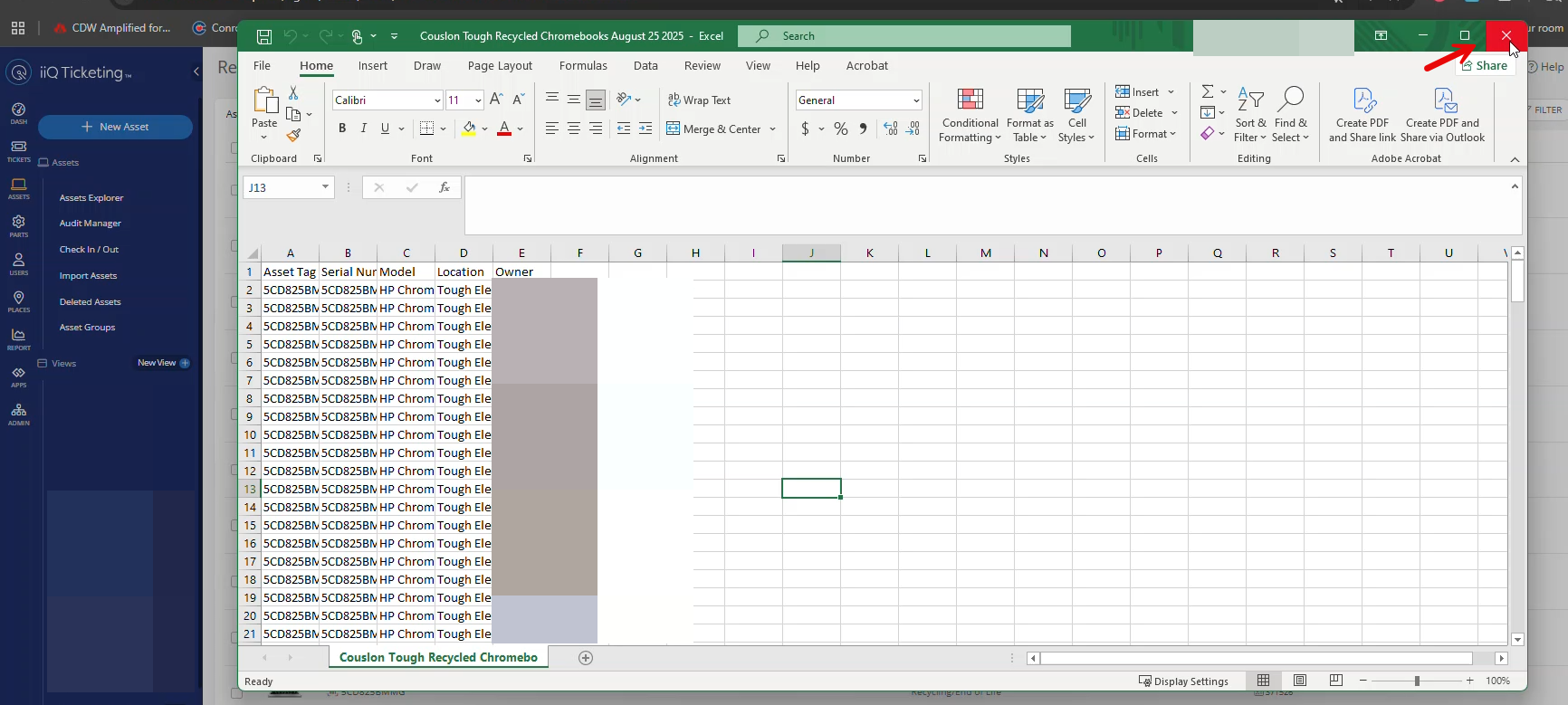
Close the data export window in Incident IQ.
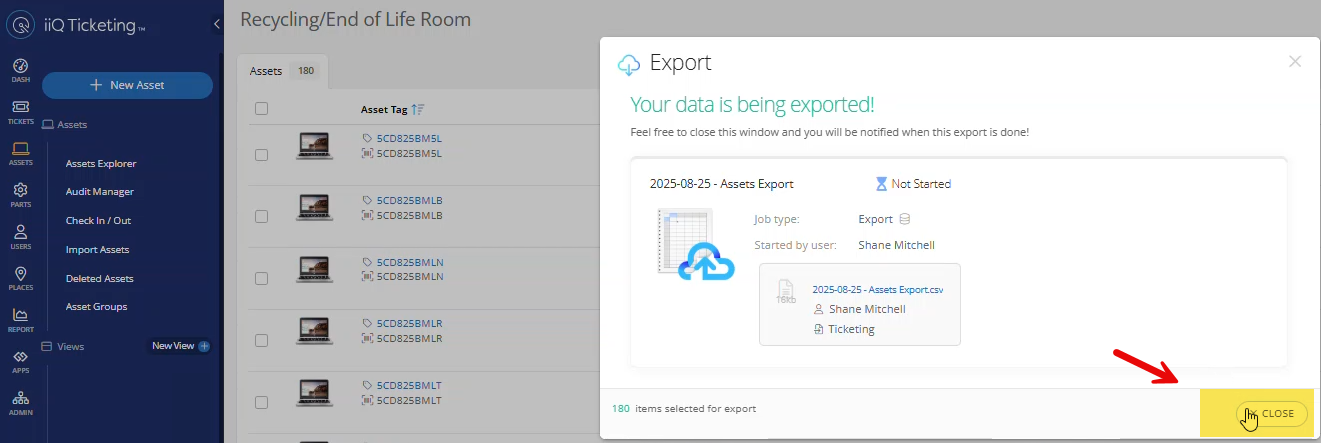
You will upload this excel file of the assets you are recycling with the Technology Recycling ticket you submit in Incident IQ.
Don’t forget to print out this excel file and add it on top of the assets you are recycling. The Network Tech will verify that they have taken everything you are sending to recycle using this list.
Next up, learn how to Submit a Technology Recycling Ticket so that your Network Tech can come and pick up your old tech.
