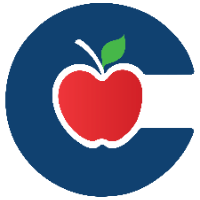Who Can Help & What Form to Submit
All employees can submit an Incident IQ ticket or a Formspace Request to resolve Technical or Account Access issues.
If your Campus Tech cannot solve the issue, tickets should be Re-assigned to the designated District Network Tech.
Devices/Network Issues
Login to Your SSO and open the Incident IQ App. Submit a ticket on an Asset
Choose the Category: Devices/Hardware, Software/Online Systems, Network/Wi-Fi, User Accounts, Building Access, etc.
Chose your Device, Software, Account, Issue, etc.
Describe the issue and include details: UNs, IDs, screenshots - the more information you can include the faster your issue may be resolved.
Check the Knowledge Base SSO app/website for help docs.
If you cannot find the answers in Knowledge Base, then Complete Form and Submit.
Logins/Resets/Program Contacts
SSO Login Issues: Locked Out/Passwords/MFA
Employee Lockouts last for 15 minutes, Student Lockouts last for 5 minutes after 5 or more failed attempts. You should NOT attempt to login again until this time has expired.
Employee PW Reset - Use the “Help I Forgot My Password” link from the SSO Login page on any “UNLOCKED” campus device or your personal device, using a Chrome or Edge browser.
MFA/Employee - If you need your MFA method reset due to a new phone or phone number, please submit an IIQ ticket.
*Using SMS(text) code, you must have a cell signal-move closer to a window or outside to connect.
*Using code through Personal Email, please connect to the campus Wi-Fi using your SSO login credentials or use the Guest Wi-Fi for non-CISD account logins.
Student PW Reset - Only Teachers of Record have the Back Pack App in SSO and can set a temporary PW for their students. Only teachers of students in grades 5-12 can Reset Passwords.
Student MFA Image Reset -Us the Security Center app in SSO, Student MFA Reset-ClassLink
UKG/Kronos - Ask Campus Administrator. This employee varies depending on Campus/Department.
Who is the Campus Tech - Ask Campus Administrator. This employee varies depending on Campus/Department.
When to contact a District Tech Coach - Questions about programs or software usage, Class Instruction. NOT for Login or Technical Issues.
Apps/Software
Employee Program Access - See available Program Forms. Request Forms in Eduphoria Formspace.
Campus Learning Programs - Campus Coaches.
New Learning Software - Learn Platform app in SSO. And check with Campus Coach, Librarians, Campus Administrator.
Requesting Program Access - How to submit a FromSpace request. Eduphoria Formspace Request